Images play a crucial role in various aspects of our lives; it is essential to know how to optimize their size without compromising their quality. Compressing images not only helps in reducing storage space but also ensures faster loading times on websites and improves overall user experience. In this article, we will explore various methods to compress images to 200 KB, providing you with a comprehensive guide to achieve optimal image size without sacrificing visual appeal.
Before delving into the methods, it is crucial to understand the importance of compressing images. Here are a few reasons why compressing images is necessary:
Faster Loading Times: Large image files can slow down website loading times, frustrating visitors and negatively affecting user experience.
Reduced Storage Space: Compressed images take up less storage space, allowing you to store more images or other content on your device or server.
Efficient Sharing: Smaller image files are easier to share via email or on social media platforms, ensuring a smoother online experience for both you and your audience.
Improved SEO: Google and other search engines take website loading speed into account when determining search rankings. Compressing images can help improve your website's SEO performance.
Read More: Do you want to optimize the quality of your images? Go through the 11 best free AI image upscaler tools here.
Pi7 Image Tool is a powerful image compression tool that allows you to reduce image sizes significantly. Pi7 Image Tool is capable of handling JPEG, JPG, or PNG images with ease, ensuring that your images conform to a 200 KB limit, regardless of their file format. Follow these steps to compress an image to 50 KB using Pi7 Image Tool:
Step 1. Open Pi7 Image Tool on your browser. Tap the "Select Images" button and opt for the preferred image to compress. You can also drag and drop images to the designated area.
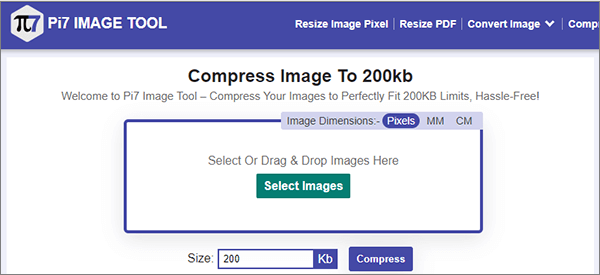
Step 2. Please indicate your preferred image size as 200 KB. Proceed to select the "Compress" option and allow Pi7 Image Tool to perform its optimization.
Step 3. After the compression process finishes, you can just download your image that has been resized to perfection.
If you need to compress an image to 1 MB, 11Zon is an excellent option. This tool is highly advanced and allows for the compression of JPEG files to a size of 200 KB. The JPEG compressor ensures that the output is of high quality and it can be accessed online for free. Without losing quality, this advanced tool has the capability to automatically optimize the file size according to your specific requirements. Here's how to reduce photo size to 200 KB:
Step 1. Visit the 11Zon website and click "Select Image" to upload the image you want to compress.
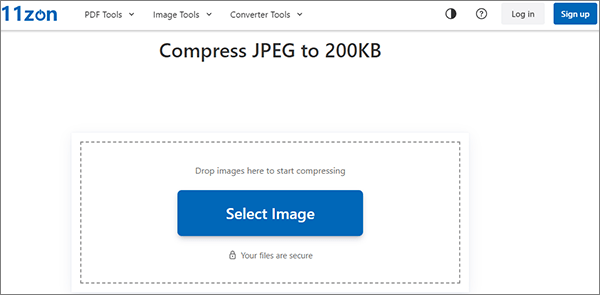
Step 2. Preview all the JPEG files on the JPEG compressor, then adjust the slider to compress the file size to 200 KB. Furthermore, select a personalized size for compression based on your specific requirements.
Step 3. Download the compressed image to your device.
Dupli Checker offers a simple yet effective method to compress JPG images to 200 KB. The image compressor effectively maintains image quality while decreasing file size. It rapidly resizes JPEG images to 200 KB, preserving their original quality. Users can expect a compressed JPG that remains undamaged and retains the same quality as the original image. Follow these steps to reduce JPG size to 200 KB:
Step 1. Visit the Dupli Checker website and navigate to their image compression tool.
Step 2. Tap "Upload" to add the JPG image you wish to compress.
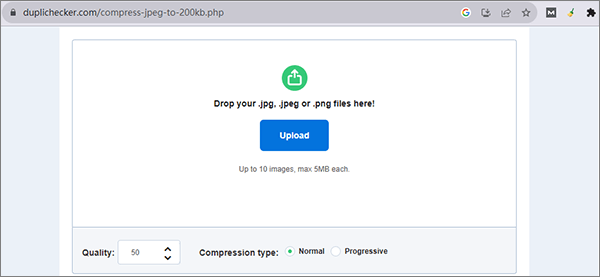
Step 3. After the picture is loaded, adjust the picture quality and select the compression type. Then click on the "Compress Image" button and wait for the process to complete.
Step 4. Download the compressed image to your device.
Can't Miss: How to Compress GIF Without Losing Quality: 6 Proven Methods
CompressJPG.net is a user-friendly tool that can help you reduce the size of your JPEG images to 200 KB or any other specified size while maintaining satisfactory image quality. Here's how to compress an image to 200 KB using CompressJPG.net:
Step 1. Visit the CompressJPG.net website. Click on the "Choose Files" button to upload the image you want to compress. You can drag and drop images, too.
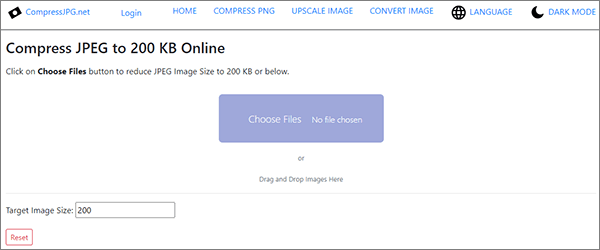
Step 2. After the image is fully loaded, it will automatically begin compression. Once the compression is complete, simply click the "Download all images" button to obtain the compressed image. (What if image is overly compressed?)
JPEG Optimizer is a reliable tool for reducing image sizes while maintaining quality. Users can upload images, fine-tune compression settings, and obtain optimized JPEG files. This tool is ideal for optimizing images for the web, ensuring faster website loading times and efficient storage usage. Follow these steps to compress an image to less than 200 KB:
Step 1. Visit the JPEG Optimizer website. Either drag and drop JPEG images or select from 1 to 20 images at once.
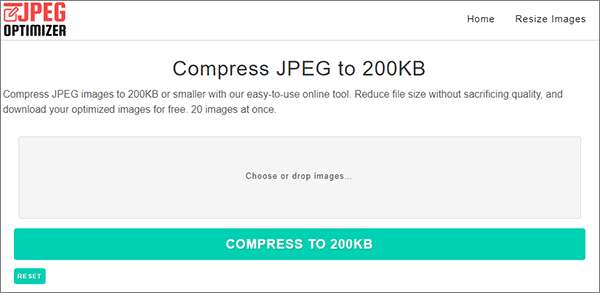
Step 2. Select "COMPRESS to 200 KB", wait briefly, and you'll find all your compressed images listed below the form. From there, you have the option to download them individually or grab them all at once in a convenient ZIP file.
Adobe Photoshop is a renowned and feature-rich photo editing software, highly regarded for its versatility and creative potential. It empowers users to manipulate, enhance, and optimize images with precision. From professional photographers to graphic designers, Adobe Photoshop is a go-to tool for creating stunning visuals. Here's how to compress an image below 1 MB using Adobe:
Step 1. Open the image in Adobe Photoshop.

Step 2. Navigate to the "File" menu and select "Save for Web".

Step 3. Adjust the compression settings, such as quality and format, to achieve the desired file size. Preview the compressed image and make any necessary adjustments.
Step 4. Save the compressed image with a new name.
iLoveIMG is a versatile online platform with a focus on image manipulation, including effective image compression. It allows users to effortlessly upload images and specify the desired file size, such as 200 KB. This feature is valuable for web design and content creation, ensuring images maintain quality while saving storage space and optimizing website performance. Here's how to compress a photo to 200 KB using iLoveIMG:
Step 1. Visit the iLoveIMG website and access their image compression tool. Click "Select images" to upload the photo you want to compress.

Step 2. Tap the "Compress IMAGES" button to compress the picture.
Step 3. Download the compressed photo to your device.
TinyPNG is a widely used online platform designed for efficient image compression. It excels in reducing the file size of images while preserving their quality. With a user-friendly interface, users can easily upload their images and receive compressed versions that are optimized for web use. Its seamless compression process makes it a go-to tool for those looking to strike a balance between image quality and web performance. Follow these steps to compress an image to 100 KB using TinyPNG:
Step 1. Open your web browser and go to the TinyPNG website. Click "Drop your WebP, PNG, or JPEG files here!" to upload the photo you wish to compress.

Step 2. Wait for the compression process to complete and download the compressed photo to your device.
Compressing images to 200 KB is a common requirement for online content, and it's an effective way to improve your website's performance and user experience. Whether you opt for online tools or image editing software, it's important to find the right balance between file size and image quality.
By following the methods outlined in this article, you can achieve the desired compression while maintaining the visual appeal of your images. Remember that each image is unique, so it may take some experimentation to find the best compression settings for your specific needs.
Related Articles:
11 Best HEIC to JPG Converters on Windows and Mac
Effortless PDF Size Reduction: Reviewing Free PDF Compressor Software
Top 5 Android Photo Organizers - Manage Android Pictures
[Must Read] How to Organize iPhone Photos on Computer with Ease?