
Image Is Overly Compressed? 5 Common Solutions [Online & Offline]

"I'm getting the material together needed to renew a passport. I tried uploading a picture to the .gov photo tool, and am getting an error saying image is overly compressed passport. Is anyone familiar with this issue, and know how to fix it?"
- from r/travel
Nowadays, images play a crucial role in conveying information, creating an emotional impact, and enhancing the overall user experience. Whether you're a web designer, a social media manager, or a content creator, you're undoubtedly familiar with the need to balance image quality and file size. The temptation to reduce the file size of an image to optimize web speed and save storage space is a common one.
However, when the image is overly compressed, you may encounter a host of issues that can significantly affect the quality of your images. Then, how do I fix an overly compressed image? Go through this article to find the answer.
An Image is overly compressed meaning an image that has been compressed to such an extent that it has lost a significant amount of its original quality and detail. Compression is the process of file size decreasing by removing certain data or information that the human eye might not easily notice. This reduction in file size is often done to make the image more suitable for web use, as smaller files load faster and consume less bandwidth.
However, when an image is overly compressed, the compression process has been taken to an extreme, resulting in a noticeable loss of image quality. Common signs of an overly compressed photo include:
1. Pixelation:
If a Picture is overly compressed, it may appear pixelated, with visible square or blocky artifacts, especially in areas with complex details.
2. Blur and Lack of Detail:
Fine details and sharp edges in the image may become blurry or indistinct due to aggressive compression.
3. Loss of Color Fidelity:
Colors in the image can become less accurate and vibrant, leading to a loss of visual appeal.
4. Compression Artifacts:
Overcompression can produce noticeable visual artifacts such as blocking, banding, or ringing, which can be distracting and detract from the image's quality.
5. Reduced Clarity:
Textures and gradients may lose their smoothness, resulting in a loss of visual clarity.
6. Loss of Image Structure:
In extreme cases, the image may lose its overall structure, making it difficult to discern objects or elements within it.
You May Like: What does compressing a file do? Here are the tips and tricks for this topic.
After we know image overly compressed meaning, how to avoid overly compressed photo? There are several online image compressors you can use to compress the image to avoid photo overly compressed.
Optimizilla is a user-friendly online image compressor that prides itself on simplicity and speed. It allows you to reduce the file size of your images with just a few clicks, making it an ideal choice for those looking for a quick fix.
Optimizilla is versatile, supporting a wide range of image formats, including JPEG, PNG, and GIF. Users can customize compression settings to strike the perfect balance between file size and image quality to avoid photo is overly compressed. Follow these steps to compress the image:
Step 1. Launch the Optimizilla Compression Tool in your web browser.
Step 2. Click on the "UPLOAD FILES" button and choose a maximum of 20 image files you want to compress.
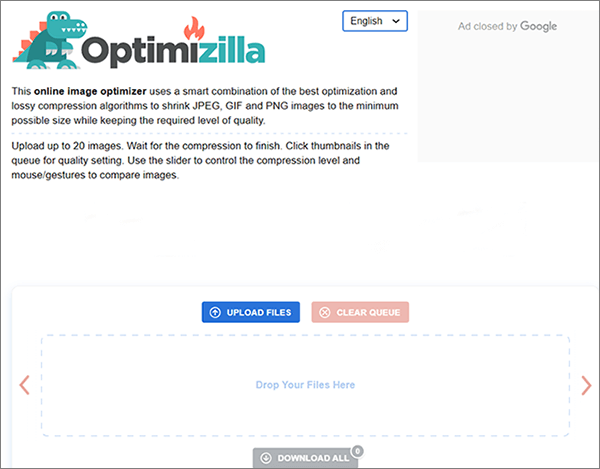
Step 3. Adjust the quality bar slider up or down to customize the compression level. Opting for a lower-quality setting results in a higher degree of file compression.
Step 4. Press the "Apply" button to initiate the image compression process. Once done, choose the "DOWNLOAD ALL" option.
TinyPNG is a popular online tool known for its ability to significantly reduce image file sizes while maintaining impressive image quality. This compressor specializes in PNG and JPEG formats, making it an excellent choice for web designers and developers.
TinyPNG employs smart lossy compression techniques, ensuring your images look sharp and vibrant after compression. It offers a simple drag-and-drop interface for effortless image optimization. Here is how to use it to compress images to avoid passport photo overly compressed:
Step 1. Begin by opening your web browser and visiting the TinyPNG website.
Step 2. In the center of the screen, you'll see a prominent section that states, "Drop your WebP, PNG, or JPEG files here!" You can either drag and drop your image file into this region or click to select a file from your computer.

Step 3. TinyPNG will automatically commence the image compression process, with a progress bar indicating the compression's status.
Step 4. Upon completion of compression, TinyPNG will display the results, presenting both the original image size and the size of the compressed image. To save the image to your computer, simply click the "Download" button.
Further Reading: How to Compress Photo on iPhone? 5 Proven Ways to Reduce Image Size
IMG2GO is an all-in-one online image processing platform, offering various image-related tools, including a compressor. It supports a wide array of image formats and allows batch processing for efficiency. IMG2GO also provides options for resizing, cropping, and converting images, making it a comprehensive solution for image optimization needs. The user-friendly interface makes it accessible to individuals with various levels of technical expertise. Here is how to use it:
Step 1. Launch your web browser and navigate to the Img2Go website. From the "All tools" menu, select "Compress image".
Step 2. Click on the "Choose File" button to upload the image file you wish to compress from your computer.

Step 3. Choose your preferred quality level for saving the image.
Step 4. Click the "Start" button to reduce photo size online.
Compress2GO is another versatile online image compressor that caters to diverse image formats like JPEG, PNG, and GIF. It focuses on maintaining image quality while reducing file size, making it suitable for photography enthusiasts and professionals.
This tool also allows you to set compression levels and preview the results before saving the optimized images. Compress2GO is designed to be quick and easy to use, delivering satisfying results with minimal effort. Here is how to use it:
Step 1. Go to the official website of Compress2GO. Then, choose the "Compress image" tool.
Step 2. Click "Choose File" to upload the photo you want to compress.
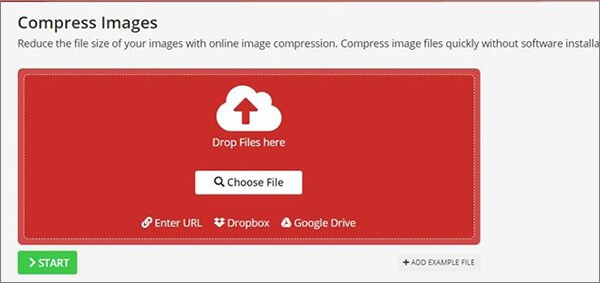
Step 3. Once you've uploaded a photo, you can press the "Start" button to initiate the compression process for your image.
Step 4. To complete the process, save the image by clicking the "Download" button.
Besides the online image tool, Adobe Photoshop is also a good choice to compress the image to avoid image is overly compressed. Adobe Photoshop is an industry-standard image editing software that provides a plethora of features for enhancing and optimizing images.
Whether it's restoring lost details, adjusting compression ratios, or fine-tuning various image elements, Photoshop's capabilities make it an indispensable tool for salvaging image quality. Simply follow these straightforward steps in Adobe Photoshop to either compress or enhance your image:
Step 1. Open Adobe Photoshop and locate the image you want to compress.
Step 2. Click "File" in the top menu, then "Export", and select "Save for Web (Legacy)".

Step 3. Select the image format for your compressed image, such as JPEG or PNG. Then, adjust the image quality/compression level.
Step 4. Review the preview of the compressed image to ensure it meets your requirements.
Step 5. Click "Save" to save the compressed image. (For better photo management experience, you can convert images to PDF documents as per your requirements).
Achieving the perfect balance between image quality and file size is an art. Here are some tips to help you strike that balance to avoid the overly compressed photo:
1. Choose the Right Format:
Select the appropriate image format for your content. Use JPEG for photographs and complex images and PNG for graphics, logos, and images with transparency.
2. Optimize for the Web:
Use image optimization tools to compress images while maintaining an acceptable level of quality. These tools can help you find the optimal balance between image quality and file size.
3. Leverage Responsive Images:
Implement responsive design and serve different image sizes to various devices, ensuring a faster load time for mobile users without sacrificing quality for desktop visitors.
4. Lazy Loading:
Implement lazy loading to defer the loading of images that are not immediately visible on the screen, further improving page speed.
In the quest for faster websites and more efficient storage, the temptation to overly compressed photo is ever-present. However, it's essential to recognize the dangers associated with this practice, as it can result in loss of visual quality, negative user experiences, and harm to your brand's image.
Striking the right balance between image quality and file size is crucial for maintaining a professional online presence and keeping your audience engaged. This article explores different ways to avoid image is overly compressed. Whether you choose online image compressors or image editing software, you can unleash flawless pixel-perfection.
Related Articles:
[Easy PDF] How to Convert PDF to Image with Top 7 Methods
11 Best Free AI Image Upscaler Tools You Do Not Know [Never Miss!]