
WooTechy MirrorDisp Review - Features, Pricing, Pros & Best Alternative

Screen mirroring software is becoming increasingly popular, especially for those who want to project their mobile device onto a larger screen for work, entertainment, or live streaming. Among the many tools available, WooTechy MirrorDisp is one of the latest solutions designed for Android users. This article provides a detailed WooTechy MirrorDisp review, covering its main features, pricing, pros & cons, user feedback, usage steps, and the best alternative you can consider.

To better understand what makes WooTechy MirrorDisp stand out, let's explore its key features, pricing details, and what real users think about this tool.
WooTechy MirrorDisp is not just a simple screen mirroring tool; it provides a wide variety of advanced functions for both Android and iOS users. Its main features include:
Mirror and control Android & iOS screens on PC/Mac in real time.
Play popular mobile games such as PUBG, Minecraft, and more using your computer's gaming keyboard.
Mirror multiple smartphones to your computer simultaneously.
Stream your phone screen, audio, and media files directly to platforms like YouTube, Zoom, or Discord.
Annotate your shared screen to enhance presentations, classes, or collaboration.
Take screenshots and record your phone's screen directly on the computer in high resolution.
WooTechy MirrorDisp offers both a free and a paid version, so you can choose depending on your needs.
Free Version: Free users can mirror their screen, but only for a limited time.
Full Version: Paid users unlock all premium features, including controlling the phone screen with a keyboard and mouse, removing watermarks, streaming to other platforms, and recording the screen in ultra-high quality without any time restrictions.
The pricing plans are as follows (may vary slightly depending on region or promotions):
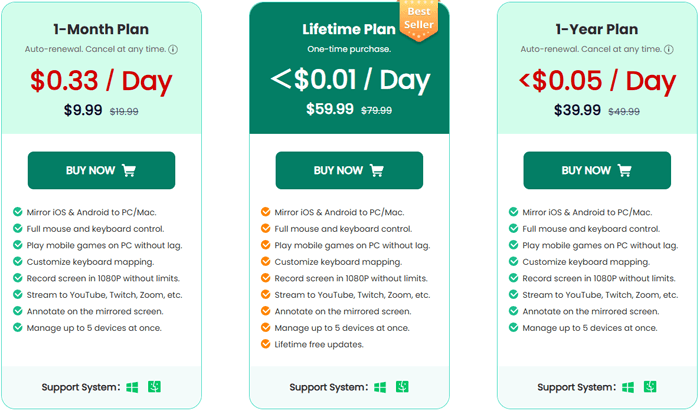
From the user's perspective, WooTechy MirrorDisp has some clear strengths but also a few limitations you should be aware of. Here's a balanced look at its pros and cons:
Pros:
Cons:
To give you a clearer idea of how this software performs in real-world scenarios, here are some genuine-style user reviews:
"Mirroring my phone's screen to my computer allows me to showcase apps and mobile content directly during meetings."
- by Ellery Reeves
"I've been using Wootechy mirrordisp to play mobile games on my PC, and the experience has been exceptional. The connection is stable, with minimal lag, allowing for smooth gameplay. The ability to control my phone using the keyboard and mouse has made gaming more enjoyable and efficient."
- by Kennard Stevens
"The USB connection is flawless, but I did notice some lag when using Wi-Fi. Still, it's very convenient for quick mirroring, especially during meetings."
- by Hiroshi T
Using WooTechy MirrorDisp is straightforward. Here's how you can get started:
Step 1. Install and launch WooTechy MirrorDisp on your Windows or Mac computer.
Step 2. Connect your Android device to the computer and select "Android" as the screen mirroring option.
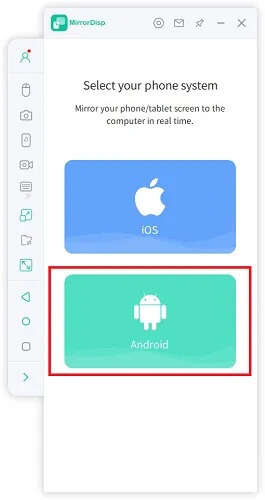
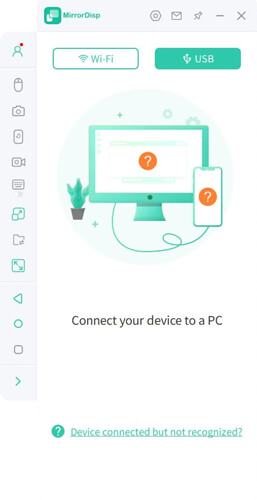
Step 3. When the program requests permission on your phone, tap "Allow". The mobile terminal of MirrorDisp will be automatically installed on your Android device.
Step 4. Once the setup is complete, your Android screen will be successfully mirrored to the computer. You can now enjoy smooth gameplay, stream content, or control mobile apps directly from the bigger screen using your keyboard and mouse.
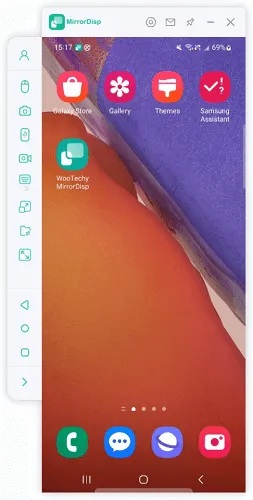
Although WooTechy MirrorDisp is a useful tool, it does have some limitations, especially for users who want a more stable wireless experience or need full iOS compatibility. If you're looking for a more versatile option, Phone Mirror is an excellent alternative worth considering.
Compared with WooTechy MirrorDisp, it offers smoother performance and broader compatibility, making it a better fit for gamers, streamers, and professionals.
Key Features of Phone Mirror
How to use the WooTechy MirrorDisp alternative to mirror an Android device to your computer?
01Download and install the latest version of Phone Mirror on your Windows or Mac computer.
02Launch the program and choose "Android" from the main interface.

03Select your connection method:

04Once the connection is established, your Android screen will be mirrored instantly on the computer. You can now play mobile games, watch videos, or manage apps directly on a larger screen with ease.

1. Do I need a mobile terminal except from the desktop terminal when I use WooTechy MirrorDisp?
Yes. If you are an Android user, you'll need to install a mobile terminal. Don't worry; the software will help you automatically install it, and you'll be notified once it's successfully installed.
2. Which devices are compatible with MirrorDisp?
MirrorDisp works with most Android devices running Android 6.0 and above, as well as iPhones and iPads running iOS 7 or later. Compatibility may vary depending on the device model and OS version.
3. Does MirrorDisp support multiple devices at the same time?
Yes. MirrorDisp can manage up to 5 devices simultaneously on a single computer, allowing you to mirror and control multiple screens efficiently.
WooTechy MirrorDisp is a reliable Android screen mirroring tool that offers powerful features for both casual and professional users. With options like screen control, high-quality recording, and live streaming, it provides excellent value in its full version. However, the free version is somewhat limited, and its iOS support is not yet robust.
If you need a more comprehensive and cross-platform solution, Phone Mirror stands out as the best alternative. Choose the best one for you.
Related Articles:
Best Screen Mirroring App for Android to PC
How to Make Screen Mirroring Full Screen in 5 Proven Ways [Android/iPhone]
How to Do Screen Mirroring Samsung to PC or TV? Easily Solved