"After upgrading to MIUI 11, the Wireless Display feature has been changed to Cast. I can use the Wireless Display before streaming the screen with audio to my PC, and the quality is fairly good without lag. But for now, I cannot even find any device to cast to. Can anyone tell me how to fix this? I use LetsView as my receiver on my PC and download the LetsView app on my phone. I can use it to cast my phone screen to PC, but no audio. So, I urgently need to fix this in Xiaomi Note 3 MIUI 11. Thanks in advance for any advice and suggestions."
- Xiaomi Community
Screen mirroring Xiaomi to PC allows you to enjoy movies or do paperwork on a larger screen with an HD display. However, Assume you are a first-time Xiaomi phone user. It takes time to figure out how to mirror Xiaomi to a PC. In this regard, we concluded several effective ways to connect the Mi phone to a PC and cast the Mi screen without delay.

Part 1. Does Xiaomi Phone Support Screen Mirror?
Part 2. How to Cast Xiaomi Screen to TV with Miracast?
Part 3. How to Mirror Xiaomi to PC?
The answer is yes. Almost all Xiaomi smartphones, including Redmi models running MIUI operating system, have a screen mirroring or Miracast feature. You can use the feature to wirelessly cast everything on your Xiaomi's screen to a supported TV or monitor.
The screen mirroring feature has been optimized further in MIUI 13 and later versions. Now, you can stream screen content from a Xiaomi phone to another phone or TV by drag and drop.
To screen mirror Xiaomi to a PC wirelessly:
1. Open Settings > Connection & sharing > Cast on your Xiaomi phone, and it will automatically detect devices under the same Wi-Fi network connection.
2. Ensure your PC is connecting to the same Wi-Fi network. Then, select the PC's name under the available devices to connect the Mi phone to the PC.
3. When successful, your phone screen will appear on your PC.
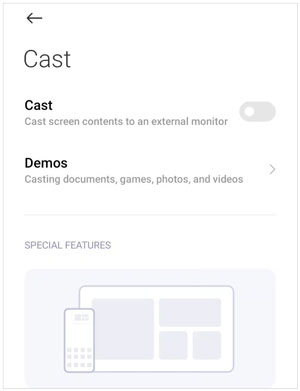
See more: It is easy to get photos back from Mi Cloud to a mobile phone because you can follow this step-by-step guide.
You can also cast a Xiaomi phone to a nearby TV to stream videos or watch the news from a large screen with the built-in Miracast tool.
Perform screen mirroring Xiaomi to a Samsung TV:
1. Connect your Xiaomi phone and TV to the same Wi-Fi network.
2. Open the TV's Settings > enable Casting/Smart Mirroring/Wireless Display. On your Xiaomi phone, head to Settings > Connection & sharing > Cast > click Turn on.
3. Your smartphone will automatically detect nearby devices. Tap your TV's name when it appears in the list to connect the Xiaomi phone to the monitor.

Read more: How can you recover deleted data on an Android device without a computer? Here's the guide for your reference.
This part involves six feasible apps to screen mirror Xiaomi to PC. Read to find the optimal choice for screen mirroring Xiaomi to PC.
Phone Screen Mirror is the best screen mirroring app for PC and Android. After a few settings, you can start the Xiaomi PC link, remote control your phone, play mobile games, manage social apps, and stream audio and videos in conference apps without delay.
The highlights of Phone Screen Mirror:
How can I display my Mi phone screen on my laptop?
1. Install and run the software on your computer. Then, select the "Android Mirror" tab.

2. If you want a stable connection, please choose "USB Connection", and link your Mi phone to the laptop via a data cable.

3. Install the mirroring app on your Xiaomi phone, and enable the USB debugging feature. Then the connection will be built.
4. You have successfully mirrored the Mi phone to the PC. Afterward, you can enjoy mobile games or reply to social platforms on a larger screen.

Further reading:
Top 7 Ways to Mirror iPhone to iPad Easily (Latest Tutorial)
[Step-by-step] How to Mirror iPhone/iPad to Windows 10 in 2023?
LetsView is a free screen mirroring app for PC that enables you to mirror everything from your Xiaomi Mi 11's screen to a computer, including streaming videos, on-play games, and browsing photos. Much more stable than the built-in Miracast feature, LetsView offers a great experience when screen mirroring Xiaomi to a PC.
How do you mirror your phone screen with your computer screen on MIUI 11?
1. Install and run LetsView on your Xiaomi phone and PC.
2. Connect both devices to the same Wi-Fi network and wait for your phone to auto-detect your computer.
3. On your phone, tap your PC's name under Connection > Phone Screen Mirroring > hit Start now to start mirroring Xiaomi to the PC.

Guess you like: Want an efficient way to copy data from Huawei to Xiaomi? Then you can refer to these practical methods.
Mi PC Suite is an app created by Xiaomi to manage your Xiaomi data, transfer files between the phone and PC, and mirror the Xiaomi screen to the PC. Apart from that, you can also back up and restore your Mi phone and take a screenshot of your device.
How can I get Xiaomi on my PC?
1. Install Mi PC Suite from the Xiaomi website to your computer.
2. Open the app and plug your Xiaomi phone into the computer via USB.
3. Wait for the program to detect your phone and install the drivers for the connection. After that, the phone details will appear on the PC.
4. Choose the Screencast option at the bottom to mirror the Mi screen to the PC.

Tips: How to Transfer Data from Mi to Mi in 5 Possible Ways (Proven)
Screen Stream Mirroring is a screen mirroring app with most downloads on Google Play Store. It doesn't require rooting permissions on your phone and casts the phone screen by DNLA, browser, Google Cast, Twitch Chat Preview, etc. Moreover, you can also stream audio and use a microphone during screen mirroring Xiaomi to PC.
Start Xiaomi 11T Pro screen mirroring to a PC:
1. Download the tool on your computer from Google Play Store.
2. Connect your Xiaomi phone to the PC with a USB cable and enable USB debugging on your phone.
3. When the phone is detected, click Start Service on the phone screen to begin screen mirroring Xiaomi to the PC.
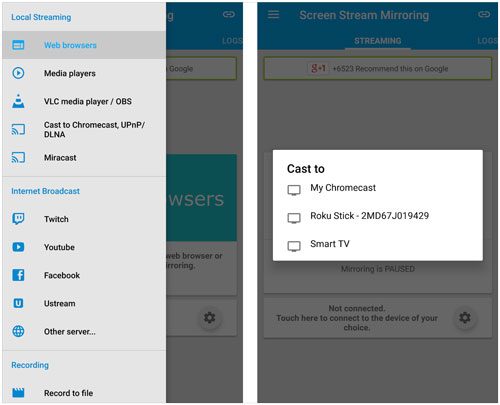
Learn more: This is a useful tutorial on Xiaomi data recovery software. Let's check it out.
Another competitive tool is Mobile to PC Screen Mirroring/Sharing. It mirrors the Mi phone to a PC or TV by using the phone's IP address.
To get to know the details, check the following steps.
1. Install and open the app on your phone and PC.
2. Ensure both devices are connected to the same Wi-Fi network.
3. Open a browser on your PC and enter the IP address shown on your Mi phone.
4. Click Start Mirroring on your mobile phone.
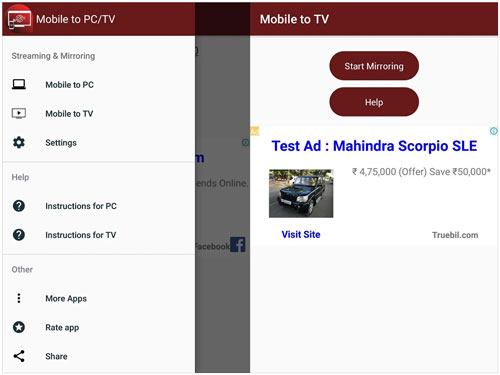
The last resort is Scrcpy. It works like conventional screen mirroring apps, and you must install the extension file on your PC first.
Here's how:
1. Download the Scrcpy archive folder on your PC and extract it.
2. Launch the .exe file on your computer and connect your Xiaomi phone to the PC.
3. Open Settings > About phone > Developer options > tap Build number seven times to enable USB debugging on your phone.
4. Run the .exe file on your PC again and allow all the messages received on your Mi phone. It will mirror your Xiaomi screen to a PC.

Want screen mirroring Xiaomi to PC? Now you can freely make it with the above methods. Since Xiaomi's built-in screen mirroring feature is not stable and widely compatible, you are recommended to try Screen Mirror. The popular app supports mirroring everything from your phone screen to a PC, such as conferencing apps, games, social platforms, and phone models.
If you have something to let us know, please leave a comment below.
Related Articles:
How to Control iPhone with Broken Screen Effortlessly? (6 Proven Ways)
Top 5 Samsung Remote Control Apps - Control Samsung Devices Remotely
6 Best Android Storage Manager Apps: Manage and Free up Android Space
How to Deftly Control iPhone from PC with/without USB Cable?
Freely Select the Best Screen Mirroring App for Android to PC