
EaseUS ChatTrans Review - Features, Pricing, User Feedback, and Alternatives

Have you ever switched from an Android phone to an iPhone, only to realize your WhatsApp chats didn't come along? EaseUS ChatTrans claims to make that transition effortless, letting you transfer, back up, and restore your chats in just a few clicks.
In this EaseUS ChatTrans review, we'll explore how well it actually performs, its features, pricing, pros and cons, user feedback, and the best alternative.

EaseUS ChatTrans is a desktop-based chat transfer software developed by EaseUS, a well-known brand in data management solutions. It is mainly used to transfer, back up, and restore chat data from social apps such as WhatsApp, Kik, and Viber between Android and iOS devices.
EaseUS ChatTrans allows you to transfer WhatsApp chats between Android and iOS seamlessly. You can move WhatsApp data from Android to Android, Android to iPhone, iPhone to Android, and iPhone to iPhone.
It doesn't just transfer chat messages; it also moves attachments such as videos, music, images, voice messages, and files. This ensures all your memories and business records are preserved without data loss.
With EaseUS ChatTrans, you can easily back up WhatsApp data from iPhone, iPad, or Android to your computer without any limits. Backups are saved locally, keeping your data safe and private.
You can restore chat history, contacts, images, and videos from any backup file to iPhone, iPad, or Android devices whenever needed.
EaseUS ChatTrans lets you preview your backup history in real time, so you can choose a specific WhatsApp backup file before restoring it.
Apart from WhatsApp, the program also enables users to back up Kik and Viber data, including private and group chats, text, voice, and video messages, images, stickers, and more.
Many users may wonder, "Is EaseUS ChatTrans free?" The answer is - partially. EaseUS ChatTrans offers a free trial version that allows you to test some basic WhatsApp data transfer and backup functions before deciding whether to buy the full version.
However, some advanced features, such as full WhatsApp message restoration, multi-device management, and backup of Kik and Viber data, are only available in the paid version. So if you need a long-term, complete WhatsApp transfer and backup solution, upgrading to a paid plan will be necessary.
EaseUS ChatTrans provides several flexible pricing options designed for both personal and professional use:
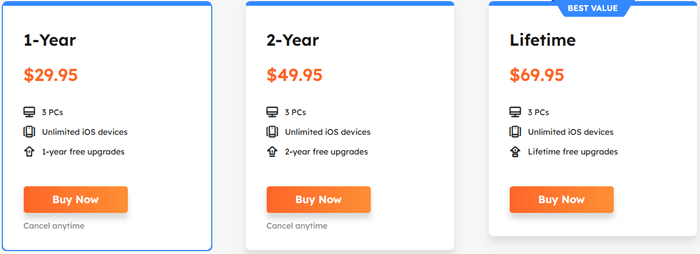
After reviewing the pricing and features, many users may ask: "Is EaseUS ChatTrans worth it?" or "Is EaseUS ChatTrans good?" To help you decide, here's a detailed look at its strengths and weaknesses based on actual performance.
EaseUS ChatTrans has earned generally positive feedback from users around the world.
Here are some real user reviews:
"It worked perfectly! I moved all my WhatsApp chats from my old Samsung to iPhone 15 in less than 10 minutes". - Emma, UK
"Simple interface, but it took longer than expected for large backups. Still worth it". - David, USA
"I wish it supported the newest iOS faster, but it's reliable once updated". - Tommy, Singapore
Overall, users appreciate its reliability and simplicity, though compatibility updates sometimes lag behind iOS releases.
As mentioned earlier, EaseUS ChatTrans supports multiple features, but here we'll demonstrate how to transfer WhatsApp messages from Android to iPhone. Other operations, such as backup or restore, follow a similar process.
Step 1. Connect both your Android and iPhone to the computer using USB cables, then launch EaseUS ChatTrans. From the home screen, choose "WhatsApp".
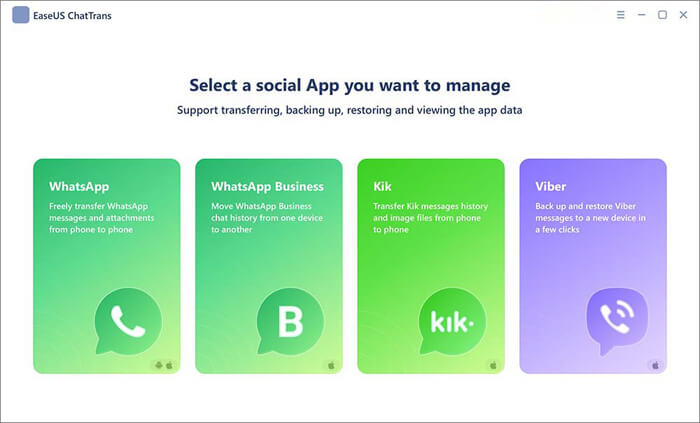
Step 2. Click the "Switch" button to select which phone is the Source and which is the Target device.

Step 3. Click "Transfer", and in the pop-up window, click "Transfer" again to confirm.
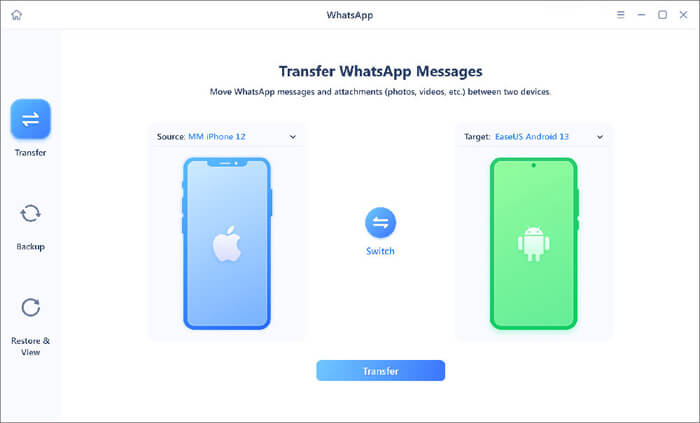
Step 4. Wait for the transfer to complete, and then click "Done" to finish.
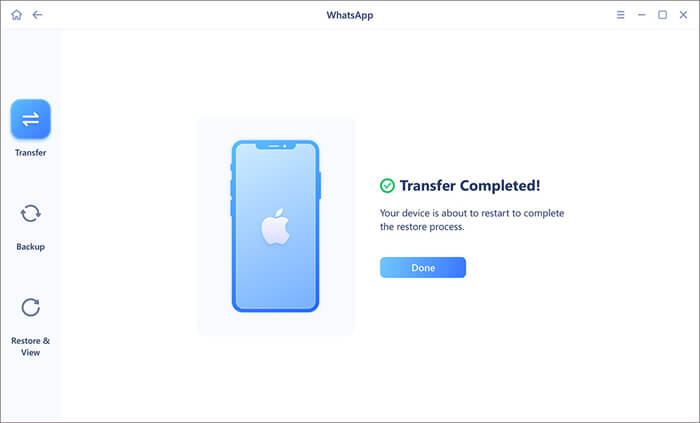
If you're looking for a tool with broader compatibility or faster performance, WhatsApp Transfer is worth considering. While EaseUS ChatTrans focuses on simplicity and stability, WhatsApp Transfer stands out for supporting the latest iOS and Android versions, cloud-to-device transfers, and Google Drive data restoration.
Why choose WhatsApp Transfer?
How to transfer WhatsApp from Android to iPhone via WhatsApp Transfer?
01Download and install WhatsApp Transfer on your computer, then open the program.
02Connect both your Android and iPhone devices using USB cables.
03Choose the "Transfer" option and confirm which device is the source and which is the destination. Use the "Flip" button if you need to switch them.

04Click "Transfer" to begin. The software will automatically handle the transfer process without requiring technical skills.
Once the process completes, all your WhatsApp messages, media, and attachments will appear on your new iPhone, ready to use instantly.

1. Is EaseUS ChatTrans safe and reliable?
Yes. The program works locally on your computer and does not upload any personal information to the cloud, which ensures a secure data transfer environment.
2. Can I transfer chats without a computer?
No, EaseUS ChatTrans requires a computer to connect both devices.
3. How fast is the WhatsApp data transfer process?
The transfer speed depends on the amount of data and your USB connection quality. Generally, EaseUS ChatTrans can complete a full WhatsApp data transfer within 10 - 30 minutes, offering stable performance without frequent connection drops.
After a comprehensive EaseUS ChatTrans review, it's clear that this tool stands out as a practical and secure choice for transferring and backing up WhatsApp data across Android and iOS devices. With a simple interface and stable performance, it's particularly suitable for users who frequently switch phones or need to safeguard important chat histories.
However, its limited free version and lag in iOS compatibility might be drawbacks for users who always update their devices. If you prioritize wider compatibility and faster updates, WhatsApp Transfer could be the better choice.
Related Articles:
[2025] WhatsApp Viewer Review and the Best Alternative
How to Transfer WhatsApp Messages from Android to iPhone Using Google Drive
How to Restore WhatsApp Backup from iCloud to Android (4 Hassle-Free Ways)
How to Transfer WhatsApp Messages to New Phone Without Backup [4 Ways]





