
How to Restore WhatsApp Backup from iCloud to Android (4 Hassle-Free Ways)

"How do I restore WhatsApp from iCloud to Android?"
- from Quora
Switching from iOS to Android may not be as simple as you think since the two operating systems have distinct techniques for backing up data. So, if you are deciding to switch from an iPhone to an Android, you may be surprised that none of your WhatsApp chat histories are on the new device. Don't worry, though. This guide will show you how to restore Whatsapp backup from iCloud to Android.
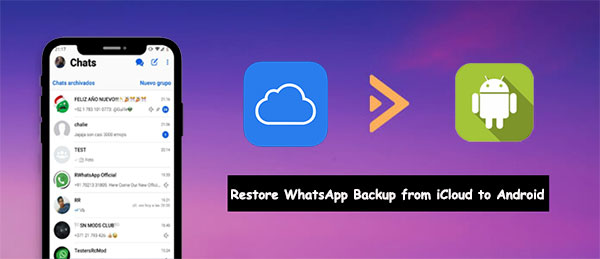
Before transferring WhatsApp backup from iCloud to Android, ensure the data is restored on your iPhone. Here are tips to get started:
Head over to "Settings", and you'll see your name. If not, you'll find the option to log in at the top. Press the "your name" option, which will create a menu list. Look for iCloud and tap it. Then you can go ahead and turn iCloud Drive on.

Also, ensure you back up your WhatsApp to iCloud. To do that:
Step 1. Open the WhatsApp application. At the lower bar, a cogwheel symbol of "Settings". Choose this tab to access all its settings.
Step 2. Select the "Chats" menu item, and locate the "Chat Backup". Within that section, you will find both an automatic backup and a manual option for backing up your chats. You can even exclude file types like videos or images from being backed up if desired.
Step 3. To ensure your WhatsApp conversations are always backed up, it's best to keep auto backup enabled. However, if you need the most current data version for a new iPhone or resetting purposes, choose "Back Up Now" and move right ahead with the next step.

Proceed with the reinstallation of WhatsApp to ensure that everything runs smoothly. Once you've completed the installation, a prompt should appear alerting you to a discovered backup and inviting you to restore it. Don't worry- this process won't take too long. Soon enough, your WhatsApp information will be safely restored on your iPhone.
Wonder how to download iCloud backup for Android? You can use these 3 powerful methods.
3 Simple Methods to Download iCloud Backup for Android in MinutesDid you know that you can easily email all of your chat history and attachments to an Android phone's email address? An email is a powerful tool that allows users to transfer messages from iCloud to Android and effortlessly send and receive data regardless of what device or software it runs on. If the data exceeds a certain file size threshold, this technique won't work. Below are steps on how to get Whatsapp backup from iCloud to Android device via email:
Step 1. To export your WhatsApp conversation to email, launch the app and select any conversation you want. Tap on the contact name at the top of an iPhone screen and scroll down until you find "Export Chat" and click on it.
Step 2. Once you've done that, a pop-up window will ask if you want to attach media or continue without. Choose whatever suits your needs best, and then select 'Mail' to share your message.
Step 3. You'll see the chats and attachments data attached to the email. Enter the target mail in the "To" section. Make sure you enter the right email you want the chats to be sent. Finally, click the "Send" button at the top to send the chats.

Step 4. Take your phone and log into your email you had exported the backup files. After logging in, you will see the file you backed up in the inbox. While you can read these messages via TXT files, unfortunately, they cannot be easily synchronized with your Android WhatsApp application.
You can also restore your WhatsApp backup directly from iCloud to your Android through the iCloud website. You don't need a computer to do this. But, you will require a very strong internet if you need to download several files from the website. Here's how to get Whatsapp backup from iCloud to Android:
Step 1. Open a browser on your phone and navigate to icloud.com. Once there, sign in using your Apple ID credentials. If you cannot open the "Sign In" page, tap on the "Menu" icon at the top of the screen and select "Request desktop site". Now you can easily sign in.
Step 2. Find and access the iCloud backup file, then download your desired data on Android.

WhatsApp Transfer is a renowned software that offers exceptional features to users switching from iPhone to Android or vice versa and experiencing difficulty moving their WhatsApp chats. With its unique features, this acclaimed program has garnered the attention of audiences around the globe, making it one of the most sought-after programs available today.
Moving your WhatsApp data from an iPhone to your Android is a breeze with WhatsApp Transfer. It runs on major computer operating systems, Mac and Windows, as well as almost every version of iOS and Android. Even better, it's easy to use. The app can assist you backup and restore WhatsApp and WhatsApp business.
Core Features of WhatsApp Transfer:
Now, let's delve into the step-by-step process to transfer WhatsApp from iPhone to your new Android with WhatsApp Transfer:
01Launch the program on the computer after installing it. Then, choose "WhatsApp Transfer" from the list.

02Next, connect both devices to the computer. The program will detect them both, providing you with a window that allows for instant data transferring. Select "Transfer WhatsApp messages".

03Now, select "Transfer" to start the WhatsApp transfer process. Since this process will completely delete all current messages from your destination device, you must click "Continue" if you want to proceed. Alternatively, you can back up your WhatsApp data on a computer beforehand. The process will now start. When it's finished, you will see a window on the screen. Just disconnect the device and check the transferred files.

If you are using a Samsung Galaxy device, you can restore your WhatsApp data from iCloud to your Android phone or tablet with Smart Switch. Samsung and WhatsApp have a built-in feature that allows you to move your WhatsApp chat history from an iPhone to a Samsung Android device using a cable during the initial setup or via Smart Switch. Here's how:
Step 1. Start setting up your new Samsung Android device. When prompted to "Copy apps and data" or "Bring data from old device", select the option to transfer data from an iPhone/iPad.
Step 2. Connect your iPhone and Samsung phone using the Lightning to USB-C cable when prompted. On your iPhone, tap "Trust" when the pop-up appears.
Step 3. On your Samsung phone, Smart Switch will detect your iPhone. Select the data you wish to transfer. Crucially, ensure "Data from iPhone apps" or similar is selected, which includes WhatsApp data.
Step 4: You might be prompted to scan a QR code displayed on your Samsung phone using your iPhone's camera. This will open WhatsApp on your iPhone and initiate the transfer process.
Step 5. On your iPhone, tap "Start" when prompted to begin moving your WhatsApp data. Once the transfer is complete, continue with the setup of your Samsung phone. After that, open and log in to WhatsApp on your Samsung device using the same phone number you used on your iPhone.
Step 6. WhatsApp will detect the transferred chat history and prompt you to "Start" importing your data. Tap "Start" and allow the process to complete.
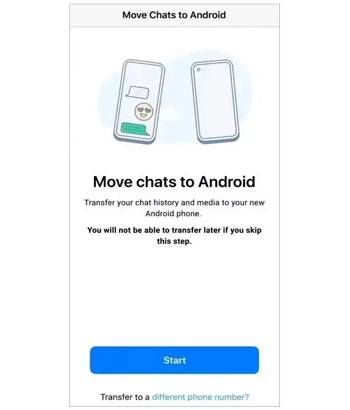
1. Can I get WhatsApp backup from iCloud to Android directly?
No. Since WhatsApp's backups are tailored to specific operating systems (iOS or Android), iOS backups (such as iCloud backups) cannot be directly restored on Android devices.
2. How long does the transfer process take?
It depends on the size of the backup file and the method used. Transferring through a third-party tool may take anywhere from a few minutes to several hours, depending on network speed and device performance.
3. Will there be data loss during the transfer process?
If you follow the correct steps, the risk of data loss is low. However, for safety's sake, it is recommended to back up all important data on your iPhone and Android before the transfer.
How do I restore Whatsapp backup from iCloud to Android? You now have an idea on what needs to be done to restore iCloud WhatsApp backup to Android. You won't have difficulty getting your data to your new Android device. As long as you follow the steps outlined in this article, the process should be relatively straightforward and painless. You must have realized that WhatsApp Transfer is the easiest way to move your WhatsApp chat history to your new Android device from an iPhone without a fuse.
Related Articles:
How to Transfer WhatsApp from iPhone to Huawei
A Comprehensive Tutorial on How to Move WhatsApp to SD Card
How to Recover Deleted PDF Files from WhatsApp? [4 Effective Ways]
How to Restore WhatsApp Chat After Uninstall? Step-by-Step Guide





