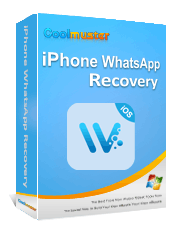How to See Deleted WhatsApp Messages on iPhone with/without Backup

WhatsApp provides a convenient way of sharing information through messages, videos, pictures, files, etc. However, as an iPhone user, you may have encountered scenarios where WhatsApp chats are deleted by knowingly or unknowingly. This leaves you curious about whether you can see deleted WhatsApp messages on your iPhone. You don't have to continue worrying about the content of the message because we have created a detailed guide on how to see deleted WhatsApp messages on your iPhone.
One way to guarantee the recovery of removed WhatsApp messages is to maintain an up-to-date backup of your WhatsApp chats. Below are some tried and tested methods of viewing WhatsApp messages:
Coolmuster iPhone WhatsApp Recovery is a professional data recovery application that allows users to view lost WhatsApp messages from an iTunes backup. It scans iTunes backups fast and lists all the data (deleted and undeleted) with additional information such as size, name, versions, etc. It enables comprehensive data retrieval, allowing you to recover WhatsApp chat history, multimedia attachments (such as photos, videos, audio, contacts, and files), and other data with high accuracy and speed.
Some outstanding features are below:
Below is how to view removed WhatsApp messages iPhone from an iTunes backup with the help of Coolmuster iPhone WhatsApp Recovery application:
01Download the application from its official website, install it, and run it on your PC. And ensure there is iTunes backup file on your computer.
02Click "Recover from iTunes Backup File", on the left side of the Coolmuster iPhone WhatsApp Recovery application's interface. Then choose the backup file you want, and click "Start Scan". If you cannot see the backup files you want, click the "Select" option to pick the backup from a different folder.

03Please choose "WhatsApp" and "WhatsApp Attachments", and click "Start Scan" to proceed.

04Preview and select the WhatsApp messages on the interface, and then click the "Recover to Computer" icon to begin restoring the data from your iTunes backup.

iCloud is an iOS cloud-based storage application allowing iOS users to save and restore iOS devices' data. iCloud makes viewing and recovering removed WhatsApp messages relatively easy. To use iCloud as a recovery option, you must have enabled iCloud backup on your iPhone. Follow the steps below and learn how to see removed WhatsApp messages on iPhone via the iCloud backup option:
Step 1. Launch the "Settings" application on your phone and select the "General" option, tap on the "Reset" option, and hit on the "Erase All the Content and Settings" button.

Step 2. After resetting the iPhone to factory settings, set it up afresh and head to the "Apps & Data" section.
Step 3. Now, choose the "Restore from iCloud Backup" option and wait until the data is recovered.

Step 4. Install WhatsApp Application and complete the account setup. Be sure to use the same phone number. After that, the deleted messages will appear on your iPhone.
One way to ensure removed WhatsApp messages can be recovered is by backing up your device's data to iTunes. It is recommended to make backups to iTunes regularly. iTunes backs up a full copy of your iPhone's data. Follow the steps below to learn how to see removed WhatsApp messages on iPhone via iTunes backup:
Step 1. Download and install iTunes on the Windows PC. Launch iTunes and link your iPhone device to your PC via a USB cord. Select "Trust " on the iPhone to allow the connection.
Step 2. On iTunes, hit on the "icon" of the device and click the "Summary" tab. Navigate to the "Backups" option and check to ensure the "Backup the device on the Computer" option is enabled.
Step 3. Hit the "Restore Backup" button and select the ideal backup file. The ideal backup file can be identified by assessing the sizes and dates of the backups. As the restoration process completes, you can see the removed WhatsApp messages.

Note: This method cannot selectively restore data and it's quite slow, so we recommend using Coolmuster iPhone WhatsApp Recovery if you have backed up your data to iTunes.
WhatsApp backs up chats automatically and saves them on the iPhone's memory storage after a certain period, based on selected settings. This makes it relatively easy to recover deleted messages using WhatsApp backup. Follow the steps below to learn how you can see removed WhatsApp messages on iPhone via WhatsApp backup:
Step 1. Confirm the availability of any WhatsApp backups on your iPhone. This is achieved by launching the WhatsApp application, navigating to the "Setting" section, tapping on the "Chats" button, and hitting the "Chat Backup" option. Proceed to the next step if there is a backup. Otherwise, this method cannot be used.

Step 2. Uninstall the WhatsApp application and reinstall the app. Open WhatsApp and set up your account by verifying your number. Be sure to use the same phone number.
Step 3. On the "Restore backup" page, hit the "RESTORE" button to initiate data restoration. After the restoration, you will see your removed WhatsApp messages on your iPhone.

How can I see the deleted messages in WhatsApp on iPhone? It is hard to recover lost WhatsApp messages without a backup. However, you can view and recover removed WhatsApp messages using the WhatsApp Data Recovery for iPhone application. It is a powerful iOS data recovery application that works on most iOS devices and supports the recovery of over 35 data types with or without a backup. Click the button below to download a free trial of WhatsApp Data Recovery for iPhone.
Follow the below simple steps to recover removed WhatsApp messages using the WhatsApp Data Recovery for iPhone application:
01Download, install, and launch the application on your PC. Link the iPhone to the PC using a USB cord and tap the "Trust" button on your iPhone's screen.
02Click the "Recover from iOS Device" button and hit the "Start Scan" button. A screen displaying data organized into categories will appear after the scanning process.

03Click on the data category you want to recover. We will click on the "WhatsApp" folder because we want to recover WhatsApp messages. Scroll through the available WhatsApp messages and view their content. Select the WhatsApp messages of your interest and hit "Recover" to send the messages to your PC.

As you have seen from the above article, you can view removed WhatsApp messages using various methods. However, we recommend using Coolmuster iPhone WhatsApp Recovery if you have an iTunes backup or WhatsApp Data Recovery for iPhone if you don't have a backup. These applications have been tried and tested by millions of users around the globe.
Related Articles:
How to Recover Deleted WhatsApp Messages on iPhone without Complex Steps?
4 Easy Ways to Back Up WhatsApp on iPhone with or without iCloud
Top 5 Ways to Transfer WhatsApp Messages from iPhone to New iPhone
A Comprehensive Guide on How to Recover Deleted Files from WhatsApp