If you're looking for a reliable solution to manage your WhatsApp data, you've likely come across WooTechy WhatsMover. This tool allows users to transfer, back up, and restore WhatsApp data between Android and iOS devices.
In this WooTechy WhatsMover Review, we will break down its key features, pricing, and the pros and cons based on both expert opinions and real user feedback. Whether you want to transfer WhatsApp messages, contacts, photos, or videos, this software promises to make the process straightforward. Keep reading to find out if it's the right choice for you.
WooTechy WhatsMover is developed by WooTechy, a software company known for creating various tools designed to help users manage data across mobile platforms. On the official WooTechy website, WooTechy WhatsMover holds an average rating of 4.7/5 based on customer feedback, highlighting its reliability and user-friendly interface.
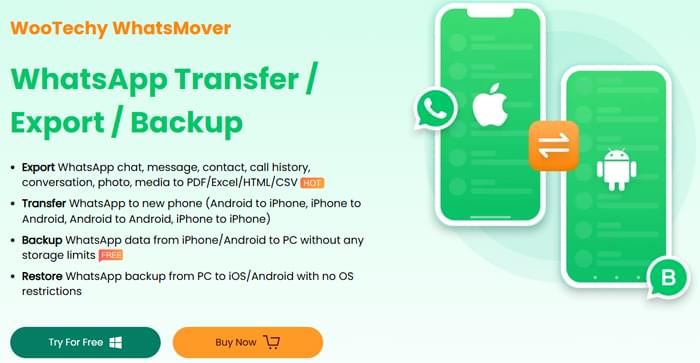
Let's dive deeper into the features and performance of WooTechy WhatsMover, starting with its key capabilities.
WooTechy WhatsMover offers an impressive range of features that make it a comprehensive solution for managing WhatsApp data. These features include:
Export WhatsApp chats, messages, contacts, call logs, conversations, photos, and media into formats like PDF, Excel, HTML, and CSV. This feature allows users to keep an easily accessible, readable backup of their WhatsApp history.
Seamlessly transfer WhatsApp data from one device to another, whether it's Android to iPhone, iPhone to Android, Android to Android, or iPhone to iPhone. This is particularly useful for people switching phones or switching between operating systems.
Users can back up their WhatsApp data from both Android and iPhone to a PC without any storage limitations. This ensures your WhatsApp history is securely stored.
WooTechy WhatsMover allows you to restore WhatsApp backups from your PC to both iPhone and Android devices, making it convenient for users who need to move their data across platforms.
It is compatible with major phone brands, including Samsung, LG, Huawei, Motorola, Xiaomi, and more, ensuring seamless operation across a wide variety of devices.
It supports transferring all WhatsApp data, including chats, messages, contacts, photos, videos, and other attachments, from an old phone to a new phone.
WooTechy WhatsMover is available through three pricing plans (The specific price still needs to be based on the time of purchase):
The tool offers a free trial, but the full functionality is unlocked with a paid plan. You can make purchases according to your needs.
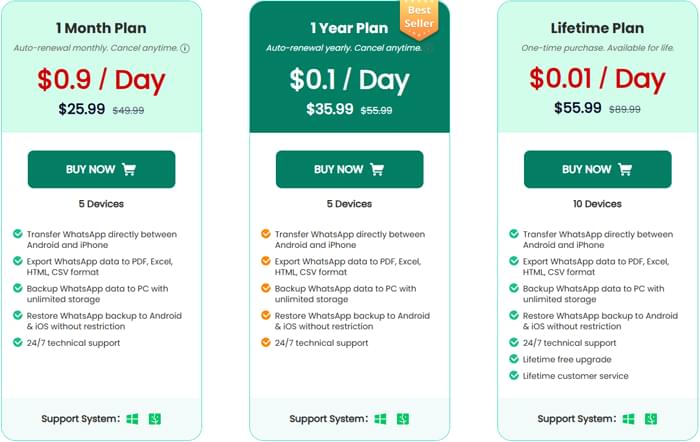
Before you decide whether WooTechy WhatsMover is the right tool for your WhatsApp management needs, let's look at the pros and cons based on real user experiences.
The feedback on WooTechy WhatsMover from users has been generally positive. Here's a quick look at some real reviews from customers who have tried the product:
TommyJ: "This tool can export entire whatsapp chats at once! Fast and convenient!"
Dr. Tang: "I had my whatsapp messages transferred from iPhone to a Huawei mobile without any issues, great tool."
Mark Chan: "I'm tired of exporting only one chat at a time with email; it's really time-consuming. WhatsMover helped a lot by exporting all chats at once, no limitation at all. I can even read the content as it appears on my iPhone."
Now that we know the key features and feedback, let's walk through how you can use WooTechy WhatsMover for transferring, backing up, and restoring WhatsApp data.
Step 1. Download and install WooTechy WhatsMover on your computer.
Step 2. Open WhatsMover on your computer. Select the "Transfer WhatsApp between Devices" mode. Connect your devices and properly set the source and target devices.
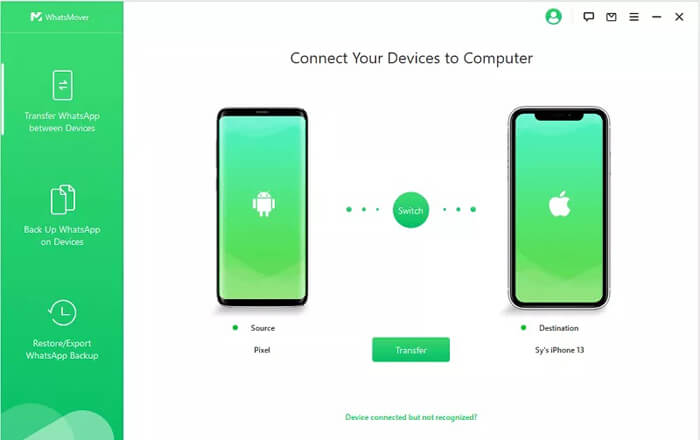
Step 3. Click the "Transfer" button and select your WhatsApp type to begin the transfer.
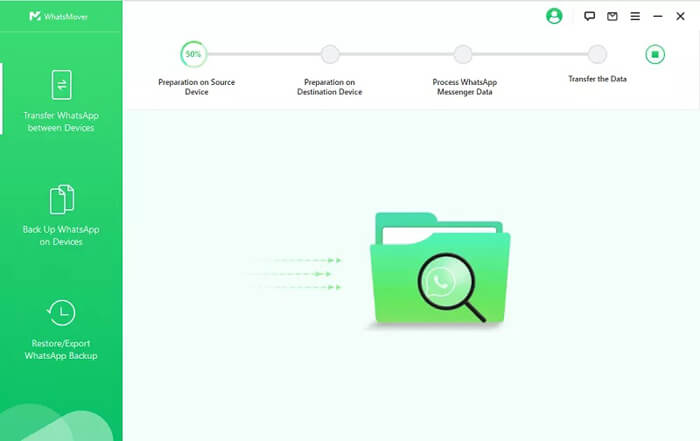
Step 4. Wait for the process to complete. Finally, you will receive a notification saying "WhatsApp Messenger Transfer Successful".
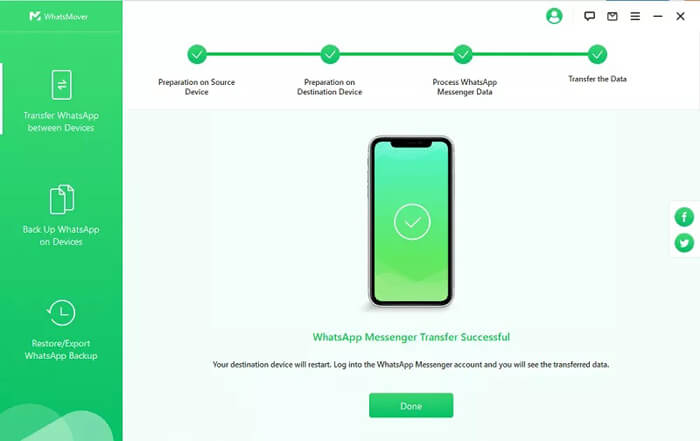
Step 1. First, download and install WhatsMover on your PC or Mac, then select the "Back Up WhatsApp on Devices" option. Connect your device to the computer via a USB cable. Click the "Backup" button to start the backup process.
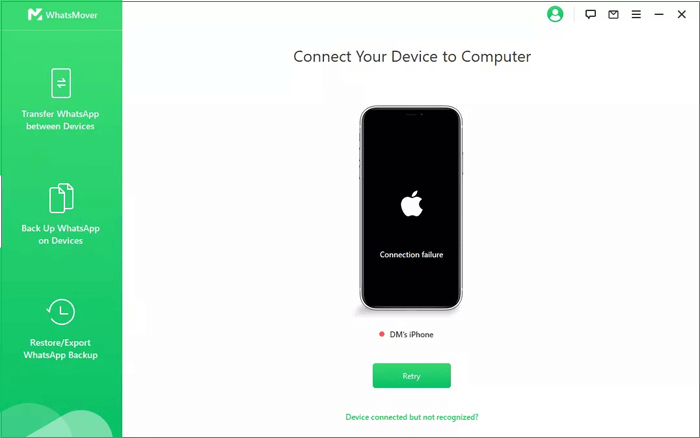
Step 2. The application will immediately begin creating a backup of your WhatsApp content on your device. The backup time depends on the data size, but it typically takes no more than 30 minutes.
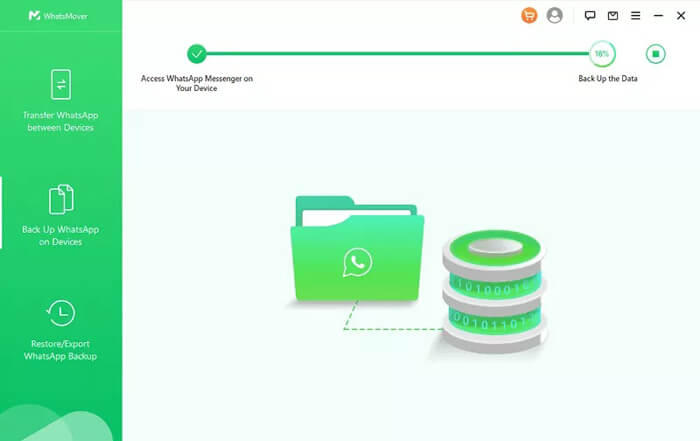
Step 3. Once the process is complete, your WhatsApp content on the device will be available for viewing or restoring on the computer.
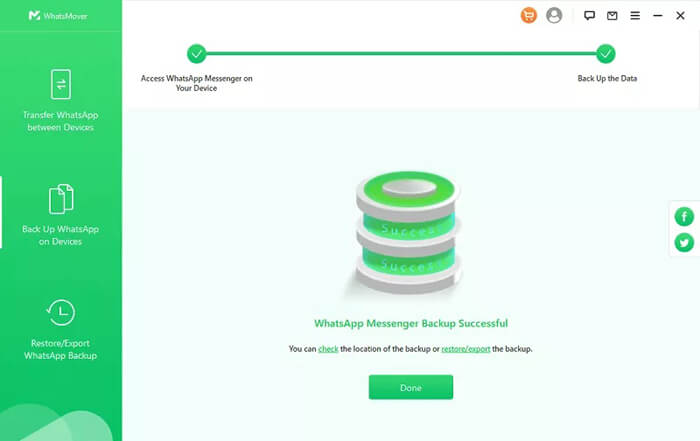
Step 1. Open WhatsMover and select the "Restore/Export WhatsApp Backup" mode. All available backups will be displayed. You can choose the backup you wish to view. Here, we click the "Export to Computer" button.
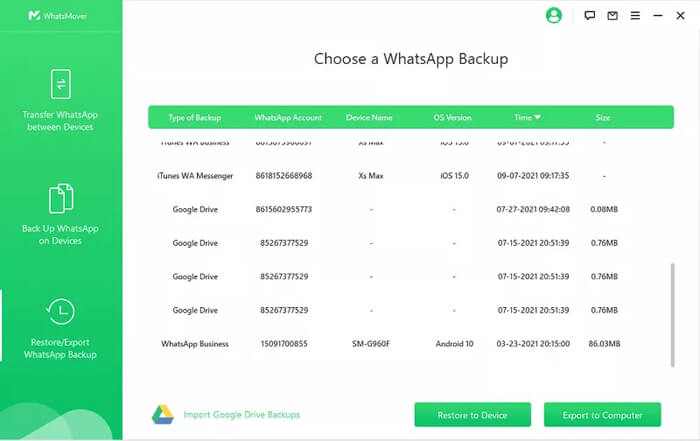
Step 2. It will start scanning your data, and once the scan is complete, you can preview all the files in the backup. Select the format you want to extract the backup to.
Step 3. Finally, choose the location and click the "Export" button. Once the process is complete, your WhatsApp backup will be successfully extracted and ready to be viewed.
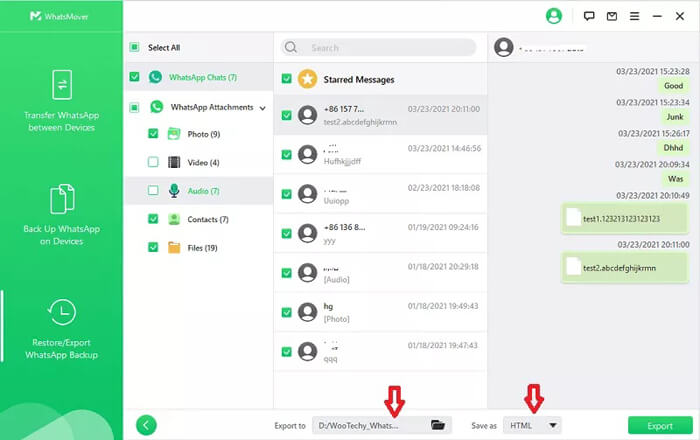
If you're looking for an alternative to WooTechy WhatsMover, WhatsApp Transfer is an excellent option. WhatsApp Transfer allows users to transfer WhatsApp messages, backup data, and restore WhatsApp data across Android and iOS devices. This product is a reliable tool with similar features, providing a solid solution for WhatsApp data management.
Here's why it might be the right choice for your WhatsApp data management needs:
How to transfer WhatsApp from Android to iPhone using WhatsApp Transfer:
01Begin by downloading and installing WhatsApp Transfer on your computer. Once installed, launch the program.
02Connect both your Android phone and iPhone to the computer using USB cables.
03In the program, choose the "Transfer" mode. Ensure that your Android device is selected as the source and your iPhone as the target. If necessary, click the "Flip" button to switch the devices' positions.

04Click the "Transfer" button to begin migrating your WhatsApp data. The program will handle the entire transfer process automatically.
After the process is complete, all your WhatsApp messages, media, and other data will be available on your iPhone.

If your primary need is to back up WhatsApp data from Android to your computer, then Coolmuster Android WhatsApp Recovery is also a suitable choice. It is designed specifically for backing up and managing WhatsApp data on Android devices.
In this WooTechy WhatsMover Review, we've explored its key features, pricing, pros and cons, and how it compares to alternatives. Whether you need to transfer, back up, or restore WhatsApp data, WooTechy WhatsMover offers an all-in-one solution that works across both Android and iOS.
For users looking for an equally reliable alternative, WhatsApp Transfer is highly recommended for WhatsApp data management. If you're looking for a solution to specifically back up your WhatsApp data from Android, Coolmuster Android WhatsApp Recovery is a great option to consider.
Related Articles:
5 Workable Ways to Transfer WhatsApp Stickers to New Phone (Android/iPhone)
3 Ways to Transfer WhatsApp from Android to iPhone Without PC
How to Back Up WhatsApp Without Google Drive? 4 Solutions
How to Export WhatsApp Media to External Hard Drive [Android & iPhone]





