
How to Convert MOV to MP3 for Free [8 Ways Offline & Online]

Have you ever encountered this situation: you have a video file in MOV format, but it cannot be played smoothly because it is not very compatible with various players? Don't worry, you're not alone. MOV is a format developed by Apple for QuickTime Player, and it indeed works well on Mac, but sometimes it's not so user-friendly on Windows. Especially Windows Media Player, which can usually only open earlier versions of MOV files.
So what should you do? Actually, there's a simple solution: convert the MOV file to a more widely used format, such as MP3. This way, you can easily play your video content on various devices and players. In this article, we will teach you how to easily convert MOV to MP3, allowing you to listen to your favorite audio content anytime, anywhere. Are you ready? Let's get started!
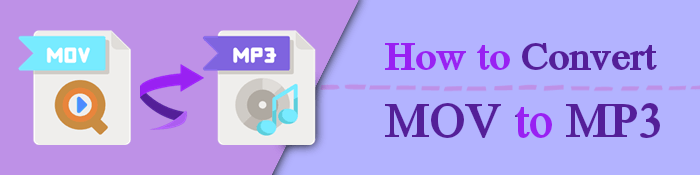
Below are tried and tested offline methods to convert MOV to MP3 without compromising file quality. Have a look:
Converting MOV files to MP3 is a relatively simple process, depending on the tool and method you use. However, if you want an all-in-one solution to convert MOV to MP3 without hassle and for free, Video Converter Ultimate is the best tool.
Video Converter Ultimate is a professional video converter tool dedicated to converting video and audio files in multiple formats. It can process large multiple files, making it the best MOV to MP3 file converter if you're processing large data volumes.
Video Converter Ultimate uses the highest level of encryption, ensuring security and privacy for your data. It is fast, efficient, and can handle conversion of even the toughest tasks.
01Download, install, and run Video Converter Ultimate on your PC.
02Add the MOV video file you wish to convert to MP3.

03Specify the output MP3 file parameters by hitting the options next to Convert All to. Then click Convert All to begin the conversion process.

VLC is a reliable multimedia player supporting the playback of several media files. It can convert videos into several formats such as WebM, TS, ASF, MP4, MP3, etc.
Follow these steps to convert .MOV to .MP3 files on your Mac.
Step 1: If you don't have VLC installed in your computer, download, install, and run it to convert your files.
Step 2: Click File then Convert/Stream from the top menu. Click the Open media option to add a MOV video for conversion.
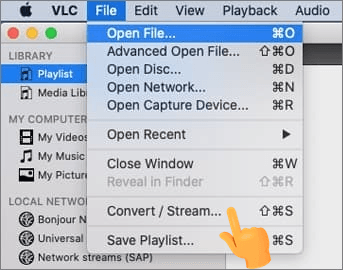
Step 3: From the Choose Profile box, click the drop-down icon to see more available formats. Click Audio - MP3 as the output file format. Click Save as File to set the destination folder and rename the file to be converted. Once set, click the Save button at the top window and hit Go! to start the conversion.
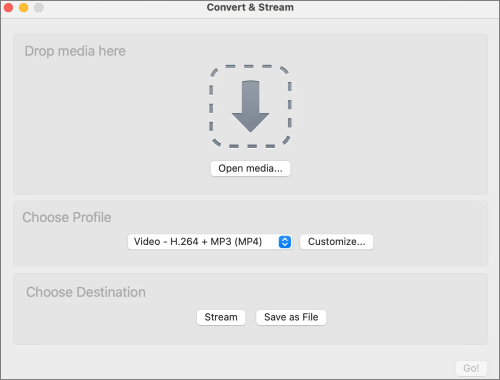
FFmpeg is a free and open-source software platform that can help you handle and convert videos in multiple formats. It uses cutting-edge encoding algorithms to convert and process multiple video and audio files simultaneously. With FFmpeg, converting MOV to MP3 on Mac or Windows is an easy and fast process without compromising on file quality.
FFMpeg is a powerful command-line tool. As such, it can be intimidating to new users, since there are multiple options and parameters for one to keep in mind.
Here is how to convert a MOV to MP3 with FFmpeg.
Step 1: Install FFmpeg's latest version to your computer. Open a terminal window or command prompt.
Step 2: Input the command line below, and replace [filename.mov] and [filename.mp3] with the actual paths of your files:
ffmpeg -i [filename.mov] [filename.mp3]
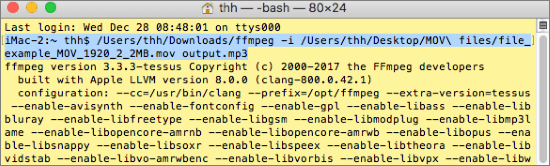
To specify the audio bitrate:
ffmpeg -i [filename.mov] -b:a 192K -vn [filename.mp3]
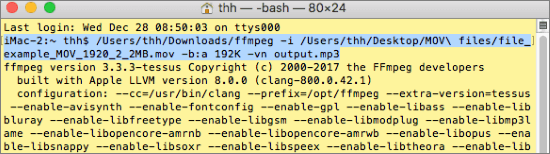
To convert MOV to MP3 in bulk:
for i in *.mov; do ffmpeg -i "$i" "${i%.*}.mp3"
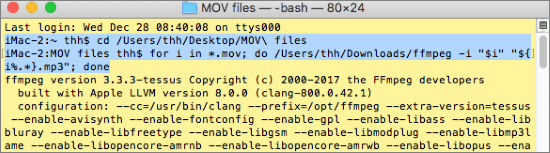
iTunes is an Apple software program that functions as a media library and player. While it doesn't have a dedicated MOV to MP3 converter, you can still leverage iTunes features to convert MOV to MP3 effortlessly.
Here is how to convert MOV to MP3 on your Mac.
Step 1: Launch iTunes on your Mac. Go to Preferences in the iTunes menu section. Click on the General table of the Preferences window, then click on the Import Settings.
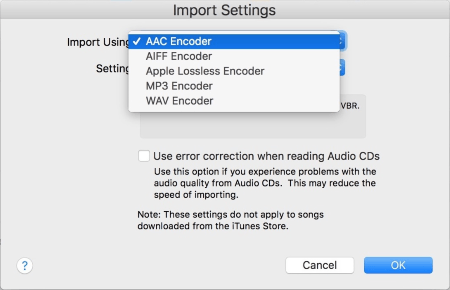
Step 2: From the Import Using dropdown menu, select MP3 Encoder. Close the Preferences window.
Step 3: Head over to your iTunes library and find the MOV file for conversion. Right-click on it and click Create MP3 Version.
Subsequently, iTunes will create an MP3 version of the audio. This MP3 version will appear next to the original MOV file in your iTunes.
Here're some online video converters for MOV-to-MP3 conversion. Choose the one that you prefer.
Cloud Convert is an alternative online video converter for MOV to MP3 files. It is easy to use and allows multiple file processing.
Here is how to use Cloud Convert to convert MOV to MP3.
Step 1: Go to the tool's website. Click on the conversion types menu, then select MOV format as the source format.
Step 2: Browse the audio list to select the preferred output format. On the next window, click Select File to add your MOV files from your computer or cloud storage.

Step 3. Click on the Start Conversion button to convert the files.
Like most online converter tools, OnlineConverter allows you to convert files to and from multiple formats. It is free and available online, meaning you don't have to download any external software.
Here is how to use OnlineConvert to convert MOV to MP3.
Step 1: Go to the software's website and click on Audio Converter. Under Video Converter, select Convert to MP3. Click on the Browse icon to add your MOV file from the device or cloud storage platform.

Step 2. Adjust the output video settings to your preference from the settings options. Click on the Convert file button to start the conversion process.
Step 1. Go to the program website. Click Browse to upload the MOV file you wish to convert to MP3.

Step 2. Click the dropdown menu next to Input format to select MOV, then select the output format from the dropdown on the right. You can also tick the box underneath to confirm the option to send a link of the converted file to your email address.
MConverter is a progressive web app with a maximum file size upload of 100MB. It can shrink files by up to 90%, making it a reliable tool to convert movies to MP3 files.
Below is how to convert MOV to MP3 using MConverter.
Step 1: Drag and crop or click Browse to add MOV files for conversion from your local storage.
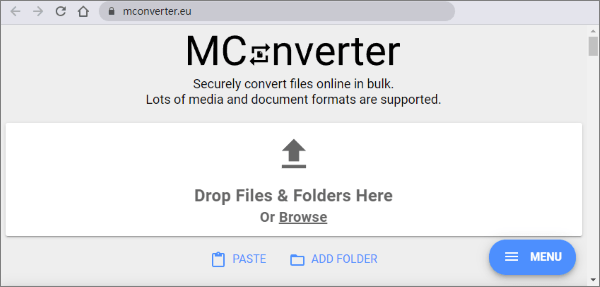
Step 2: From the list of target formats, choose MP3. Start the conversion.
Step 3: Once the MOV-MP3 conversion is complete, download your MP3 files. Luckily, there's an option to automatically download converted files.
If you're converting on the desktop app, you can download the MP3 files to another destination by clicking on SAVE TO.
Are you having trouble converting MOV files to MP3? There are multiple ways to convert MOV to MP3 files, including online free converters or video editing software.
Video Converter Ultimate is a professional converter software with limitless functionalities and features to streamline any file conversion process. It can handle batch processing and can convert large files for free. Download Video Converter Ultimate-the number one MOV to MP3 file converter worldwide.
Related Articles:
Unlock Ultimate Sound Experience: Discover the Best MP3 Converter for Mac
Unleash Voice: How to Convert Voice Memos to MP3 in a Snap
The Best MP4 to MP3 Converter: 13 Hot Software You Can't Miss
How to Convert MP4 to MP3 on Windows 10/11? [6 Easy and Quick Ways]