
How to Recover SIM Card Data from iPhone with/without Backup

Losing important information stored on your SIM card can be stressful, especially if it contains essential contacts or text messages. While modern iPhone often store data in iCloud or the device itself, many users still keep valuable information on their SIM card. If you've accidentally deleted contacts or messages, swapped SIM cards, or experienced unexpected data loss, you can still get them back.
In this guide, we'll show you how to recover SIM card data from iPhone step-by-step. You'll learn 3 easy ways for SIM card data recovery for iPhone, so you can recover contacts/text messages from iPhone SIM card quickly and safely.
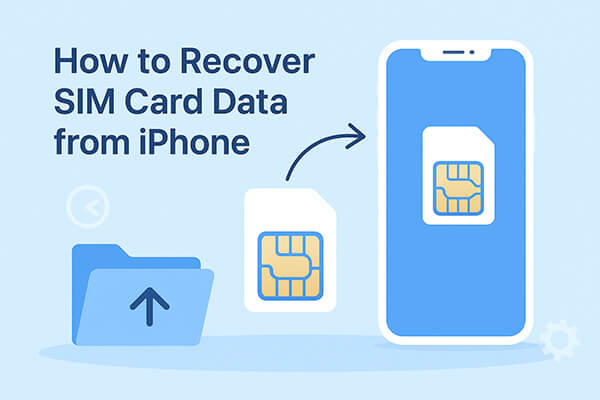
When you enable iCloud backup on your iPhone, your phone will automatically back up your data to iCloud. This means that even if your SIM card gets damaged, your contacts and messages could still be safe and easily restored. Here's how to recover contacts/text messages from iPhone SIM card with iCloud:
If you're setting up a new iPhone and want to transfer your contacts and messages from your old SIM card, follow these steps:
Step 1. Power on your new iPhone and go through the initial setup until you reach the "Apps & Data" screen.
Step 2. Select "Restore from iCloud Backup" and sign in with your Apple ID and password.

Step 3. You'll see a list of available backups. Choose the one that corresponds to the date and size of your old SIM card data.
Step 4. Stay connected to Wi-Fi while the restore process takes place. The duration will vary depending on the size of your backup, but it could take anywhere from a few seconds to several minutes.
Step 5. Once the restore is complete, your contacts and messages should be successfully transferred.
If your SIM card is damaged or replaced and you need to recover your old contacts and messages, follow these steps:
Step 1. On your iPhone, go to "Settings" > [Your Name] > "iCloud" > turn on "iCloud Backup" > tap "Back Up Now" to create a backup of your current data.

Step 2. Next, go to "Settings" > "General" > "Reset" > "Erase All Content and Settings". This will wipe everything from your phone, so be sure to back up anything important first.

Step 3. After the reset, your iPhone will prompt you to set it up. Follow the on-screen instructions until you reach the "Apps & Data" screen.
Step 4. Select "Restore from iCloud Backup", then choose the backup that contains your SIM card data.
Step 5. Wait for the restore process to finish. Once it's done, your contacts and messages should be back on your phone.
By following these steps, you can easily restore your SIM card's data on a new or reset iPhone.
If you regularly back up your iPhone using iTunes (Windows/macOS Mojave or earlier) or Finder (macOS Catalina and later), you can restore that backup to get your SIM card contacts and text messages back. This method is useful for SIM card data recovery for iPhone when you have a recent backup.
Step 1. Connect your iPhone to your computer using a USB cable and open iTunes.
Step 2. When your iPhone appears in iTunes, click the iPhone icon.
Step 3. In the "Summary" tab, select "Restore Backup".
Step 4. Pick the backup that most likely contains your SIM data based on the date.
Step 5. Click "Restore" and wait for the process to finish. Keep your iPhone connected throughout.
Step 6. Once the restore is complete, check your contacts and messages to confirm that the data has been restored.

Step 1. Connect your iPhone to your Mac using a USB cable and open Finder.
Step 2. In the left sidebar, select your iPhone under "Locations".
Step 3. Under the "General" tab, click "Restore Backup".
Step 4. Choose the backup that contains the data you want to restore and click "Restore".
Step 5. Wait for the process to finish while keeping your iPhone connected.
Step 6. Once it's done, check your Contacts and Messages apps to confirm your SIM-linked data has been recovered.

If you don't have a backup or want a selective SIM card data recovery for iPhone solution, Coolmuster iPhone SMS + Contacts Recovery is one of the most effective tools for recovering contacts/text messages from iPhone. It scans your iPhone directly, allowing you to preview and selectively recover only what you need without overwriting your existing files.
Main features of iPhone SMS + Contacts Recovery:
Here is how to recover SIM card data from iPhone without a backup:
01Download and install the iPhone SMS + Contacts Recovery tool on your computer. Open the program and connect your iPhone via USB cable. The program interface will appear, and you can select the types of data you want to recover. Click "Start Scan" to begin the process, and the software will quickly detect your device.

02Once the scan is complete, preview both deleted and existing files, including contact details like home addresses, job titles, and company names. On the left panel, select the category, and on the right, choose the specific items. If you enable the "Only display deleted item(s)" option, the program will show only deleted files.
03After selecting the data you want, click "Recover to Computer" to restore it immediately.

Video Tutorial:
If you're looking for how to recover SIM card data on iPhone, you have multiple options. However, if you need a safer, more precise, and backup-free recovery solution, Coolmuster iPhone SMS + Contacts Recovery is the top recommendation. It lets you scan, preview, and selectively restore contacts and messages from your iPhone without overwriting your existing data, ensuring maximum safety for your valuable information.
Related Articles:
4 Practical Ways to Restore Contacts from SIM Card [Android & iPhone]
How to Recover SMS from SIM Card? A Professional Tutorial
iPhone Memory Recovery: How to Recover Data from iPhone Internal Memory?
3 Proven Ways to Recover Data from iPhone That Won't Turn On (with Troubleshooting)





