If you are one of them, then you have come to the right place. In this article, we'll show you how to add new contacts to WhatsApp on your Android device, such as Samsung, LG, Sony, HTC, Huawei, ZTE and so on.
Method 1: Add WhatsApp Contacts on Android Phones Using WhatsApp
Method 2: Add Contacts to WhatsApp on Android Using Contacts App
Method 3: Add WhatsApp Contacts from Android Devices from A Chat
Tips: Chat on WhatsApp without Saving Contacts
Method 1: Add WhatsApp Contacts on Android Phones Using WhatsApp
WhatsApp itself now has the ability to add contacts. To do this, you only need to follow the steps below.
Step 1: First, open the WhatsApp app on your Android device and go to "CONTACTS". Then, turn to the upper-right corner to tap on the plus icon to enter the Add new contact screen.
Step 2: At this time, you need to enter the name and number of the contact you want to add to WhatsApp. Once the addition is complete, click the "Save" button to save the contact information you added.
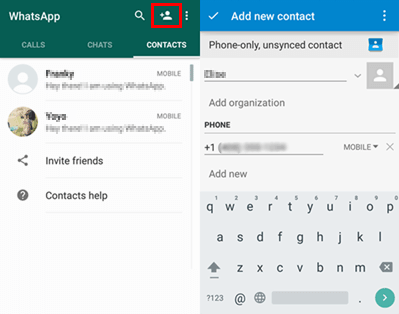
Tip: If the contacts you want to add to WhatsApp are from other countries, be sure to enter their country code before the number.
Step 3: Return to the "Contact" screen and find in the contact list whether the contact you just added exists. If not, you can click on the three-dot menu in the top right corner of the screen and select "Refresh". Then try scrolling down the contact list again and you will find that your newly saved contacts have been successfully added to WhatsApp now.
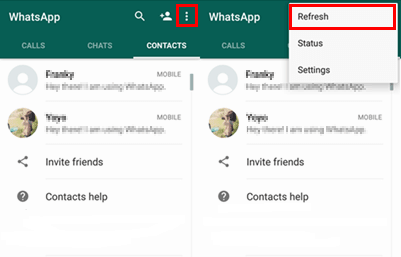
Read More:
How to Edit Samsung Contacts on PC
Copy Motorola Contacts to Computer
Method 2: Add Contacts to WhatsApp on Android Using Contacts App
If the first method doesn't let you successfully add a new contact in WhatsApp, then you can also try the second method to add a contact on your WhatsApp from Android smartphone.
Step 1: Save your contacts
To add a new number to WhatsApp in this way, you must first save the contact first. If you know how to save your contacts on your phone, you can skip to step 2. But if you are a newbie, you can follow the steps below to complete the task:
1. Open the "Contacts" app on your Android phone. Then click the "Add" button to enter the interface to create a contact.
2. Add the necessary contact details, such as name and contact number, here. Then click the "Save" button.
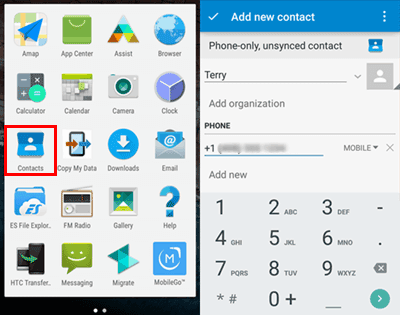
Alternatively, you can also save contacts from the Phone app:
1. Launch the Phone app and enter the phone number with the country code.
2. You will get the "Create new contact" option. Click this option and add the necessary contact details. Then save the contact.
Step 2: Refresh WhatsApp
Assuming you have successfully saved your contacts on your phone now, you can open WhatsApp. Go to the bottom of the screen and click on the floating new message button. On the next screen, scroll down to find the contact you just saved. Click on the contact to start sending messages. Of course, if you can't find the saved contacts, you can click on the three-dot menu in the top right corner of the screen and select "Refresh". Then try scrolling down the contact list again and and your contact will be there.
Note: If you still haven't found your saved contacts on WhatsApp after refreshing WhatsApp, chances are that they don't have active WhatsApp accounts.
Method 3: Add WhatsApp Contacts from Android Devices from A Chat
This method of adding contacts to WhatsApp typically occurs when you receive information from a person who has not been saved in your contact list, and you can follow the steps below to add him or her to your WhatsApp contact list.
Step 1. Open the thread and select ADD TO CONTACTS.
Step 2. Then a window will pop up asking you to "Create a new contact or add to an existing contact?" You should select "NEW".
Step 3. After that, you will be taken to the Add new contact screen where you will need to enter your contact information, including your name and phone number. Then click Save Contact. That's it, it will be added to your WhatsApp contact list.
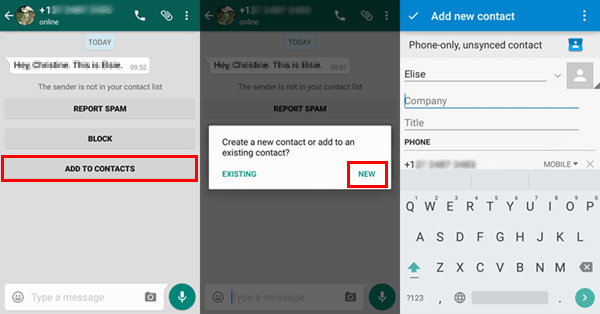
Tips: Chat on WhatsApp without Saving Contacts
In fact, you don't have to add a contact and then send a WhatsApp message to them at all. Because of the WhatsApp's Click to chat feature, you can make conversation with others directly without saving contacts. You can follow the steps below to learn how to take advantage of this feature:
Step 1: Open the following link in your mobile browser and add it to your bookmarks:
https://api.whatsapp.com/send?phone=
Step 2: Open this bookmark whenever you need to send a message on WhatsApp to someone who has not saved to your contact list. Then add the phone number and country code after the "=". For example, if you want to send a message to a person with a country code of +91 and a mobile number of 1234567890, then you need to use the following link:
https://api.whatsapp.com/send?phone=911234567890.
Step 3: After that, you will enter the Message screen and you can click on the "Message" button to start chatting with other person on WhatsApp without saving him or her to your WhatsApp contact.
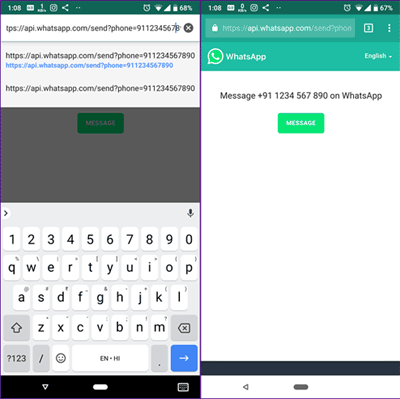
Tip: Developers have also developed third-party applications and mobile apps to allow you to send messages on WhatsApp without saving contacts.
Related Articles:
Save Contacts from Samsung Galaxy/Note to Computer
Recover Deleted Text Messages from Samsung Cell Phone
Add Contacts to Samsung Phone with Samsung Kies
[Solved] Where Are Texts Stored on Android Phones in 2023?
How to Restore WhatsApp Backup from Google Drive to iPhone? (Step-by-step Guide)








