
How to Add Contacts to Samsung with Kies: A Step-by-Step Guide

Samsung phones are a popular choice for many users due to their reliability, ease of use, and versatile features. One key aspect is managing contacts, which many users need to transfer or add. Kies, Samsung's official software for syncing data, is an excellent tool for transferring contacts from your PC to your Samsung phone. However, it's important to note that Samsung Kies now only supports older Samsung phone models, and newer models may not be compatible with the software.
In this article, we'll explore how to add contacts to a Samsung with Kies and Kies alternatives.
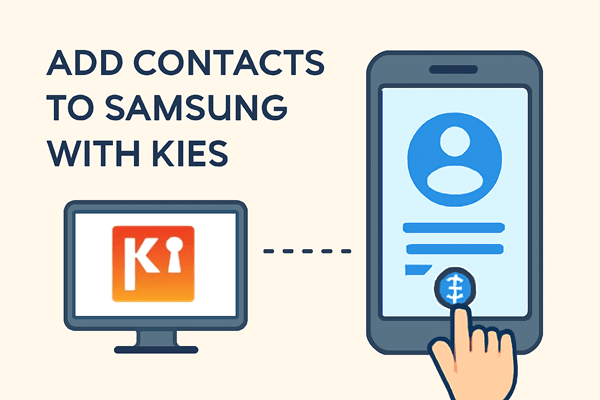
Kies allows you to manually add contacts from your PC to your Samsung phone. This manual method is useful for adding a few contacts at a time, but it may not be ideal if you need to import a large number of contacts.
Here's a simple step-by-step guide to help you through the process:
Step 1. Download and install the Samsung Kies software from the official Samsung website. Once installed, launch the program on your computer.
Step 2. Use a USB cable to connect your Samsung phone to your computer. Ensure that Kies detects your phone successfully.
Step 3. Once your phone is connected, click on the "Contacts" tab in the Kies interface. This will display all your existing contacts.
Step 4. Click the circled "+" button from the picture below to add new contacts to your phone. You can enter and modify the contact name, email address, group, and other information of the contact. After that, just click the "Save to device" button to save them.
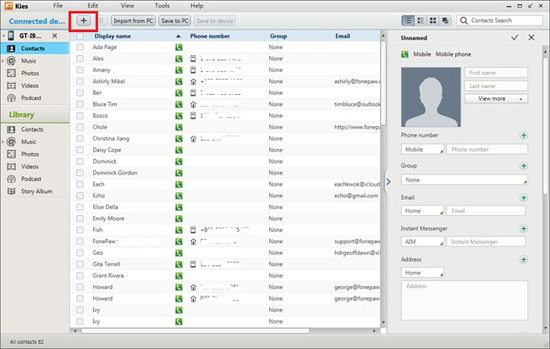
If you have a lot of contacts saved in a VCF (vCard) file, Kies provides an easy way to import them to your Samsung phone. Here is how it works:
Step 1. Ensure that the VCF file containing your contacts is saved on your computer.
Step 2. Launch Kies and connect your Samsung phone via USB or Wi-Fi. Make sure Kies detects your device.
Step 3. In the Kies interface, go to the "Contacts" section. Just click the button "Open contact file" from the menu and load the contact data from the computer. Kies will automatically parse the contacts from the VCF file and add them to your phone.
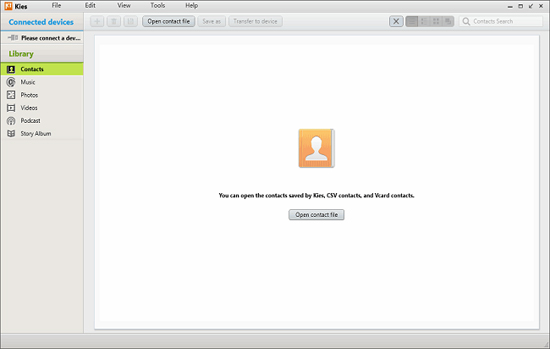
Step 4. After the import process is complete, sync your phone to ensure the contacts are transferred successfully.
While Samsung Kies is a great tool for older devices, it no longer supports newer Samsung models, leaving some users looking for alternatives. One such solution is Coolmuster Android Assistant, which allows you to seamlessly transfer contacts to your Samsung phone without worrying about compatibility issues.
Key features of Coolmuster Android Assistant
Here's how you can use this alternative tool to add your contacts to Samsung:
01Download, install, and run Coolmuster Android Assistant on your computer.
02Connect your Samsung phone to the computer and wait for it to be detected by the Android Assistant. Then, you can see its interface like following picture:

03Navigate to the left side menu of the software, and you can see all the files in your cell phone show in categories. Click to choose the "Contacts" category, and click the "New" option from the top menu to add new contacts to your phone, or click "Edit" to edit existing contacts on your Samsung phone.

Want to see how it's done in action? Watch the video tutorial here:
In this article, we've covered how to add contacts to your Samsung phone using Samsung Kies and other methods, including importing VCF files. While Kies works well for older models, Coolmuster Android Assistant offers a more flexible and reliable solution, especially for newer devices. It allows you to effortlessly manage contacts and other data like call logs, messages, and photos. For anyone looking to streamline the process of adding and managing contacts on their Samsung phone, we highly recommend Coolmuster Android Assistant for a smoother, more efficient experience.
Related Articles:
How to Sync Contacts with Samsung Kies (99% of People Don't Know)
Back Up & Restore Samsung Data with Samsung Kies (High Success Rate)
How to Transfer Contacts from Samsung to PC [6 Useful Ways]
7 Top-Notch Samsung Kies Alternatives to Manage Your Android Phone





