
4 Solid Ways to Transfer Contacts from Motorola Phone to Computer

"I have nearly 400+ contacts stored on Moto G, and I am thinking about a way to export it to a computer for backup. Just in case of unexpected activities. Please kindly suggest a way to achieve that."
- Donald Cezh from Nextpit
As you use your Motorola phone over time, the contacts stored on it become essential. But they are not easily read and exported on our computer. How do I copy my phone contacts to my computer? In this article, we'll introduce four effective methods to transfer contacts from your Motorola phone to a computer.
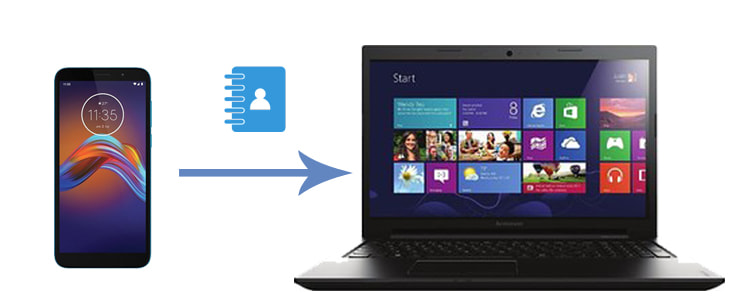
If you wish to transfer contacts from a Motorola phone to a computer selectively, you must try Coolmuster Android Assistant. This Motorola contact transfer tool automatically scans out all Motorola data and displays them on the interface by category after connecting your phone and the PC. You can preview, choose the contacts you want to export, and back up contacts from Motorola to the computer in one click.
Critical features of Coolmuster Android Assistant:
How do I export contacts from my Motorola phone with the Motorola contact transfer tool selectively?
01Install and run Coolmuster Android Assistant on your computer. (Here, we use Windows as an example, and the operations of Mac and Windows are basically the same.)
02Connect your Motorola phone to the PC using a USB cable. Ensure that you have enabled the USB debugging on the phone. Once connected, you will see the Motorola information on the interface.

03Choose "Contacts" from the left panel, preview and tick the desired contacts to transfer, and hit the "Export" button on the top menu. That's done!

Video Tutorial
Another way to migrate Motorola contacts to a computer is using Coolmuster Android Backup Manager. Unlike the Motorola contact transfer tool introduced above, this program does not allow you to preview contacts. Therefore, you can export all contacts from Motorola to the computer in a few seconds. That's convenient and fast. Besides, it will also back up and restore all Android data to the PC in one click. It also supports almost all Android smartphones and tablets, including Motorola, Samsung, LG, HTC, Huawei, Google, OPPO, etc.
One-click to transfer contacts from the Motorola phone to the computer:
01Install Coolmuster Android Backup Manager on your computer.
02Use a USB cord to connect your Motorola and the computer. When the program recognizes your device, you will see the following interface.

03Click the "Backup" button from the home interface, choose "Contacts" from the table, and tap the "Back Up" button to start the transfer process. If necessary, you can also click the "Browser" to define a customized storage location to save the contacts.

Google service is a fantastic feature on all Android phones. With a Gmail account, you can easily sync all Motorola contacts to the Google cloud for secure backup and download the Google backup to any other device. If you love this wireless method, you can follow our instructions below to transfer contacts from your Motorola phone to the computer.
Here's how.
Step 1. Open Motorola's "Settings" > select "Accounts and sync" > "Google" > sign in with your Gmail account > enable the "Contacts" option > hit the "Sync now" button to sync all contacts to your Gmail account.

Step 2. On your computer, visit contacts.google.com and log in with the same Gmail account.
Step 3. Click the "More" button from the left side, tap the "Export" option from the list > select the contacts you want to export > choose "Google CSV format" from the pop-up window > and press the "Export" button. Soon, it will save the contacts to your computer.

Read More: Wonder how to import contacts from Gmail to Android phone? You can try these methods.
Another simple method to transfer contacts from your Motorola phone to a computer is by using VCF (vCard) files. This method is convenient and does not require any third-party tools. Follow these steps:
Step 1. On your Motorola phone, open the Contacts app and select "Import/export contacts" from the menu.
Step 2. Choose "Export to .vcf file" to save your contacts as a VCF file on your phone's internal storage or SD card.

Step 3. Use a USB cable to connect your Motorola phone to the computer, and copy the VCF file from your phone to the computer.
Regardless of your reasons, it is vital to transfer contacts from a Motorola phone to a computer for backup. To quickly select and migrate the contacts to your PC, you can choose Coolmuster Android Assistant, allowing you to preview the contact details. If you want to transfer all contacts without selection in one click, you can try Coolmuster Android Backup Manager. With this app, the process only takes a few seconds.
You can also try the other 2 ways if you don't mind them time-consuming and complex processes.
Related Articles:
How to Transfer Data from Motorola to Motorola [6 Practical Methods]
How to Recover Lost Contacts from Motorola with Ease
Where Are Contacts Stored on Android Devices? Easily Find and Back Up Contacts
Your Android Contacts Disappeared? This Guide Helps You Out!





