
9 Ways to Fix Android Tablet White Screen of Death in 2022

"How do I fix a white screen? The model is RCT6203W46 RCA 10 inches. It only shows a white screen when turned on, and I haven't tried anything out to fix it yet. Take the battery out and reset it."
- Asked by Liz Henderson in Fixya.com
It's annoying to encounter the Android or RCA tablet white screen of death, especially when it is frozen and irresponsive on the white screen. Calm down if you are facing the same situation. This post will tell you how to fix the white screen on an Android tablet in different situations. Let's check.
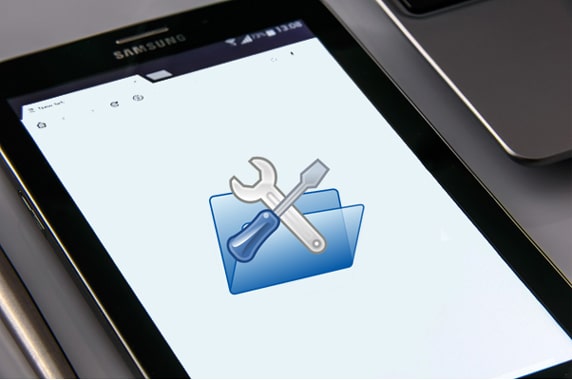
Part 1. What Causes White Screen on Android?
Part 2. How to Fix Android Tablet White Screen of Death in One Click?
Part 3. How to Fix White Screen on Android Tablet During Application Usage?
Part 4. How to Remove White Screen in Android Tablet After Dropping or Damage?
Part 5. How to Fix Other White Screen Issues on Tablet?
Before moving onto the specific solutions, you need to know why the white screen on tablets happens to avoid the issue in the future.
If you don't want to spend time trying various conventional approaches, look no further than Android White Screen Repair. It is a comprehensive and powerful software that fixes all Android system issues like black/white screen of death, system crash, etc. With support to over 1,000 Android models, it applies to most Samsung devices, whether unlocked or from carriers like Verizon, Sprint, T-Mobile, etc.
What can you do with Android White Screen Repair?
* Fix various Android system issues to normal: white/black screen of death, keep crashing, bricked Android phone & tablet, Play Store not working, Android OTA update failure, get stuck in a boot loop, etc.
* No tech skills required, and everyone can handle it without difficulties.
* High success rate, easy to use, and fast repairing speed.
* Work with all mainstream Samsung models, such as Samsung Galaxy S9/S8/A8s, etc.
How to fix the Samsung tablet white screen issue in minutes?
1. Connect your Android tablet to the computer.
After launching the white screen repair tool on your PC, click the System Repair module from the main window and connect your Android tablet to the computer via a USB cable. Next, choose Android Repair from the three options.

2. Confirm the device information and operation.
Please choose the correct device brand, name, model, etc., from the device information screen, check I agree with the warning, and hit the Next button to move on. Then, type 000000 in the pop-up window and tap the Confirm button.
Note: The repair process may erase all data on your Android tablet. So, it is highly recommended to back up everything on an Android device before repair.

3. Fix tablet white screen.
Follow the on-screen steps to boot your Android tablet into the Download mode. Later, click Next to download the firmware necessary for repair. Once downloaded and verified the firmware, the program will automatically repair the Android tablet white screen problem.

You may like:
Top 9 Android Phone Repair Software to Fix Common Android Issues
iPad White Screen Problem: How to Fix iPad Stuck on White Screen? (Undemanding Job)
The tablet white screen issue usually happens while using a specific app. Thus, if you are experiencing the white screen on the tablet when using apps, try the following solutions to fix the abnormal issue.
Trick 1. Restart Your Device
Press and hold the Power button to switch off your Android device. If failed, remove the battery and insert it back to the tablet again. Then, turn on your device to see whether the white screen disappears or not.
Trick 2. Clear App Cache and Data
When there is insufficient storage left on your Android tablet, the device may run slowly and slowly and even get stuck on the white screen. To solve this issue, you can open the tablet's Settings > tap Applications > choose Application Manager.
Under the Application Manager, select the app that gets stuck and tap Clear data and Clear cache on the app info screen to wipe out the unnecessary temp files generated during app usage.
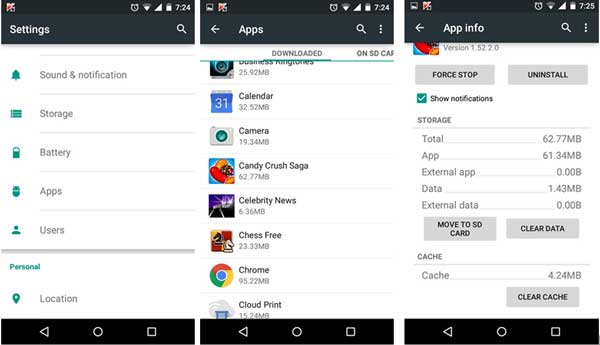
Trick 3. Uninstall Unnecessary Apps
In some cases, uninstalling incompatible apps can solve the tablet white screen issue. For that, head over to Settings > Applications > Application Manager > find the unwanted apps > hit the Uninstall button to get rid of them from your device.

Trick 4. Move the App to Internal Storage
By default, apps run better in your Android tablet's internal memory. If you have previously installed the user app to an SD card, you can manually move it to the internal storage. To do this, go to Settings > Apps > choose the app you want to move > tap Storage > hit the Move to internal storage button.
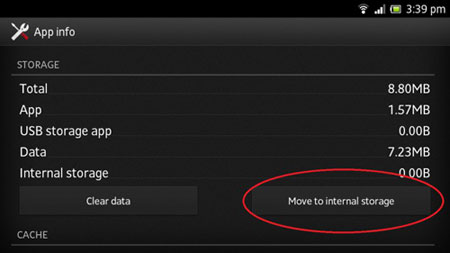
Dropping Android tablets onto the ground comes up every minute in the world. If you have accidentally dropped your tablet, it may not get damaged from the surface. However, the internal components may get broken, especially the LCD connector. That's may further cause the white screen on the tablet. Hence, how to fix dropped tablet white screen issue? Well, follow on these suggestions:
Trick 1. Factory Reset Your Device
Press and hold the Power, Home, and Volume Down buttons simultaneously for 10 to 20 seconds until your tablet enters the Recovery mode. Next, press the Volume Down button to select the Wipe data/factory reset option and tap the Power button to confirm the operation.

Trick 2. Clean the LCD Connector (Cautious)
Power off your tablet and carefully remove the back cover of the tablet. After that, use a delicate and thin tool to unlock and take out the LCD ribbon. After carefully wiping the dust or other dirt on the LCD ribbon with a piece of cloth, place it back to the original position and lock the ribbon.
Finally, put back the battery and start your tablet. If it works normally, it will have repaired the problem.
Trick 3. Take It to a Professional Technician for Repair
If you have tried all the above tips, but nothing works, you can take your tablet to a professional technician nearby to check and repair the technical problem. Usually, the following problems may result in the white screen on the tablet:
Hard resetting your tablet helps remove all the white screen issues on your tablet, too. However, you will lose all device data and settings after reset. As the operation is similar to do a factory reset on your device, we won't repeat the steps here.
Don't worry if you come across the Android tablet white screen issue. At first, you can try the above techniques to fix the problem by yourself, and we recommend you directly fix the problem with the Android White Screen Repair software. It's easy, fast, and has a high success rate.
Even if all the above tips cannot fix the white screen on the tablet, you can take your tablet to a professional technician for help. It won't take you much time to inspect and repair the device.
If you find this article helpful, please share it with your friends. Thanks!
Related Articles:
How to Fix Android Phone Blue Screen of Death?
How to Fix When Your Samsung Phone Hang Again?
How to Access a Locked Android Phone via USB? (Solved)
How to Retrieve Text Messages from a Broken Phone Effortlessly? (Intelligent)
iPhone Blue Screen of Death? Here are 7 Easy Ways to Fix
Apple iPhone Black Screen of Death? Here Are the Best Solutions