
Android Full Backup: 5 Best Ways to Back Up Everything on Android Phone

Nowadays people depend on their phones every day, and losing data is a big trouble for all of us. As life is unpredictable, no one knows when he may have his data deleted or lost by chance. Therefore carefully backing up your phone data is important. Most major smartphone platforms have such a function to back up data to computers or the internet. However, if you want to create an Android full backup automatically, you still need some software to realize it. In this article, we will share the best ways to fully back up your Android phone.
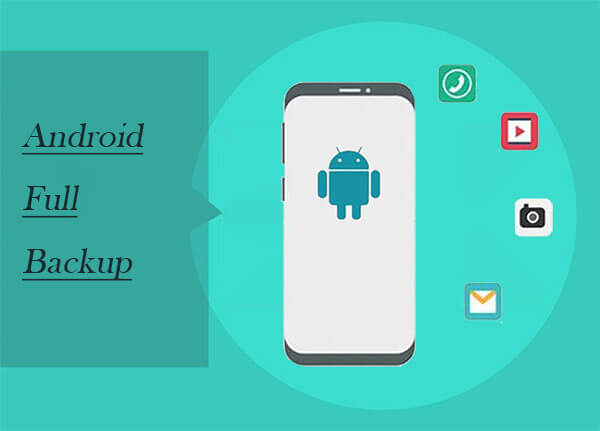
The best method is to fully back up your Android data with Coolmuster Android Backup Manager. It allows you to easily back up and restore your Android files to/from your computer with one click. It supports a wide range of files. Coolmuster Android Backup Manager is highly secure and stable, you don't need to worry about privacy leaking or data loss issues using this tool.
Key features of Coolmuster Android Backup Manager
How to fully back up Android phone to PC with Android Backup Manager?
01Download and install the software on your computer, then connect your Android phone to the computer with a USB cable.
02Follow the instructions on the screen to make your Android phone detected by the software, once done, you will see the main interface below:

03Click the "Backup" option and then select the items you want to back up. You can click "Browse" to select the location on your computer to store the backups. After selection, click "Back Up" to make a full backup for your Android.

Video guide
Another ideal solution for an Android full backup is to use Coolmuster Android Assistant. It almost supports backing up all kinds of files on Android devices, such as contacts, SMS, call logs, music, videos, movies, photos, books, documents, apps, etc. Also, it allows you to back up and restore the overall Android phone's data on PC with 1 click and retains high quality, and it is capable of achieving full Android backup to the computer.
What's more, it is fully compatible with almost all Android phones and tablets, including the latest Samsung Galaxy, Sony Xperia XZ Premium, HUAWEI, HTC, LG, etc. So just try to create an Android complete backup for data security.
Now let's check how to make a full Android backup without root step by step.
01Install and launch the program on your computer, and connect your device to the computer with a USB cable or via Wi-Fi.
02When the Android device is successfully connected, the program will go through your phone data. You will see the interface appearing on your computer with all your phone data present on it.

03Go to "Super Toolkit", you'll see an interface like below. Choose the option of "Backup" to continue.

04Select the contents you want to back up and choose an output location on your PC to save these backups. Then click on the "Back Up" button to save them to the destination.

Video tutorial
Want to selectively back up some of the Android files you need the most? Or you don't want to back up the whole Android phone? Android Assistant can also help you realize that. After having your Android phone recognized, please go to "My Device" and enter the file category that contains the files you need, choose the items you want, and click the "Export" button. Done! So easy it is.

It is a common method of fully backing up Android with a Google account. You can make use of it with a few simple steps to back up your contacts, text messages, app data, and more.
Let's see how to do a full backup of an Android phone with a Google account.
Step 1. Go to "Settings" > "Personal" > "Accounts & sync", and select your Google account.
Step 2. Select all of the option boxes listed to ensure that all available data is synced to the cloud. Now your data has been backed up to your Google account. There might be some differences in specific procedures between Android devices. However, the process is generally the same.
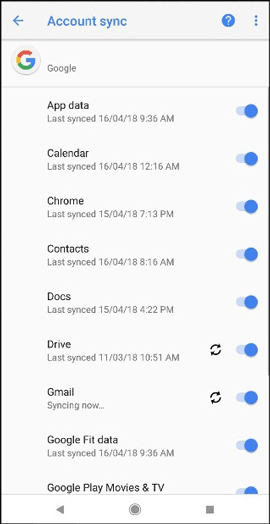
Note: Google can back up most of your data but may not be able to back up all. Other specific file backups may need the support of third-party apps.
If you want to back up your Android phone completely without rooting your device, you can take this method of using ADB backup tools, also called Android system backup. It might be a little time-consuming but helpful. This method requires you to set up the Android SDK on your computer, which is used to initiate the backup and restore process on your Android. If there is an Android SDK on your computer, you can skip Step 1 and start from Step 2.
Here's how the Android ADB backup works:
Step 1. Ran the Android SDK on PC.
Download and install the latest version of the Android SDK on your system and launch it.
Step 2. Allow the USB debugging on your Android.
Connect your Android phone to the computer with a USB cable, and follow these steps to enable USB debugging on your Android phone.
- Connect your Android phone to the computer with a USB cable.
- Go to "Settings" > "About Phone" and tap the "Build Number" several times until it enables "Developer Options".
- Then go to Developer Options (under Settings) and turn on the feature of "USB Debugging".
- Click "OK" on the pop-up window to allow the debugging and a command prompt will appear on your computer.
Step 3. Find ADB tools on your computer.
Go to the folder where you have installed the ADB tools and type "ADB devices", then choose "ADB Backup - All" to fully back up your Android. The backup will be saved as "backup.ab".
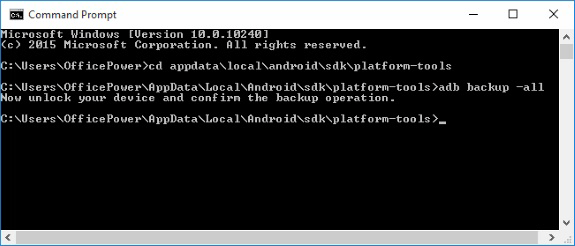
Step 4. Provide an encryption password for restore usage.
A full backup window will show on your computer. It is a prompt that you should provide an encryption password which is used to restore the data afterward. Then tap on the "Back up my data" option to fully back up your Android. Just wait for a while to finish the ADB backup process of fully backing up your Android.
If you're comfortable with rooting your Android device, Orange Backup can be an effective solution for creating a full backup of your Android phone. This tool allows you to back up your entire system, including apps, app data, and other critical files, offering a more comprehensive backup than some other methods. However, keep in mind that rooting your phone will void the warranty and may expose your device to security risks, so proceed with caution.
How to make a full backup of an Android phone?
Step 1. Once your phone is rooted, download the Orange Backup app from a trusted source or repository. Install it on your Android device.
Step 2. Open the Orange Backup app. It will detect your device's root status and allow you to proceed with creating a full backup.
Step 3. Next, select the "Backup type" you want the application to perform.
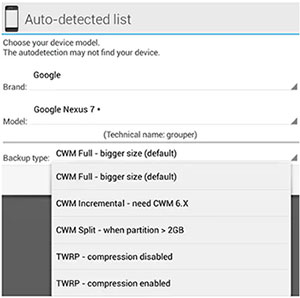
Step 4. Tap on "Continue", and the application will prompt you to configure cloud support.
Step 5. Choose the desired option and click "Configure".
Step 6. Press the wand icon to run the backup option, then click "Start" to begin.
Needless to say, with powerful functions and assured security, Coolmuster Android Assistant is on top of the method lists in terms of data backup. No matter what kind of files you want to back up, it will solve your problem. Besides data backup with 1 click, it also enables you to restore these backup files to any Android device with 1 click. Both processes are automatic.
Coolmuster Android Backup Manager, as a professional software made for Android data backup & restore, is definitely also a great choice for you to make an Android full backup. This software is very simple to operate and efficient. If you are looking for an effective way to fully back up your Android, you can try Coolmuster first.
ADB tools, Google account, and Orange Backup can meet your demands to back up Android completely, they are a little unsatisfactory: either too many steps or not able to fully back up at one time or need to root your Android device. However, you still can have a try if you like, for they are also helpful. Above are the methods we want to share with you.
Related Articles:
How to Back Up Android Phone - A Step-by-Step Guide in 2025
Detailed Analysis of the Top-Rated Best Android Backup Without Root
6 Ways to Back Up Android Tablet to PC or Google [New Approaches]
Android Backup App | 12 Best Backup Apps for Android Reviews





