
[2025 Tutorial] How to Fix iPad White Screen of Death in 8 Quick Ways?

"My iPad Pro is stuck on a blank white screen - no Apple logo or anything. Force quit doesn't work. I can unlock the iPad, but once unlocked, it opens to a blank white screen. Is there another option if force quite isn't working?"
- Cortney from Apple Discussion
Have you experienced the iPad white screen of death problem recently? If the answer is yes, you don't need to worry about it. It is understood that many people have encountered this problem, more or less. Well, why is my iPad screen white? How to cleverly repair the iPad stuck on a white screen? In the following part, we will show you the possible reasons and solutions. Check out the guide for more information.
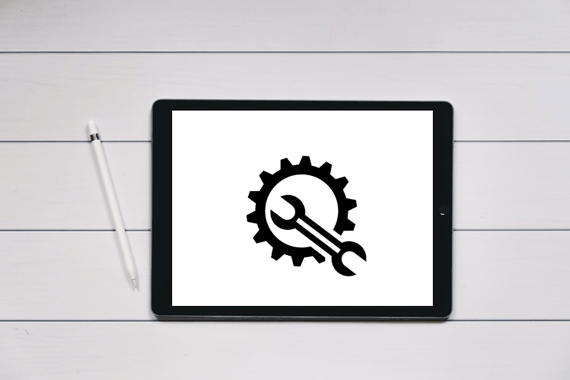
The white screen on the iPad means a frozen state of the iPad that gets stuck on the white screen and cannot move on. Before repairing the iPad white screen problem, numerous iPad users may want to figure out why the iPad screen goes white. As we mentioned above, the reasons for this are diverse, such as:
Please pay attention that the white screen on the iPad may cause data loss. So, I sincerely suggest you regularly transfer iPad files to a PC or Mac for backup to avoid data loss.
The following methods have proved effective in solving the iPad white screen of death problem. If your iPad has a white screen for a long time, you can try these tips to normalize it.
Sometimes, you might accidentally zoom in on a white object on the screen, which could be mistaken for a frozen white screen. In that situation, try double-tapping the iPad screen with three fingers to unfreeze it. (iPhone stuck on zoom mode?)
When your iPad screen is white, you might not be able to access it at all. A simple solution is to let the battery drain completely. Once the battery runs out, the screen will go black. At that point, you can connect the charger to your iPad and try restarting it to see if the iPad white screen problem is resolved.
The next way to fix my iPad screen is white is to hard reset your iPad. By simply holding the buttons, you will rapidly fix the problem.
Here is how to fix iPad mini/Air/Pro white screen:
For iPad with a Home button:
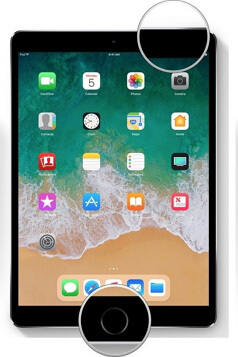
For iPad without a Home button:

Pressing the triple buttons together does not work all the time. But if you are now suffering from an iPad 3 white screen, it is worth a try. You can press and hold the "Home" + "Volume Up" + "Power" buttons at the same time and wait for a while until the iPad's white screen disappears.
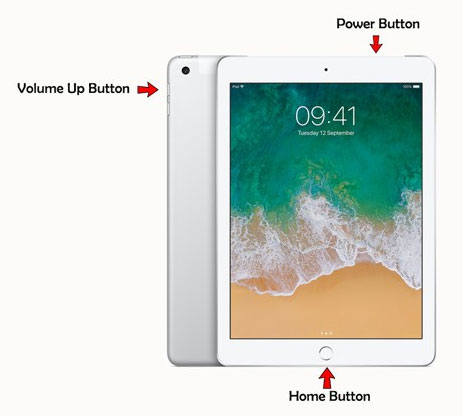
After that, you will see the Apple logo on the screen, and your iPad will reboot automatically.
Another way to fix the iPad screen whiteout is to restore the iPad. However, since your iPad screen is white and not being recognized by iTunes, you'll need to put the iPad into recovery mode before using iTunes to restore it. Before doing that, you should back up your iPad, as entering recovery mode and restoring with iTunes will erase all content on the device.
Here is a step-by-step guide:
Step 1. Connect the iPad to your computer using a USB cable and open iTunes.
Step 2. Put your iPad into recovery mode:
For an iPad with a Home button:
For an iPad without a Home button:
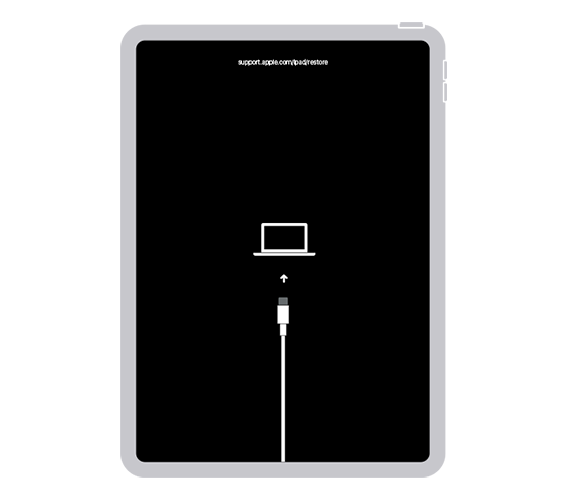
Step 3. Once iTunes detects your iPad, select "Restore". iTunes will install the latest iPadOS on your iPad and overwrite all the iPad settings and contents.

Step 4. After the restoring process, the iPad 2 white screen should disappear. Next, you can set up your iPad and access it.
You can also troubleshoot the iPad white screen of death by putting it into the DFU mode via iTunes. This trick resolves the problem by reinstalling the iPadOS version onto your iPad, which means you will also lose all the iPad content and settings.
To utilize this way, you can follow the instructions below:
Step 1. Plug your iPad into the computer, launch iTunes, and put your iPad into DFU mode:
For iPad with a Home button:
For iPad without a Home button:
Step 2. After your iPad enters DFU mode, iTunes will show a message indicating that it has detected an iPad in recovery mode. Click the "OK" button to proceed to the next step.

Step 3. Once the process is complete, your iPad will reboot as a new device. You can then set it up again and restore your iPad from a previous backup if needed.
If all other tricks cannot successfully repair the iPad white screen of death, you can try the professional repair software - iOS System Recovery, to fix the problem in minutes. With this software, you don't need to worry about the data loss. Apart from fixing the white screen on the iPad, it also helps repair other iOS issues. The whole process is intelligent, and you only need to click the mouse.
The key features of iOS System Recovery:
Follow the three-step tutorial to fix the iPad white screen of death in minutes:
01After installing iOS System Recovery on your computer, please open it and connect your iPad to the computer via a USB cable. Next, enter the "iOS System Recovery" mode.

02The software will automatically detect the iPad and show the problem on the screen. After that, click the "Start" button to continue.

03Confirm the iPad information on the screen. If incorrect, choose the right one from the drop-down list. Once confirmed, tap the "Repair" button to start fixing the iPad white screen of death issue.

If none of the above methods work, it is recommended to contact Apple Support for professional assistance or take the device to an Apple Authorized Service Provider. Apple's technicians can diagnose hardware issues and perform necessary repairs to ensure the problem is fully resolved.
The iPad white screen issue can be frustrating, but the methods mentioned above usually provide effective solutions. What is the best way to fix the iPad white screen of death problem? For most people, it must be secure, easy, and has a high success rate. iOS System Recovery completely fulfills the requirements. Although all methods cannot guarantee that it works 100%, it has a higher success rate to repair the iPad white screen than any other method. Besides, it intelligently fixes the issue and won't cause data loss under the Standard Mode. Therefore, I highly recommend you choose it.
Related Articles:
How to Fix iPad Black Screen of Death in Minutes? (9 DIY Ways)
How to Fix iPad Stuck on Apple Logo without/with Computer? (iPadOS 18 Supported)
iPad/iPhone Stuck in Guided Access? Top 6 Ways You Can't Miss
Fix iPad Touch Screen Not Working Problem in 12 Pro Ways (All iPad Series Supported)