
3 Pro Methods to Back Up and Restore Android Apps and Data

In the present world, the usage of mobile applications in mobile phone users increased significantly. However, a lot of situations can cause a loss of applications. May be because the user accidentally deleted the program, or factory reset your mobile device. The app of these is to be deleted, even if you download and install it again, and may never be saved before the application of data storage.
At this point, we need to back up our apps and their corresponding data so that when you need it, you can effortlessly restore the backed-up application data to your Android device. In this article, we will show you 3 common methods for backup and restore of Android apps and data.
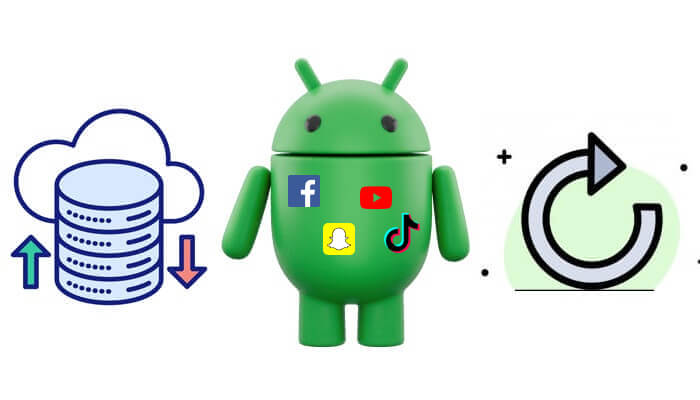
Android devices come equipped with built-in backup features through Google, allowing you to easily back up your apps and data with minimal effort. It offers two methods for backups through Google:
You can choose the backup method that suits your needs. However, this method does not support all application data (for example, some game progress).
How to back up apps on Android automatically?
Step 1. Open Settings on your device.
Step 2. Navigate to "System" > "Backup".
Step 3. Turn on "Back up to Google Drive". Your device will now automatically back up your apps, app data, contacts, calendar events, and settings to Google Drive whenever it's connected to Wi-Fi.

How to do Android app backup manually?
Step 1. Open "Settings" > "System" > "Backup".
Step 2. Tap "Back up now" and wait for the completion notification.

How to restore Android apps and data?
Step 1. When setting up a new device or after performing a factory reset, simply sign in with your Google account.
Step 2. During the setup process, you will be prompted to restore your apps and data from the cloud backup.
![]()
Step 3. Select the apps and data you want to restore, and let the system handle the rest.
If you've used up your free Google Drive space or you prefer not to back up on your phone, consider backing up your apps to your computer. Coolmuster Android Backup Manager is your best choice. With just a few clicks, it can help you back up all data (including applications) from your Android to your computer.
Core functions for Android Backup Manager:
How to back up and restore Android apps and data to PC with 1-click?
01Download and install Android Backup Manager on your computer. Then, connect your Android device via a USB cable or Wi-Fi.
02After a successful connection, you will see the following interface. Now, proceed to the "Backup" module.

03At this point, you will see all the supported data types. Tick "Apps", click on "Browser" to select a custom backup location on your PC, and finally, click the "Back Up" button to start backing up your Android apps and data.

After the backup is successfully completed, return to the main interface of the software and proceed to the "Restore" module. Select the applications you wish to restore, and then click the "Restore" button to retrieve the selected files from the backup to your connected Android device.

Video guide
Coolmuster Android Assistant is another Android data management software we recommend to you. Not only can it backup and restore all Android data (including apps) with one click, but it also allows for selective backup of individual apps. Moreover, it permits direct management of your Android phone on your computer, such as installing or uninstalling apps, editing contacts, and responding to text messages, all through your PC. It is an easy-to-use program with a simple and interactive interface.
Free download the Android manager and try to use it to back up and restore apps for your Android devices:
How to back up Android app data selectively?
01To back up apps on an Android phone, you will need to launch the installed Android app manager and connect your Android phone to your desktop or laptop computer with a USB cable. Follow the instructions to enable USB debugging on your phone beforehand.

02After the device has been connected to the desktop or laptop computer, the next step is to backup the app data from the phone by clicking the "Apps" option from the left side menu, selectively choosing the apps you want to backup, and click on the "Export" button to transfer them to your computer.

How to back up and restore Android apps with one click?
01To achieve it, you only need to go to "Super Toolkit" from the top menu and then you'll see an interface like below:

02Choose the option labeled "Backup" from the interface to bring out the backup dialog. Tick off the name of "Apps", specify an output location, and click "Back Up" to back up all apps from your Android phone to your computer.

03Click the "Restore" option from the Super Toolkit interface. Choose the backup record that contains the apps you need, and then click on the "Restore" button to start restoring your apps to the linked Android device.

Video guide
In this guide, we've explored 3 reliable ways to back up and restore Android apps and data. Each method offers unique advantages, but ultimately, the right choice depends on your needs:
Related Articles:
How to Transfer Apps from Android to Android [Top 8 Methods]
Where Apps Are Stored on Android and How to Access Them [4 Ways]
How to Install App on Android from PC Easily? [5 Solutions]
How to Remove Unwanted Apps from an Android Phone (Comprehensive Guide)





