
How to Uninstall Apps on Android Phone from Computer [Best Ways in 2025]

In order to keep your phone organized or to free up space on the phone and improve the performance of your phone, you may need to uninstall unwanted apps on your Android phone. However, it could be a tedious job to remove the unwanted apps one by one; therefore, in this post, we will tell you how to uninstall apps on an Android phone from a computer easily.

Coolmuster Android Assistant is a data managing tool that comes with a bunch of useful features. It makes it much easier for you to manage apps on your Android phone. With its help, you can uninstall and install Android apps from a PC directly. It allows you to preview the apps on Android and remove unwanted apps with ease. Moreover, you can use it to export apps from your Android phone to your PC.
Standout features of Coolmuster Android Assistant:
Now download Android Assistant on your computer and see how to uninstall Android apps from your PC with a few clicks.
Guide on how to uninstall apps on Android from a computer with Coolmuster Android Assistant:
01Download Android Assistant on your PC, then use a suitable USB cable to connect your Android phone to the PC.

02Follow the prompts on the screen to make your Android phone recognized by the program; once done, you will see the main interface as below.

03Click "Apps" from the left sidebar, and you can see the installed apps on your Android phone are shown on the screen. Select the required ones and click the "Uninstall" button to remove them from your Android phone.

How do I completely uninstall an app on my computer? If you installed apps through Google Play, you can also uninstall them via the Google Play website. Here is how it works:
Step 1. Visit the Google Play website on your computer.
Step 2. Log in to your Google account and ensure it's linked to your Android phone.
Step 3. Locate your device on the website and check the list of installed apps.
Step 4. Select the app you want to uninstall and click the "Uninstall" button.

For those with some technical experience, using ADB (Android Debug Bridge) offers another powerful method to uninstall apps directly from a computer. ADB is a command-line tool that allows communication between your computer and Android device, enabling you to uninstall apps remotely. Here's how you can do it:
Step 1. First, you need to download and install ADB. It comes as part of the Android SDK or can be downloaded separately from the Android Developer website.
Step 2. On your Android phone, go to "Settings" > "About phone" and tap the "Build number" seven times to unlock Developer Options.

Step 3. Go to "Settings" > "Developer" options, then enable USB debugging.
Step 4. Use a USB cable to connect your Android device to the computer.
Step 5. On your computer, open a command prompt or terminal window. Type the following command to ensure your device is connected properly: adb devices. If your device is listed, you're good to go.
Step 6. To uninstall an app, first, find the app's package name. You can get a list of all installed packages by typing: adb shell pm list packages.
Step 7. Once you've identified the package name of the app you want to remove, type: adb shell pm uninstall <package_name>.
For example: adb shell pm uninstall com.example.app
Step 8. Once the command is executed, the app will be uninstalled from your Android phone.
There are other methods when it comes to how to uninstall an app on Android; here we pick out some regular and useful ways for you to choose. It is noted that the display will be a bit different according to different Android brands and models.
Some Android phone models allow you to uninstall apps from the All Apps screen, which is very easy and convenient. Here's how:
Step 1. Open the apps screen on your Android phone and find the app that you wish to remove.
Step 2. Long-press and hold the app, and move it to the "Uninstall" icon that appears on the top of the screen, then release.
Step 3. Tap "Uninstall".

You can also go to Settings to remove an app from your Android phone with a few taps.
Step 1. Open the Settings app on your Android phone.
Step 2. Scroll down and find "Apps" > "Manage apps".
Step 3. Choose the app that you want to delete, and then tap the "Uninstall" option.

For the pre-installed apps on your phone, you may not find the Uninstall option on the display. If you want to get rid of those unused pre-installed apps, you can choose to disable them via the Settings app. By doing this, the app will stop running in the background, and it will not update anymore. But note that this does not apply to some of the Android versions.
Step 1. Open the Settings app on your Android phone.
Step 2. Tap "Apps & notifications".
Step 3. Find and tap the apps you don't want, then tap "Disable".
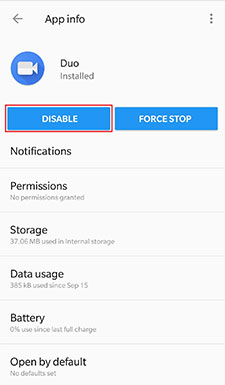
Uninstalling apps on your Android phone from a computer is an efficient way to manage space and improve your phone's performance. Whether you use Coolmuster Android Assistant for an easy and user-friendly approach, uninstall apps through Google Play, or opt for the ADB method for more technical control, each method offers distinct advantages.
Here's a quick recap of the methods we covered:
If you want to do this easily, you can make good use of the powerful third-party tool - Coolmuster Android Assistant. It is the most effective and ideal solution to manage, delete, and export apps on Android. Download and give it a try. You are welcome to leave a comment below if there are any problems during use.
Related Articles:
[4 Proven Ways] How to Delete Apps on Android Phones/Tablets?
[SOLVED] How to Delete Apps on Samsung Galaxy Quickly?
How to Install Android Apps from PC Easily? [4 Solutions]
Where Apps Are Stored on Android and How to Access Them [4 Ways]





