
2 Ways to Enable USB Debugging on Android with Broken Screen

"Is it possible to turn on usb debugging on a phone with a broken screen? The device in question is a samsung flip. I'm trying to find a way to control my phone from my pc, but the program I'm using requires usb debugging to be turned on, which I don't believe I did before the screen broke."
- From Reddit
Having a broken screen on your Android device can be extremely frustrating, especially when you need to access important data. Often, enabling USB debugging is required to manage files, perform backups, or recover data. However, a cracked or non-responsive screen makes it challenging to navigate your device.
In this guide, we'll walk you through multiple methods to enable USB debugging on Android with a broken screen. Additionally, we'll cover how to safely recover your data, ensuring nothing gets lost in the process.
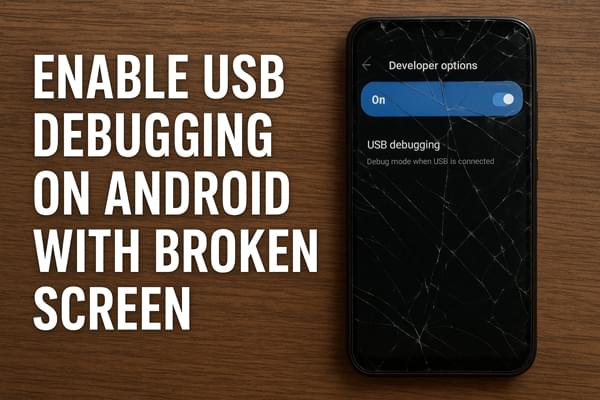
One practical way to enable USB debugging without using your phone's touchscreen is via an OTG (On-The-Go) adapter and a USB mouse. This method allows you to control your device using the mouse as if you were touching the screen.
Here are the steps to enable USB Debugging on Android by OTG adapter and a USB mouse:
Step 1. Get an OTG adapter compatible with your Android phone.
Step 2. Connect a USB mouse to the OTG adapter.
Step 3. Plug the OTG adapter into your Android device. The mouse cursor should appear on the screen.

Step 4. Unlock your device using the mouse. Navigate to "Settings" > "About Phone" > "Build Number" and tap it seven times to enable "Developer Options".
Step 5. Go to "Developer Options" > "USB Debugging" and toggle it on.
Android provides a powerful tool called SDK, which includes ADB (Android Debug Bridge). ADB allows you to communicate with your device, install APKs, and execute commands directly from your computer, even without touching the screen.
However, ADB requires USB debugging to be enabled. If your screen is broken and USB debugging was not previously enabled, you can try using ClockworkMod Recovery mode to bypass this limitation.
This method is suitable for professional technicians. If you are not familiar with command-line tools or Android system commands, attempting this may cause irreversible damage to your device.
Here is how it works:
Step 1. Boot into ClockworkMod Recovery
Press and hold "Power" + "Home" + "Volume Up/Down" (depending on your phone model) until the device enters ClockworkMod Recovery.
Step 2. Check the ADB connection
Connect your phone to the computer and ensure ADB recognizes it. At the command prompt, type: adb devices.
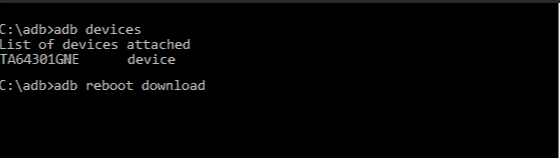
Step 3. Back up your data
Once the connection is confirmed, use the following command to back up your data (this may take several minutes): adb pull /data/media/clockworkmod/backup~/Desktop/Android-up.
If neither method works, or USB debugging cannot be enabled, you can still recover data from a broken screen Android without enabling USB debugging. All you need is Broken Android Data Extraction. It is a professional application for Android users to recover data from a broken/black/locked Android phone without enabling USB debugging.
Key features of Broken Android Data Extraction
Steps to recover broken Android data without USB Debugging:
01Install and launch the Broken Android Data Recovery on your computer. Use a USB wire to connect your Android device to the computer. Then, select the mode of "Broken Android Data Extraction" from the screen.

02If the connected Android device is broken due to a black, broken, or unresponsive touchscreen, you can click the "Start" button to confirm your phone's name and model, then go to the next step.

But if your Android is crashed or something is wrong in the Android OS, you might need to fix the Android to a normal status to continue. Here, you need to tick "Fix Device" and enter the next step.
03Follow the onscreen prompts to enter the Download mode, then you can click the "Start" button to begin scanning for files or downloading firmware to fix the system issues.
04All contents in your Android will be scanned out. The results will be displayed in categories for your selection. Tick off the data types you want to get back and click the button of "Recover" button.

Enabling USB debugging on a broken Android screen can be difficult, but not impossible. Using an OTG adapter and mouse works when the display is still visible, while ADB commands may help in deeper-level recovery scenarios.
However, if USB debugging cannot be turned on at all, Broken Android Data Extraction provides a safe and direct way to recover your data without requiring screen control. With the right solution, you can still access and save your important files, even if your screen is completely unusable.
Related Articles:
How to Recover Data from Locked Android Phone with Broken Screen?
[Full Guide] How to Recover Data from Bricked Android Phone?
How to Retrieve Text Messages from a Broken Samsung Phone [4 Ways]
Samsung Data Recovery with Black Screen (8 Practical Solutions)





