
Full Guide on How to Transfer WeChat History to New Phone

When you get a new phone, one important task to implement is data migration. Instant messaging chats also have much important information stored. If you chat a lot with WeChat, you may want to keep your WeChat chat history after changing to a new phone. However, WeChat doesn't have the option to back up chat history to Google Drive/iCloud; therefore, there is no direct way to restore the WeChat history to your new phone. So how to transfer WeChat history to new phone? Luckily, there are several workable methods to do the WeChat data migration. This post will show you all the possible ways with detailed steps.
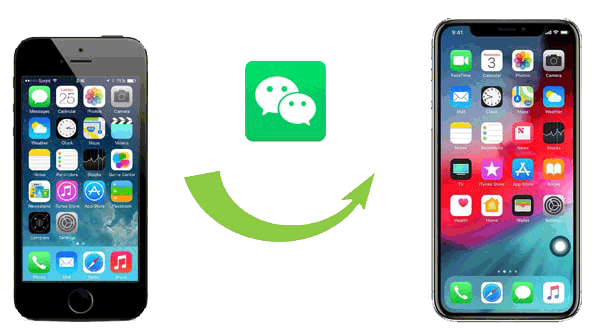
Part 1: How to Transfer WeChat History to New Phone via Chat History Migration Feature
Part 2: How to Transfer WeChat History to New iPhone with WeChat Transfer App
Part 3: WeChat Backup and Restore to New Phone Using WeChat Desktop Version
Part 4: How to Keep WeChat Messages When Changing Phone by Adding to Favorites
To transfer WeChat to new phone, you can utilize the built-in chat migration feature of WeChat. The benefit of this method is that you can easily switch WeChat to new phone regardless of the phone systems. You can transfer WeChat data from Android to Android, iPhone to iPhone, Android to iPhone or vice versa, etc.
Note: To use this way, you need to connect your two devices to the same Wi-Fi network.
Here's how to transfer WeChat data to another phone:
Step 1: Log in to WeChat on old phone
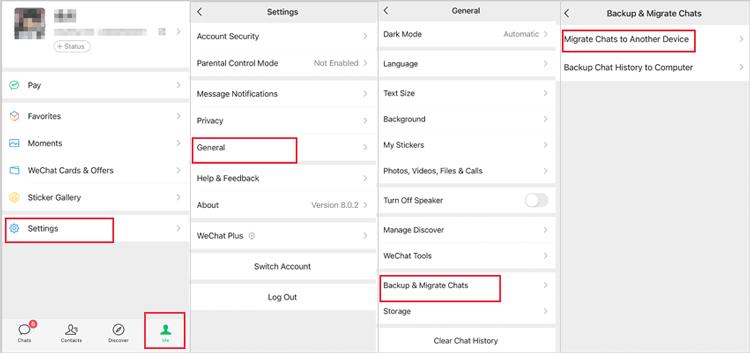
Step 2: Select the Migration option
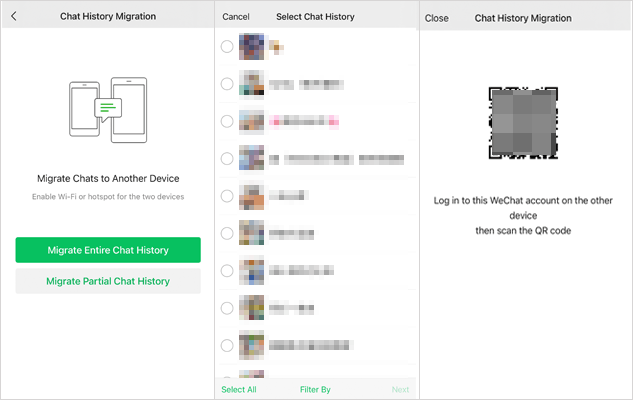
Step 3: Scan the QR code to start transferring
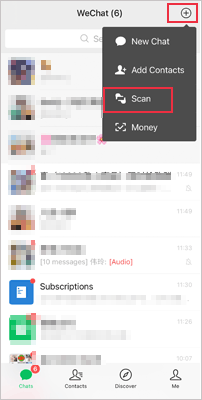
Note that you should keep WeChat running on the screen to ensure the transfer goes well.
Learn more: 2 Ways to Transfer WeChat Messages from Android to iPhone
WeChat Transfer gives you an easy and flexible way to transfer WeChat from iPhone to iPhone. With this professional data transfer app, you can create a quick WeChat backup for your old iPhone, then preview and selectively restore the backup files to your new iPhone.
Highlight features of WeChat Transfer you can't miss:
Download WeChat Transfer on your Windows or Mac computer:
Guide: How to transfer WeChat data from iPhone to iPhone
Step 1: Download WeChat for Windows on your computer
Download and start WeChat Transfer software on your computer, then connect your old iPhone to your computer via a USB cable. Select WhatsApp Transfer from the interface.

Step 2: Back up WeChat history to PC
Click the WeChat option from the left panel and then click the Backup button to start to back up your WeChat chats from old iPhone to PC. Wait for the backup process to complete.

Step 3: Restore WeChat chats to new iPhone
Connect your new iPhone to computer using a USB cable, head to WeChat from the left panel and click Restore this time. You can preview the WeChat backup files on your computer, and select the conversations you want to restore, then click Restore to Device to move them to your new iPhone.

Another way to transfer WeChat history to new phone is to use the back up and restore feature of WeChat for Desktop. Below we will use WeChat for Windows for demonstration.
How to sync WeChat on two devices:
Step 1: Download WeChat for desktop on your computer and launch it. Use the WeChat app on your old phone to scan the QR code that appears on your computer.
Step 2: After login, click the Menu icon and select Backup and Restore.

Step 3: On the pop-up dialog, select Back up on PC.

Step 4: On your old phone, select Backup All or Select Chat History to tick the chat logs you require to start the transfer.
Step 5: After the backup is complete, you can restore WeChat history on new phone. To do so, login to your WeChat account on your new phone and select Restore on phone option on the WeChat desktop. Then, you can confirm restoring on phone and the WeChat backup will be restored to your new phone.
If you want to have your previous message history appear on your new phone, you can also make good use of the Favorite feature in WeChat. It is to be noted that this method is suitable for transferring a selected portion of chat transcript. You can only select up to 100 chat messages at a time.
Use Favorites to perform WeChat transfer to new phone (Android & iOS):
Step 1: On your old phone, open WeChat and head to the required conversation > long press a chat message you would like to favorite > tap Select.
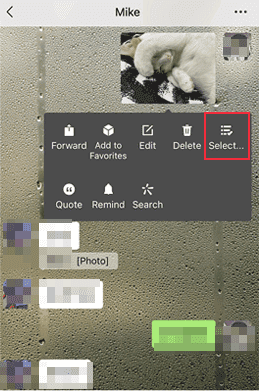
Step 2: Select the messages you want to save, then tap the favorite icon (cube icon) at the bottom. You can also add tags to your favorite messages for easier management.
Step 3: Switch to your new phone and login the same WeChat account, go to Me > Favorites to check the chat history.
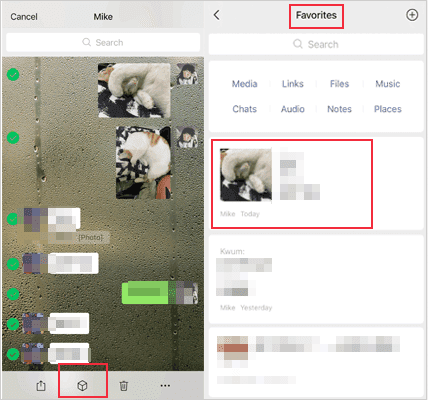
Learn more: How to Save Videos from WeChat on iPhone?
Q1: How to login WeChat on a new phone?
A: To login WeChat on a new phone, you will need to complete the security verification according to the on-screen prompts. If you fail to pass the verification, you can check WeChat Help center for the solutions.
Q2: How to transfer WeChat contacts to new phone?
A: You don't need to transfer WeChat contacts to your new phone manually. They will be there when you login your WeChat account on your new phone.
Is there a direct way to transfer files from old phone to a new phone? The answer is yes, Coolmuster Mobile Transfer is the tool you need. It can help you transfer files from one phone to another with 1 simple click. The process is fast and stable without Wi-Fi network.
Want to see how it works? Check the guide on how to transfer data from Android to Android. It also supports to transfer files from iOS to iOS, Android to iOS and vice versa.
That's all for the 4 methods on how to migrate WeChat history to new phone. If you plan to transfer WeChat history from iPhone to iPhone, the third-party app WeChat Transfer is highly recommended. It helps you transfer files selectively to your new iPhone in a quick way. You can feel free to download it and have a try.
Related Articles:
2 Ways to Transfer WeChat Photos from iPhone to Computer
How to Transfer WhatsApp to New Phone Easily? (Android & iPhone)
How to Transfer All Whatsapp Chats from Android to Android?
New Proven Ways to Transfer WhatsApp from Android to iPhone





