
2 Ways to Transfer WeChat Messages from Android to iPhone 14/13

I just switch from a Samsung phone to an iPhone 13. I would like to continue with my WeChat old chats on the new iPhone. So my question is there a way to transfer WhatsApp messages from Android to iPhone? Has anyone else dealt with this problem?
Like whatsApp, WeChat was originally a chat app that makes it easy for family and friends to communicate with ease. As this application becomes more widespread, WeChat has more and more features, such as paying bills, checking flights, shopping, ordering taxis, buying tickets, enjoying music, learning about news, and more. Of course, although WeChat has more and more amazing features, "messaging" is still the core of this application.
With the emergence of new mobile phones, such as iPhone 14/13/12/11/11 Pro/11 Pro Max, Samsung Galaxy S23/S22/S21/S20/S10/S9, Huawei P40, OnePlus 9, etc., many people feel that it is a headache to transfer WeChat messages from old phones to new phones, especially the two phones carry different operating systems. Therefore, in this article, we will introduce two methods to help you quickly and easily transfer WeChat chat history from Android phone to iPhone. (We also have a guide telling you how to recover lost WeChat data on iPhone.)
Method 1: Migrate WeChat Messages from Android to iPhone via Device
Method 2. Restore WeChat History from Android to iPhone via Computer
Bonus: How to Transfer Other Files from Android to iPhone
You can use the WeChat app built-in migration tool to move WeChat chat history from your old Android phone to your new iPhone. Of course, you can also transfer from iPhone to Android phone in reverse. Here are the steps to upload an existing WeChat message from your old android phone to your new iPhone 14. Before doing this, be sure to back up your messages and make sure both devices are connected to the same Wi-Fi network. And your device must be connected to the charger or have a battery life of at least 30% to perform the migration.
Step 1. Run WeChat on your old Android phone.
Step 2. Go to "Me > Settings > Chat > Backup & Migration".
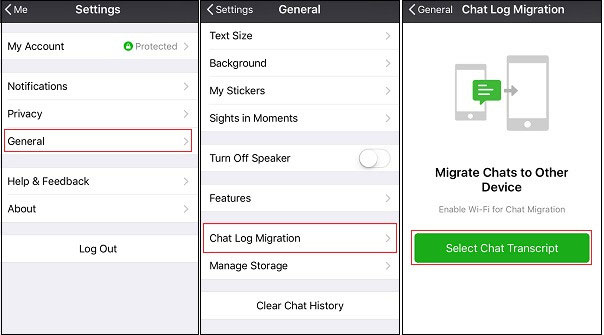
Step 3. Tap the “Select Chat History” button on the screen. Then select any or all of your WeChat chat history on your phone and click the "Done" button in the top right corner.
Step 4. Open your new iPhone and log in to the same WeChat account, and the QR code will be displayed on your old Android phone. Scan the QR code on the old Android phone with the new iPhone, then the migration process will begin immediately and the WeChat history will be transferred to the new device.
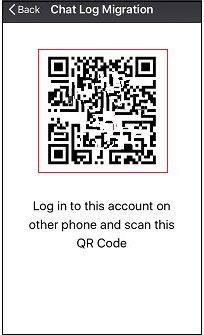
Note: If you want to transfer WeChat chat history from iPhone to Android, you only need to log in to WeChat on your old iPhone, then go to "Me > Settings > General > Chat Log Migration". Select the chat history, then click "Done". Open new Android mobile phone, and scan the QR code displayed on the old iPhone, the migration process will start immediately.
Read Also:
How to Transfer Contacts from One iPhone to Another
Transfer Contacts and SMS from Android to iOS Devices
Since WeChat launched the PC version, those who work mainly on PCs can log in and use WeChat directly on the computer. You can now back up your WeChat messages from your Android phone to your computer via WeChat for Windows/Mac and restore your new iPhone from your computer backup. The specific step-by-step guide is as follows:
Step 1. Download WeChat for Windows or Mac on your PC. Install and launch the app and log in to your WeChat account.
Step 2. Use the phone to scan the QR code displayed on the PC. The scan will automatically authorize the PC to access your WeChat account.
Step 3. Click the menu button in the lower left corner of the WeChat client and select the “Backup and Restore” option to transfer the WeChat history to the PC.

Step 4. When you click the “Back up on PC” option, make sure your Android phone and computer are connected to the same Wi-Fi network, then confirm the backup message on the Android phone to start the backup.
Step 5. After the backup is complete, connect the new iPhone and PC to the same Wi-Fi hotspot. On the computer screen, select the "Restore on phone" option and select the session you want to restore. Then click the "OK" button.

Step 6. Now, you should be prompted to confirm the operation on your new iphone. Just click the "Restore" button on the interface and all the sessions you choose to restore will be restored to your new phone.
If you want to copy other more files, such as contacts, SMS, photos, videos, music, apps, etc. between two phones and tablets, you are recommended to use Coolmuster Mobile Transfer program, which is specially designed to transfer everything from one phone to another safely and effectively. This program is fully compatible with almost all Android and iOS devices, including iPhone 14 Pro/14/13 Pro/13/12 Pro/12/11/11 Pro/11 Pro Max/Xs/Xs Max/XR/X/8/8 Plus/7/6S/6, as well as the Android Samsung Galaxy S23/S22/S21/S20/S10, HTC Desire 22 Pro/Desire 21/Desire 20 Pro, LG Wing 5G/Velvet 5G UW/Stylo 6, Huawei Mate 50 Pro/Mate 50/Mate 40 Pro/Mate 40/Mate Xs, and so forth.
Just free download Mobile Transfer by clicking the following buttons and then follow the instructions below to copy contacts between iPhone and Android mobile phone.
Step 1. Install and run the Phone Transfer Tool
After downloading and installing the Android to iPhone Transfer software, double-click on the program shortcut icon on your computer desktop to get it launched. In the primary window, you should connect the two phones to enter the target window.

Step 2: Connect your phones to the PC via USB cables
Connect both your Android mobile phone and iPhone to the computer with the help of the USB cable. Within a few seconds, the program will detect out your devices and you will get a window as below with both the phones are displayed.

Step 3. Transfer data from Android to iPhone
Select the file types you want to transfer from the source Android phone and then click "Start Transfer" to kick off the transferring process.

There will be a pop-up dialog telling you how the transfer is going. You just make sure that your phones are well connected to the computer during the process.
Above are the two methods you can try to transfer WeChat chat history from Android phone to iPhone. If you have any problem when following the steps, just drop us a comment to let us know!
Related Articles:
How to Back Up Android Phone with Broken Screen
How to Transfer Files Between PC and Android Tablet
Share Contacts on iPhone? [6 Useful Tips]
How to Add Ringtones to iPhone 14 from Computer (Best Ever)
How to Save WeChat Messages from iPhone to Computer [Fixed]
How to Retrieve Deleted Text Messages on iPhone with or without Backup





