If you own a POCO phone, chances are your contact list is one of the most valuable parts of your data. Having a backup in Excel format not only makes it easier to manage and edit contacts on your computer but also ensures you never lose important information when switching devices or resetting your phone. Excel files are widely compatible, making them ideal for organizing names, phone numbers, and email addresses.
In this guide, we'll walk you through four smart and reliable methods to export POCO contacts to Excel. Whether you want to use the phone's built-in options, sync with Google, rely on professional software, or simply try a mobile app, you'll find a solution that suits your needs.
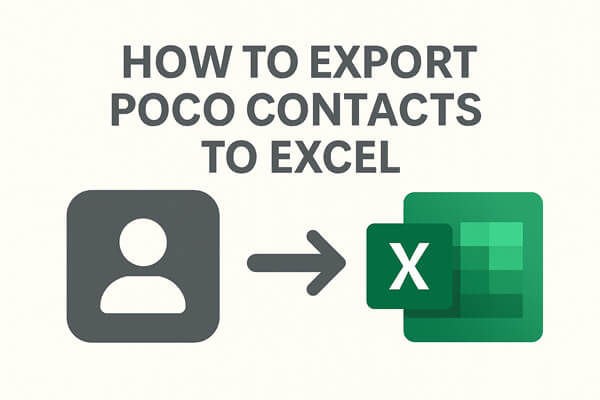
Exporting your contacts as a VCF (vCard) file is the most direct way to back them up without using extra apps. The main advantage of this method is that it's completely free and works on almost any Android phone. The downside is that the exported file may not open neatly in Excel; you may need to convert it to CSV before it looks organized.
Here are the steps:
Step 1. On your POCO phone, open the Contacts app.
Step 2. Tap the "More/Settings" option and choose "Export".
Step 3. Select "Export to .vcf file" and save it to your device storage.

Step 4. Transfer the VCF file to your computer via USB cable, email, or cloud storage.
Step 5. On your computer, open Excel and import the VCF file. If the formatting looks messy, convert the VCF into a CSV file first, then open it in Excel for better organization.
If your POCO phone is already synced with your Google account, using Google Contacts is one of the easiest ways to export contacts. The process is quick, and you don't need to install anything extra. The limitation is that it requires internet access and relies on Google Sync being enabled beforehand.
Following these steps to export POCO contacts to Excel with Google Contacts:
Step 1. Open Google Contacts in your browser and log in with the same account used on your POCO phone.
Step 2. Once logged in, you'll see all the contacts synced from your phone.
Step 3. Select the contacts you wish to export, or simply choose "All Contacts".
Step 4. Click the "More" options button in the left panel and select "Export".
Step 5. Choose "Google CSV" to make the file compatible with Excel.

Step 6. Download the file and open it directly in Excel to view and edit your contacts.
For users who want a fast, reliable, and professional solution, Coolmuster Android Assistant makes the process simple. Unlike manual methods, it doesn't require file conversion and supports exporting to CSV format. Another benefit is that it can also manage other types of data, such as text messages, photos, and videos, making it a complete phone management tool. The only consideration is that you need a computer and software installation.
Key features of Android Assistant:
How to export all POCO contacts to Excel with Android Assistant?
01Download and install Android Assistant on your computer. It's compatible with both Windows and Mac, so you can use it on whichever system you prefer.
02Connect your POCO phone to the computer via USB cable or Wi-Fi. If prompted, enable USB debugging on your device.

03Once the program detects your phone, the main interface will display different data categories. Click on "Contacts" to proceed.

04You can now preview your contacts, select individual ones, or simply choose to export all. Click "Export" and select "CSV" format, which can be easily opened and managed in Excel.

Want to see the process step by step? Check out the video tutorial here.
If you prefer not to use a computer, you can try the Contacts To Excel app from Google Play. This method is convenient because it works entirely on your POCO phone. However, it does require installing a third-party app, which may not appeal to everyone.
Below is the guide on how to export POCO contacts to Excel with the Contacts To Excel app:
Step 1. Download and install Contacts To Excel from the Google Play Store.
Step 2. Launch the app and grant it permission to access your contacts.
Step 3. Tap on "Export Contacts" and choose XLSX or CSV format.

Step 4. The app will generate an Excel file containing your contact list.
Step 5. Save the file locally on your device or share it via email or cloud storage for safekeeping.
Exporting POCO contacts to Excel isn't difficult; you just need to choose the method that fits your situation best.
Each method has its own advantages, but if you're looking for a straightforward, all-in-one solution, Coolmuster Android Assistant is highly recommended.
Related Articles:
How to Edit POCO Phone Contacts on Computer [3 Easy Methods]
How to Restore Deleted Contacts on POCO with/without Backup
How to Transfer Contacts from iPhone to POCO Without Hassle?
How to Sync POCO to PC: 4 Proven Methods to Transfer Files Easily





