
Google Backup Not Working? A Complete Troubleshooting Guide

Google Backup is a vital tool for Android users, designed to safeguard essential data. By automatically syncing data to the cloud, it ensures that your valuable information can be easily restored when switching to a new device or after a system reset. However, many users encounter the frustrating issue of Google Backup not working, whether it's stuck in the middle of a backup, shows a "Backup failed" notification, or hasn't updated backup records for a long time.
If you're facing this problem, don't panic. This comprehensive guide will first explore the possible reasons behind Google Backup failure, then provide detailed troubleshooting steps to resolve it. Additionally, we'll introduce reliable alternative backup solutions for situations where Google Backup remains unworkable.
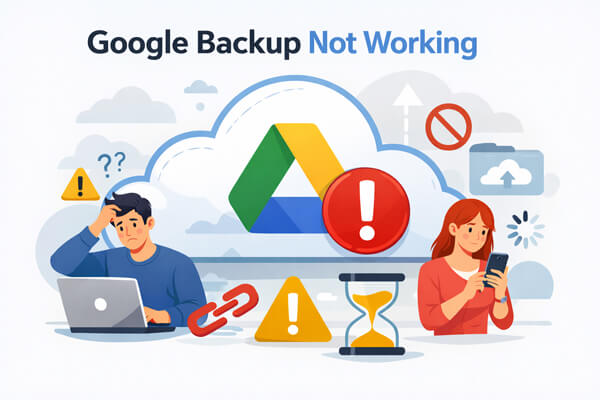
Before diving into fixes, it's crucial to understand the root causes of Google Backup not working. Common reasons include:
1. Network Issues
Weak or unstable Wi-Fi or mobile data connection can interrupt the backup process.
2. Insufficient Storage
Full device storage or full Google Drive storage can prevent backups from completing.
3. Outdated Apps
Google Play Services or Google Drive may be outdated and cause syncing issues.
4. Incorrect Google Account Settings
Logged into the wrong Google account, or syncing issues with the current account can cause backup failures.
5. System or App Bugs
Software bugs in the Android system or Google Backup apps can disrupt the backup process.
Based on the above reasons, we've compiled 10 effective troubleshooting steps. Follow them in order, as they are arranged from simple to complex.
A stable and unrestricted network is essential for successful Google Backup. Here's how to ensure your network connection is up to the task:
Switch to a Reliable Wi-Fi Network:
Make sure you're connected to a stable Wi-Fi network. Avoid public Wi-Fi that requires additional authentication or has strict firewalls, as this may interfere with the backup process.

Enable Mobile Data Backup:
If Wi-Fi is unavailable or unreliable, you can enable backup over mobile data. Go to "Settings" > "Google" > "Backup", and toggle on "Back up using mobile data". Be aware that this may consume a significant amount of data.
Disable VPN or Proxy Services:
If you're using a VPN or proxy, it may interfere with the connection to Google's servers. Disable these services temporarily to ensure an uninterrupted backup.
Make sure your Google account is signed in and properly synced. Go to "Settings" > "Google" > "Your Account", and check if your account is active (you can verify this by opening Google Drive or Gmail). If there's a sync issue, tap "Sync account" to manually sync your data. Also, check if there are any security alerts (such as unusual login attempts) in your account, as these may prevent the backup from working properly.

Google Play Services is core to Google Backup functionality. Corrupted cache here is a common cause of backup failures. To fix it:

Outdated Google services can cause compatibility issues.
For Google Play Services:
It usually updates automatically, but you can check manually by going to "Settings" > "Apps" > "Google Play Services" > "App details" (if an update option is available, tap it).
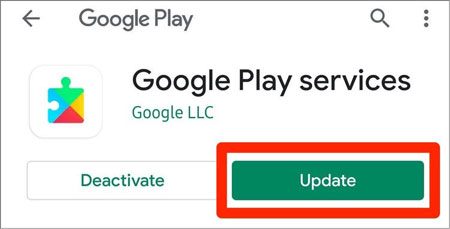
For Google Drive:
Open the Google Play Store, search for "Google Drive", and tap "Update" if available. After updating all related apps, restart your device and test the backup.
Both cloud and local storage space are essential. First, check your Google Cloud storage: Visit the Google One Storage page to see the remaining space. If it's full, delete old or unnecessary backups (e.g., backups of old devices) or upgrade your storage plan.
Then, check local device storage: Go to "Settings" > "Storage". Ensure there's at least 1.2 times the space of the data you want to back up (for temporary files). If not, delete unused apps, photos, or videos to free up space.

Rebooting can fix temporary system glitches and background process conflicts that affect Google Backup. Simply press and hold the "power" button of your Android device, then select "Restart". After the device restarts, check if Google Backup works normally.

It's important to first make sure that your backup settings are correctly configured. Sometimes, a simple setting may be turned off or not properly selected, which could prevent the backup from working.
To check, go to "Settings" > "Google" > "Backup", and verify that "Back up to Google One" is enabled. If it is turned off, toggle it on to activate the backup feature.
Also, review the "Data to back up section" to ensure all the necessary data types (like app data, contacts, and messages) are selected for backup. If you notice anything missing, just enable it and try the backup again.

Sometimes automatic backup fails, but manual backup can work. After confirming the above settings are correct, go to "Settings" > "Google" > "Backup" and tap "Back up now". Ensure your device is connected to power (to avoid shutdown during backup) and the screen is on (to prevent the device from entering sleep mode, which may interrupt the backup). Wait for a few minutes and check if the backup completes successfully.
Outdated Android system versions may have compatibility issues with Google Backup. To update: Go to "Settings" > "System" > "System update". Tap "Check for updates". If an update is available, download and install it (ensure your device has sufficient power and storage during the update). After the update is complete and the device restarts, test Google Backup again.

If you're still facing issues with your Google Backup, it might help to sign out and sign back into your Google account. This can often resolve any account-related authentication issues that might be causing the backup failure.
Here's how:
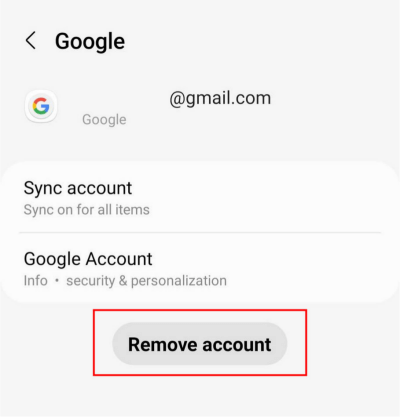
If all the above steps fail to fix Google Backup not working, don't worry. You can use reliable third-party backup tools as alternatives. Among them, Coolmuster Android Backup Manager is highly recommended for its simplicity, stability, and comprehensive functionality.
Coolmuster Android Backup Manager is a professional tool designed for Android users to back up and restore data easily. It doesn't rely on Google account or network conditions (supports offline backup) and allows you to selectively back up the data you need, avoiding unnecessary data redundancy.
Key Features of Coolmuster Android Backup Manager:
How to back up Android device without Google?
01Download and install Coolmuster Android Backup Manager on your computer (Windows or Mac).
02Connect your Android device to the computer via a USB cable. Enable USB debugging on your device (follow the on-screen guide if you don't know how).

03Once the tool detects your device, select "Backup" from the main interface, then choose the data types you want to back up (e.g., contacts, photos, app data).

04Select a save path on your computer for the backup files, then click "Back Up" to start the process. Wait for the backup to complete (the time depends on the amount of data). You can view the backup files on your computer after completion.

If you want to see the process in action, you can watch our detailed video tutorial below for step-by-step guidance.
Google Backup not working is a common issue caused by various factors such as network problems, account issues, outdated software, or insufficient storage. By following the 10 troubleshooting steps in this guide, from checking network connectivity to re-signing into your Google account, you can resolve most backup failures.
If Google Backup still doesn't work after trying all these steps, don't worry. Coolmuster Android Backup Manager is an excellent alternative to safely back up your data. Remember, regular data backup is essential to prevent data loss. To maximize your data security, it's highly recommended to adopt a dual backup strategy (cloud + local).
Related Articles:
Resolving Common Issues - Google Photos Not Backing Up? [Troubleshooting]
Google Drive Not Working? This One Might Save You Out
How to Restore from Google Backup After Setup [Updated in 2026]
How to Restore Android Phone from Google Backup in Easy Steps





