
What is Intelligent Lock Screen on Samsung & How to Enable/Disable it?

To ensure the security of your data and device, Samsung provides multiple lock screen types for users, for example, pattern, PIN, password, fingerprint recognition, etc. You can select a lock screen method you prefer to protect your private info and your phone. In this article, we will introduce the intelligent lock screen on Samsung device and show you how to enable or disable it. Besides, we will also show you an effective method to unlock Samsung without password in case you lock yourself out of the device.

Part 1: What is Intelligent Lock Screen on Samsung and How to Use it?
Part 2: How to Disable Samsung Intelligent Lock Screen
Part 3: How to Unlock Samsung without Password via Android Unlock
Common FAQs about Samsung Screen Lock
The intelligent lock screen on Samsung, namely Intelligent Scan, is a biometric security feature that uses face and iris scan together to unlock your Samsung phone. It ensures better accuracy and security in terms of unlocking and it works flawlessly even when you are in low light or high light environment.
Note that the Intelligent Scan lock screen feature is only available on S9/S9+/Note 9 devices.
Step 1: Open the Settings app on Samsung > Lock screen and security.
Step 2: Tap Intelligent Scan. Enter the screen lock that you currently have, if you don't have one, you need to set a secure screen lock (pattern, PIN, or password).
Step 3: Read the info and tap Continue.
Step 4: Follow the instructions to register your face and irises.
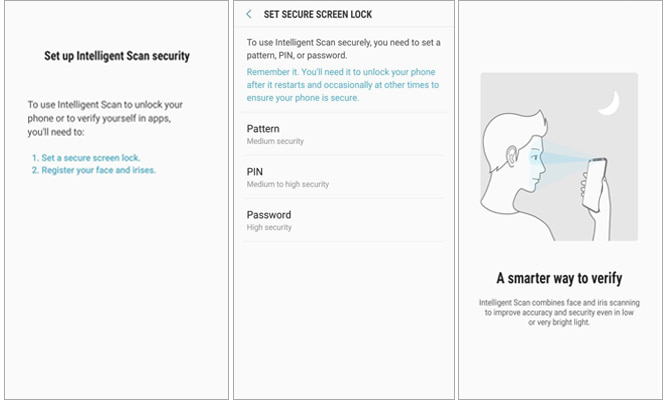
You might need: How to Unlock Phone with Broken Screen? (6 Proven Ways for Android)
Some users noticed that using the intelligent lock screen on Samsung is draining the battery life and some said it slows down the performance of the phone. If you are also having issues of using this feature, you can turn it off by following the steps below:
Here's how to disable the Samsung intelligent scan lock screen:
Step 1: Open the Settings on Samsung > Lock screen and security.
Step 2: Tap Intelligent Scan. Enter the present lock screen if prompted.
Step 3: Tap Remove face and iris data.
Step 4: Read the disclaimer and then tap Remove.
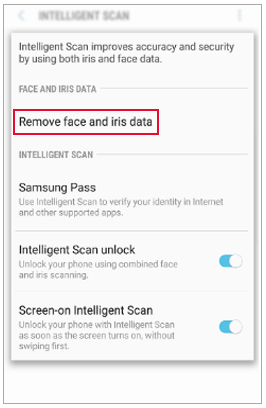
You may also like:
Fast Recover Files from Your Samsung Galaxy Phone Trash Bin
We know that fingerprints identification, face recognition, or intelligent scan lock screen requires you to enter the secure password after a restart. What if you forget the backup password? Don't worry, these things happen a lot and it is possible to fix this problem. Below we will show you how to use a professional unlocking tool - Android Unlock to unlock Samsung phone.
Android Unlock has a high success rate and it is very easy to operate. It doesn't require technical skills to finish the unlocking task. By following the on-screen instructions, you can bypass the fingerprint or other types of screen lock on your Samsung device with ease.
Key features of Android Unlock:
* Remove lock screen with pattern, PIN, password and fingerprint.
* Unlock Android lock screen with a few clicks.
* Unlock some Samsung phone models without data loss.
* Support all mainstream Android brands such as LG, Samsung, Motorola, Huawei, Xiaomi, OnePlus, Lenovo, etc.
Download Android Unlock by clicking the button below:
How to bypass lock screen on Samsung via Android Unlock:
Step 1: Launch Android Unlock software after installing, then select the Unlock option from the main interface. Connect your Samsung to PC with a USB cable and then click Unlock Android Screen.

Step 2: Select the mobile info of your Samsung device, for example, brand, device name, and device model from the main interface. After this, click Next.

Step 3: Follow the on-screen instructions to get your Samsung into Download Mode. Once done, Android Unlock will start to download the recovery package for your Samsung.

Step 4: After the downloading of recovery package, the screen lock on your Samsung will be removed as well.

See also: This guide will help you repair your randomly restarting Samsung phone. Let's check it out.
In this part, we conclude some common FAQs related to screen lock on Samsung, you can keep on reading and find the information as you need.
Q1: What lock screen options can I use on Samsung?
There are various lock screen methods you can use on your Samsung phone, including swipe unlock, pattern, PIN, password, fingerprint, face recognition, iris scan ( S8/S9/Note 8/Note 9), and intelligent scan (S9/Note 9). And the available lock screen options may vary by the Samsung model you are using.
Q2: How to change the lock screen type on Samsung?
To change the lock screen type for your Samsung, you can navigate to Settings > Lock screen > Screen lock type > set up the lock method you like.
Q3: What is Smart Lock on Samsung and how to use it?
Smart Lock allows you to access your phone without entering the password, PIN or fingerprints when your phone is in certain locations or connected to trusted devices. And this feature is only possible on devices running Android 5.0 and 6.0.
To use Smart Lock, you can head to Settings > Lock screen and security > Smart Lock > select the Smart Lock options, including Trusted devices (Bluetooth, NFC tag), Trusted places (Home), Trusted voice and On-body detection.
Q4: How to get rid of the ads on my lock screen?
Ads on your lock screen are caused by a third-party app, so to remove the ads from your lock screen, you need to find out which app is causing the problem and then uninstall or disable the app.
Intelligent lock screen on Samsung provides a safer way to protect your data and device. Do you use the Intelligent Scan lock screen on your Samsung phone? Which lock method do you prefer? Welcome to share your insight in the comment section.
By the way, if you have locked yourself out of your Samsung, no matter you are using pattern, PIN, password, or fingerprint lock screen, you can use Android Unlock to bypass the lock screen and access your Samsung again.
Related Articles:
How to Unlock Android Phone without Code? 100% Work!
4 Free Solutions for Samsung Galaxy SIM Unlock
[Fixed] How to Unlock Locked Android Phone without Losing Data
Recover Data When You Cannot Enter Password on Samsung
How to Customize Lock Screen on iPhone/iPad with iOS 16/15/14/13/12/11/10
How to Transfer Photos from Samsung Galaxy to Computer? [5 Ways]