
How to Fix LG Mobile Switch Not Working Problem (Solved)

If you have an LG phone, and still want to transfer your data to it with LG Mobile Switch, and then you find it not working, what will you do? Luckily, it's possible to solve the problem of LG Mobile Switch not working, even though this app is outdated.

LG Mobile Switch a useful tool that allows you to freely transfer files from Android or iOS device to your new LG phone. You can use LG Mobile Switch to transfer various file types from your old phone to new phone, including photos, video, music, documents, call log, contacts, text messages, calendar, app and voice memo.
The files that backed up to cloud services such as Google or iCloud will not be transferred, you can access these files once you log in to your cloud account on your new phone.
To use LG Mobile Switch to transfer phone data, you will need to download it on both phones. And it is to be noted that the source phone can be an Android phone or iPhone while the target device is only can be an LG phone.
LG Mobile Switch supports Android 4.1 or later and iOS 7.0 or later. Below are the guides on how to use LG Mobile Switch over Wi-Fi or with a USB cable, you can choose the way you prefer to transfer phone data to LG phone.
Step 1: Download LG Mobile Switch on both of your phones from the Google Play store.
Step 2: On your source phone, open LG Mobile Switch and tap Wireless > select Send.
Step 3: Open LG Mobile Switch on your target phone and tap Wireless > Receive.
Step 4: Tap START on your source phone and target phone, then connect the two devices.
Step 5: After the connection, you can select the contents that you want to transfer and then click Start. Once the transfer is completed, restart your target phone.
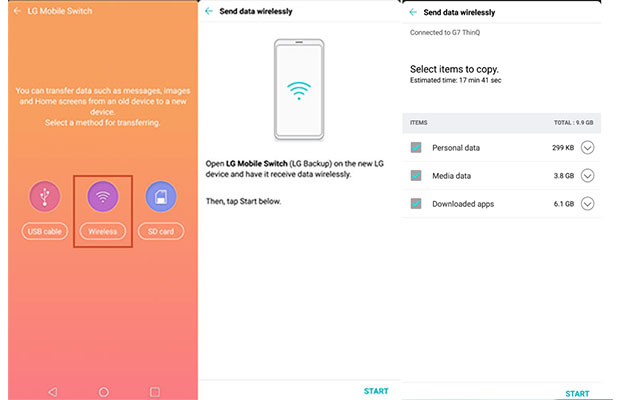
Bonus: This guide is to help you unlock your LG phone if you forget the passcode.
LG Mobile Switch allows you to transfer phone data using a USB cable, but you will need an OTG adapter to connect the two devices. This method is workable on both Android and iPhone to LG phone transfer.
Step 1: After downloading LG Mobile Switch on both of your devices, select the USB cable option.
Step 2: Plug a USB OTG adapter into the target phone, then use a USB cable to connect the source phone and the adapter.
Step 3: On both of your phones, drag down the notification window and make sure to select the USB transfer mode as MTP.
Step 4: Select Send on your source phone and Receive on your source phone.
Step 5: Choose the data that you want to send, and then tap Start. Restart your target phone after the transfer is done.

People also like: Troubleshooting for AT&T Mobile Transfer Not Working [Full Guide]
When using the LG Mobile Switch, you may encounter some problems due to various reasons, so what to do if LG Mobile Switch not working? Here are some common problems and related solutions:
* Problem 1: Your LG phone cannot detect another phone.
You should make sure that the LG Mobile is available on the Settings. To do that, go to Settings > General > Backup > LG Mobile Switch. If you can't find it, download the LG Mobile on your phone and try to connect again.
* Problem 2: Use LG Mobile Switch conduct a wireless transfer but it's not working.
Make sure that your phones are connected to the same Wi-Fi. Also, check if you have selected the Receiver/Sender on the devices and pressed the Start button.
* Problem 3: LG Mobile Switch not working with a USB cable.
Drag down the notification panel and tap to change the USB option to MTP or File transfer.
* Problem 4: LG Mobile Switch stuck during the transfer process.
If it takes too long to transfer or the app becomes frozen in the middle of transferring, you can reboot your devices again and try not to transfer the whole contents at once. Or you can stop the app and restart the transfer again.
* Problem 5: LG Mobile Switch crashes constantly when launching.
You can uninstall LG Mobile Switch on your phone and then download it from the Google Play again.
* Problem 6: LG Mobile Switch cannot launch or work properly on your phone.
This is probably because the LG Mobile Switch is not compatible with your phone. Some functions of LG Mobile Switch may not work properly on the old phone's model or manufacturer.
LG Mobile Switch still not working? Don't worry, you can use its alternative. Here we would like to recommend Coolmuster Mobile Transfer to you. It is an excellent LG mobile transfer tool that helps you transfer files between LG phone and other Android or iOS device. The transfer speed is fast and the whole process is smooth.
Key features of Coolmuster Mobile Transfer:
Coolmuster Mobile Transfer is compatible with almost all the Android and iOS devices, such as LG, Samsung, Tecno, Motorola, Google, Honor, Xiaomi, realme, OnePlus, itel, Vivo, TCL, iPhone, iPad, etc.
Download Coolmuster Mobile Transfer on your computer.
Here's how to transfer data from an old phone to a new phone with Coolmuster Mobile Transfer:
Step 1: Install and launch Coolmuster Mobile Transfer on your computer, then connect your two phones to your computer with USB cables.

Step 2: Follow the on-screen instructions to get your phones detected by the program, once done, you will see an interface like below. And check if the phones are in the right positions, if not, you can click Flip to change the positions.

Step 3: Select the contents that you want to transfer from the old phone to the new phone, and then click Start Copy. You can see the transfer process on the screen.

Here's the video guide (about 2 minutes):
LG Mobile Switch is a great tool to transfer files from other phones to your LG phone, but you may encounter some frustrating errors during use. If LG Mobile Switch not working, you can try the fixes in Part 3 to solve the problem, or you can give Coolmuster Mobile Transfer. It is the best alternative to LG Mobile Switch that enables you to freely transfer a wide range of data between Android/iOS devices and your LG phone.
Related Articles:
LG to Samsung Transfer: How to Transfer Data from LG to Samsung
[Full Guide] How to Transfer Contacts from Android to Android in 7 Ways
Best Guidance on How to Conduct LG File Transfer to Computer





