
Troubleshooting for AT&T Mobile Transfer Not Working [New]

"I have for hours tried to transfer my contacts and photos from my old phone to a new Android phone. I got the AT&T Mobile Transfer app on both, and they are on the same Wi-Fi. My problem is: After I scan the QR code from the old phone and wait, nothing happens. It shows it can't process lost connections. But the connection never changes during the new phone's processing. I can't figure out what the issue could be."
- Excerpted from AT&T Community Forums
Many people complain recently that the AT&T Mobile Transfer is not working on their devices, including AT&T Mobile Transfer connection error, AT&T Mobile Transfer taking forever, AT&T Mobile Transfer has stopped, AT&T Mobile Transfer QR code not working, and AT&T Mobile Transfer stuck, etc.
If you are deeply trapped in the AT&T Mobile Transfer problems and wish to fix the issues effortlessly, follow our guide to find out the most suitable trick for your situation.
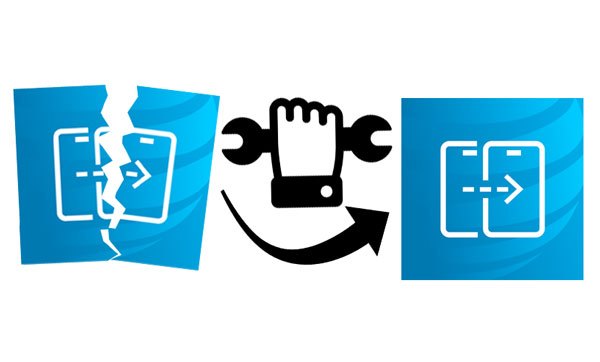
AT&T Mobile Transfer is a free application designed by AT&T to help you easily move data from your old phone to a new one. This is particularly useful when you're upgrading your device and want to ensure you don't lose your important information.
Key features of AT&T Mobile Transfer include:
How it works:
To use the AT&T Mobile Transfer app, both your old and new phones need to be connected to a reliable Wi-Fi network. You then download the free app on both devices and follow the on-screen prompts to initiate the transfer. The app will securely move your data from your old phone to your new one.
However, the AT&T Mobile Transfer app is no longer directly available on the Google Play Store. AT&T has consolidated many of its services and features into the main myAT&T app.
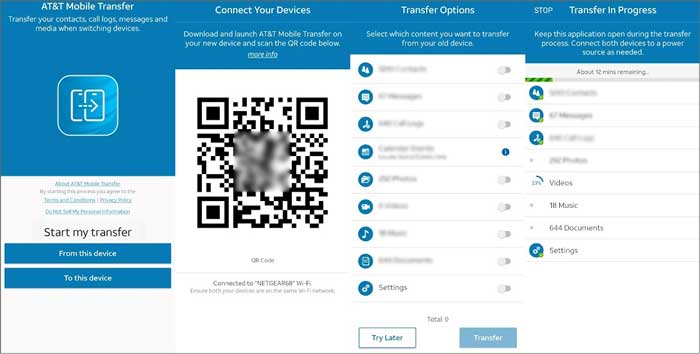
Some users report that AT&T Mobile Transfer has connection issues with their smartphones; others say that they encounter AT&T Mobile Transfer access not granted problem. To help you out with the case, we tested and discovered eight common tricks for AT&T Mobile Transfer app troubleshooting.
As AT&T Mobile Transfer supports iOS 8.0 and Android 5.0 or later, you need to update your device's operating system to the latest version to fulfill the requirements.
Ensure that the Wi-Fi network connection is stable and fast. If not, connect to a stable network to avoid AT&T Mobile Transfer stuck issue.
Make sure that you have installed the same version of AT&T Mobile Transfer on both devices. You can update the app version to fix the bugs and ensure smooth data transfer.
Avoid transferring several gigabytes of data at the same time. Or, the AT&T Mobile Transfer will easily get stuck. You can distribute all files into groups and transfer a small amount each time.
Rebooting your device is a panacea for a set of glitches. And sometimes, it will repair your phones to normal status.
In other cases, insufficient space will also cause the AT&T Mobile Transfer not working issue. For that, go to Android's Settings > tap the Manage apps option > select AT&T Mobile Transfer > choose the Clear data icon > hit the Clear cache option.

You also need to ensure the same AT&T account on both phones and apps. Or you will get into trouble when transferring files.
The last free solution you can try is to uninstall the AT&T Mobile Transfer app and reinstall it on both of your devices again. It will also resolve the AT&T Mobile Transfer not working bugs and glitches.
Read more: A Complete List of the 9 Best Apps to Import Photos from iPhone to PC
Suppose the AT&T Mobile Transfer not working issue still exists after trying the above fixes. In that case, you may need to use an AT&T Mobile Transfer alternative to migrate data first. One of the best alternatives is Coolmuster Mobile Transfer, which allows you to transfer data between Android and iOS devices.
The highlights of Coolmuster Mobile Transfer:
* Android to Android: Transfer contacts, SMS, videos, apps, call logs, music, photos, and eBooks.
* Android to iOS: Move contacts and eBooks (PDFs & ePubs).
* iOS to iOS: Copy calendars, eBooks (PDFs & ePubs), contacts, bookmarks, and notes (not supported in iOS 11 or later due to strengthened security rules by Apple).
* iOS to Android: Move music, contacts, photos, SMS, videos, and eBooks (PDFs & ePubs).
* One-click operation, fast speed, and secure movement.
* Widely compatible with all iPhone/iPad/iPod models and most Android devices, such as iPhone 16 Pro Max/16 Pro/16/15/14/13/12/11/X, Samsung Galaxy S25/S24/S23/S22/S21/S20/S10, Sony, Huawei, Honor, Vivo, TECNO, itel, Xiaomi, Motorola, etc.
How do I transfer everything from my old phone to my new phone?
1. Install Coolmuster Mobile Transfer on your computer.
After installing the app, please enter the Mobile Transfer module from the toolbox.

2. Connect both devices to the computer.
Follow the on-screen prompts to plug the two phones into the computer. Ensure that the sending phone is in the Source position. If necessary, tap the Flip button to switch them. Once connected, it will display a Connected sign under the device pictures.

3. Transfer data from phone to phone.
Check the data types you want to transfer and hit the Start Copy button.

Here's the video guide (about 2 minutes long):
Further reading:
Phone Clone Troubleshooting: How to Fix if Phone Clone Not Working
7 Simple Tricks for Samsung Cloud Backup Failed Problem (Updated)
Now you know how to fix the AT&T Mobile Transfer not working problem. You can fix them with the given solutions one by one or directly transfer data from one device to another with Coolmuster Mobile Transfer. This tool can transfer various data types from one phone to another without hassle.
If you have something to let us know, please tell us in the comments.
Related Articles:
Always On Display Not Working? How to Fix It on Android and iPhone
Samsung Phone Hang at Startup Screen? Check 11 Solutions Here
Which Is the Best Phone Transfer Software for Android & iOS?
What If OnePlus Switch Not Working Occurs? (Troubleshooting & Alternative)





