"I have an old LG phone that got stuck in a boot loop a while back and it's completely unresponsive to computers and its own buttons. What can I do with it?"
- from Quora
Dealing with an LG phone stuck in a boot loop can be a frustrating experience. It often leaves us feeling helpless and worried about the safety of our data. But fear not, for there are solutions available to help you get your LG phone out of this predicament. In this guide, we will explore several methods to troubleshoot and resolve the issue of a boot loop on your LG device.
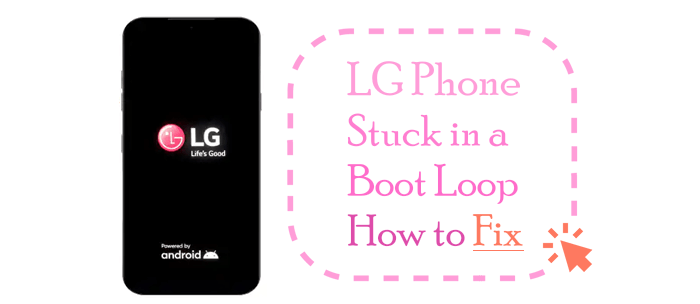
LG phones, like other Android devices, can also get stuck in a boot loop due to various reasons. Some common reasons for LG phones getting stuck in a boot loop include:
This is a common reason for a phone getting stuck in a boot loop. A system crash can occur when too many apps are open simultaneously, overloading the phone's RAM and causing the system to fail.
Some users dislike their original system and try flashing their phones to get a better experience. However, improper flashing can lead to mismatches between the system and hardware, or the flashed system may have vulnerabilities, causing the phone to repeatedly turn on and off.
Incompatibility between phone software and the operating system can also cause this issue. Older phones might struggle with newer software versions, leading to system errors and frequent reboots.
Issues with phone hardware, such as an aging or damaged battery or a faulty motherboard, can result in a boot loop.
If a phone gets wet or suffers a physical impact, internal components might get damaged or have poor connections, leading to boot loop problems.
In this part, several methods will be introduced to solve LG phones stuck on the startup screen. If your LG phone won't boot up, these tips below might help.
How to fix the LG Stylo 6 stuck on the startup screen? Try removing the battery and reboot. If your LG phone has a removable battery, follow these steps:
Step 1. Turn off your phone. Then, take out the battery and wait for about 30 seconds.
Step 2. Reinsert the battery and turn the phone back on.

If your LG phone has a non-removable battery, you can try letting the power go out and restart the phone. Here's what you can do:
Step 1. Allow the phone to keep running until the battery is completely drained. This might take some time.
Step 2. Once the phone turns off due to a lack of power, connect it to a charger.

Step 3. Turn the phone back on and see if it boots up normally.
Read More: Whether your LG Mobile Switch is not working? Don't worry; there are some fixes for you to solve it.
CWM (ClockworkMod Recovery) and TWRP (Team Win Recovery Project) are two popular custom recovery modes for Android devices that provide advanced features and options for managing and recovering your device, often used in the context of rooting, flashing custom ROMs, creating backups, etc. If your LG phone is stuck in a boot loop, you can try to resolve the issue using CWM/TWRP Recovery if they're installed on your device.
Here's how to solve an LG phone stuck on the logo screen using this method:
Step 1. Boot into CWM/TWRP Recovery
1. Turn off your LG phone.
2. Press and hold the "Volume Down" button and the "Power" button simultaneously until the LG logo appears. Then quickly release and then re-press the "Power" + "Volume Down" buttons.
3. When you see the factory data reset screen, utilize the "Volume" & the "Power" keys to move among the options and choose "Yes" if CWM/TWRP Recovery is already installed on your LG phone - if you did not install CWM or TWRP Recovery, do not choose "Yes" since it'll erase all your data.
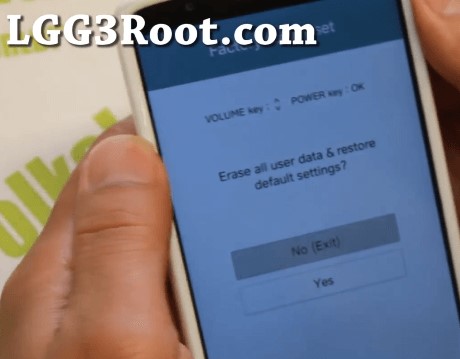
4. Afterward, your phone will be booted into CWM/TWRP Recovery.

Step 2. Wipe Cache Partition
1. In CWM Recovery, use the "Volume" buttons to navigate and the "Power" button to select options.
2. Choose the "wipe cache partition" option and confirm. Then, wait for the process to complete.
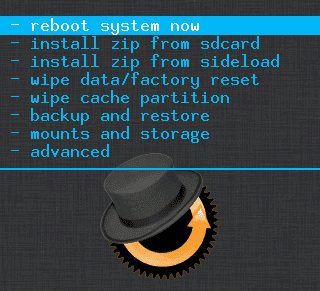
Step 3. Wipe Dalvik Cache
In the main menu in TWRP Recovery, select "Advanced" or "Advanced Wipe" and then choose "Dalvik Cache". Confirm and wait for it to finish.
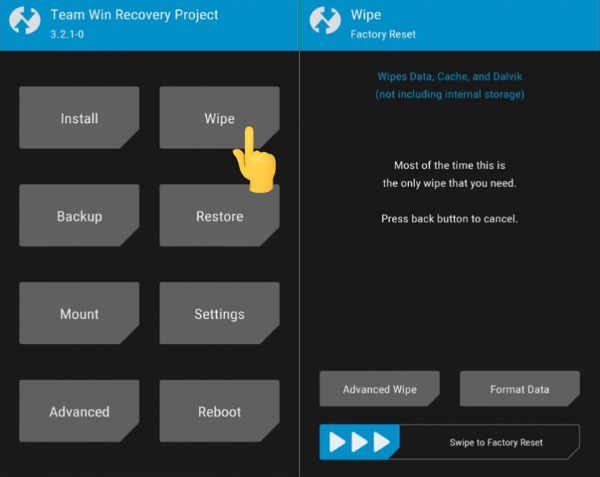
If wiping the cache partition and Dalvik cache doesn't resolve the boot loop issue, you can try a factory reset. Please note that this will erase all data on your phone, so back up your data before you do it.
Here is how to factory reset your phone: in CWM/TWRP Recovery, choose the "Wipe data/factory reset" option. Confirm and wait for the process to complete.
Step 4. Reboot Your Device
Once you have performed the necessary wipes, go back to the main menu of CWM/TWRP Recovery and choose the "reboot" option. See if the problem is resolved.
If your LG phone is stuck in a boot loop, you can attempt to resolve the issue by booting the device into Safe Mode. Safe Mode loads only essential system files and disables third-party apps, which can help identify if a third-party app is causing the boot loop.
Here's how to solve LG phone freezes on startup with this method:
Step 1. Power off your LG phone.
Step 2. Hold the "Power" & "Volume Down" buttons for 5-15 seconds to enter the "System recovery" screen. You can use the "Volume" keys to select "Safe Mode" and press the "Power" key to affirm.
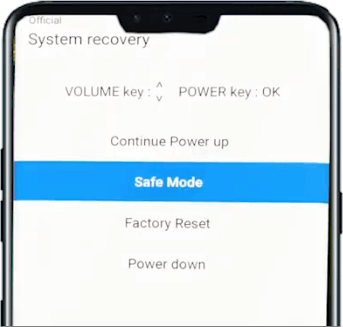
Wait for the phone to reboot. You should see "Safe Mode" at the bottom of the screen, indicating that your phone has entered the Safe Mode.

Step 3. In Safe Mode, your phone will only run essential system apps, disabling third-party apps. If your phone boots successfully in Safe Mode, this suggests that a third-party app is likely causing the boot loop.
Step 4. After you have identified and uninstalled any problematic third-party apps, you can exit Safe Mode by restarting your phone as you normally would.
Using the LG Bridge app can be helpful for resolving a boot loop issue on an LG phone by updating the device's firmware. Here's how to use LG Bridge to update your phone's firmware to solve the LG Stylo stuck on LG screen problem:
Step 1. Download and install LG Bridge on your computer.
Step 2. Connect your LG phone to your computer using a USB cable and ensure that USB Debugging is enabled on your LG phone. (To enable USB Debugging, go to "Settings" > "About phone" > tap on "Software info" > tap on "Build number" multiple times until Developer Options are enabled. Then, go to "Settings" > "Developer options" and enable USB Debugging.)
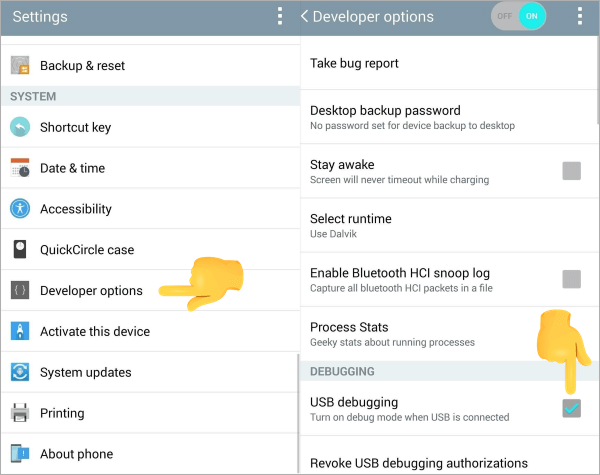
Step 3. Launch the LG Bridge app on your computer. In LG Bridge, you can click the "Software update" tab to get your phone to the latest version.

Step 4. The update or software repair process may take some time. Let it run to completion. Once the process is finished, your LG phone should restart. Check to see if it successfully boots without being stuck in a boot loop.
May Like: During the process of using this method, you may encounter issues with the LG Bridge not connecting. This article provides you with 5 solutions and 1 alternative solution.
If the problem still persists, it might be a more complex issue, and you should consider seeking professional assistance or looking for specific instructions.
Android Repair is an Android repairing tool designed to address various software-related issues and problems that Android devices may encounter. It offers a comprehensive set of features to diagnose, repair, and optimize your Android phone or tablet.
Key Features of Android Repair
How to use Android Repair to fix Android system issues
01Download and launch the Android Repair software on your computer. Access the "Toolbox" section from the left panel and connect your Android device to the PC. Next, choose the "System Repair" option from the available menu and select "Android" to proceed with repairing your specific device type.
02Upon reaching a new screen displaying a list of Android errors that can be resolved through this process, simply click "Start" to commence the repair procedure.

03The tool will autonomously identify the brand of the Android device undergoing repair. From the provided list, choose the Name, Model, Country, and Carrier accordingly. Click "Next" to proceed with the Android device repair.

04Put your Android device into "Download Mode" following the prompts provided on the screen. Once the device enters Download Mode, the firmware download process commences automatically on the platform. As it downloads, the platform verifies and presents its details. To install the firmware on your Android, simply select "Fix Now".

05Android repair may result in the erasure of all data on your device. To confirm and proceed, enter "000000". After the process concludes, a notification window will appear with the appropriate completion message. If your Android device starts up correctly, click "Done" to exit the tool.

By following the methods discussed in this guide, you can increase your chances of successfully resolving the issue of "boot loop on your LG phone" and getting your device back to normal. Just ensure to back up your data before attempting any troubleshooting, and don't hesitate to reach out to LG customer support for further guidance. With patience and persistence, you can bring your LG phone out of the boot loop and back into working order.
Related Articles:
How to Print Text Messages from LG Phone? 4 Ways for You
How to Transfer Contacts from LG Phone to Computer without Extra Steps?
Top 5 Ways on How to Recover Deleted Photos from LG Phone
4 Ways on How to Transfer Text Messages from LG Phone to Computer