For many reasons, we require to print out text messages from our mobile phones. Maybe we want to keep the text messages in a written form for court or other special occasions, perform a backup to keep important SMS safe, or just wish to print the conversations with our beloved ones as a kind of memory. Whatever reasons you have, if you need to print text messages out from your LG phone, follow this guide which contains 4 ways on how to print text messages from LG phone.
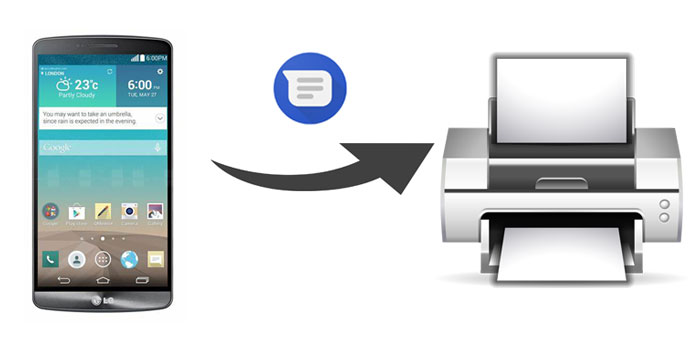
Part 1. How to Print Text Messages from LG Phone via Coolmuster Android Assistant
Part 2. How to Print Text Messages from LG Phone via SMS Backup+ App
Part 3. How to Print Text Messages from LG Phone by Taking Screenshot
Part 4. How to Print Text Messages from LG Phone via Cloud Print
We know that as long as we can save text messages from LG to PC as a printable format like CSV, we can print them out on a computer that connected to a printer easily. However, text messages are stored on the internal storage of your LG phone which cannot be transferred to PC directly. So, how do I download text messages from my LG phone to PC? This may be the major difficulty for many users when implementing the SMS printing task.
That's when Coolmuster Android Assistant comes to help. This tool allows you to transfer text messages from LG phone to computer and save them as CSV format, enabling you to print out text messages from LG phone easily. And what is good about this tool is that it lets you preview all the text messages from LG phone on your computer before transferring. You can freely select the text messages you require and then move them to PC for printing.
Main features of Coolmuster Android Assistant:
> Transfer/delete/send/forward text messages directly from computer.
> Back up and restore Android phone with 1 click.
> Install/uninstall/export apps on Android.
> Add/delete/edit Android contacts on PC.
> Supports most of the Android phones, such as LG G8/G7/G6+/G6/G5/G4/V40/V30+/V20/V10, Samsung Galaxy S23/S22/S21/S20/S20+/S20 Ultra/S10/S10+, HTC U12+/U12 life/U11+/U11/10, Sony, Motorola, Google, ZTE, OPPO, Xiaomi, etc.
Download Coolmuster Android Assistant on your PC and follow the guide below to print LG phone text messages out.
Step 1: Install and launch Coolmuster Android Assistant
Install and launch Coolmuster Android Assistant on your PC, then enter the Android Assistant from the toolbox.

Step 2: Get your LG phone detected by the software
Connect your LG phone to computer with a USB cable, then enable the USB debugging and grant permissions on your LG phone according to the prompts appear on the screen. Once the software detects your LG phone, you will see the interface like below:

Step 3: How to transfer text messages from LG phone to computer for printing
Click SMS option from the left panel, you will see all the text message conversations in your LG phone will show in the list on the right. Mark the SMS conversation you want to print out and click the button of Export, select Export to CSV.

Step 4: Print LG phone text messages out
Open your SMS file with Microsoft Excel > click File on the upper-left > select Print and adjust the details for printing as needed > click the Print button to print text messages from LG phone.

check the video guide below to see how to print text messages from an LG phone:
See more: How to Print Text Messages from Android [Clear Steps]
SMS Backup+ is an app available on Google Play which allows you to back up SMS from Android to Gmail. You can take advantage of this feature to print out text messages from LG phone. Want to know how? check out the steps below.
How to print text messages from LG phone via SMS Backup+ app:
Step 1. Enable IMAP access in your Gmail account
To use the SMS Backup+ app to back up SMS to Gmail, you need to enable IMAP access in your Gmail account manually. To do this, log in to your Gmail and go to Settings > Forwarding and POP/IMAP > select Enable IMAP > click Save Changes.
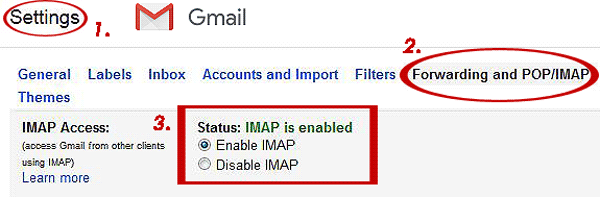
Step 2. Install SMS Backup+ on your LG phone
On your LG phone, download the SMS Backup+ app from the Google Play store and open it. Tap Connect and then choose your Google account. Follow the prompts to back up your SMS to Gmail.

Step 3. Access your SMS on Gmail and print them out
Now you can access the backed-up SMS on your Gmail, select the wanted SMS and download to your PC, then print them out.
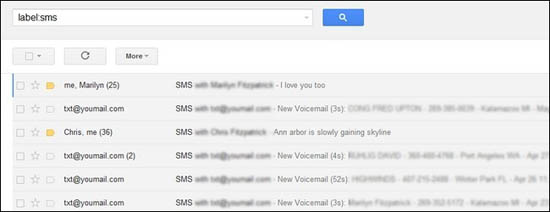
If you only have a few conversations to print, you can simply take screenshots of them and then send the screenshots to your computer for printing. There are many ways to transfer photos to your computer, for example, sharing via email, cloud services, etc.
Tips: You can also use Coolmuster Android Assistant to take screenshots on Android directly from your PC, which will reduce the hassle of transferring.
How do I print text messages from my LG phone?
Step 1: Open the text messages that you want to print, then take screenshots of them.
Step 2: Send the screenshot to your computer via email.
Step 3: Once you download the screenshots on your computer, you can open them with the document you like and adjust the printing settings. Then print the photos out when they are ready.

With Cloud Print, you can print out your text messages without using a computer. You can take screenshots of your text messages and send them to the printer with the help of Cloud Print.
How to print text messages from LG phone via Cloud Print:
Step 1: Make sure your printer is directly connected to the same Wi-Fi as your LG phone.
Step 2: On your LG phone, download the Google Cloud Print from the Google Play Store.
Step 3: Go to Settings and search for "Printing" > Cloud Print > tap the More icon and tap Add Printer. The printers that are connected to your local network will be automatically scanned out.
Step 4: Head to the screenshot of your text messages, and then tap the Share icon > tap Print.
Step 5: Confirm your options and send your text messages to a printer.
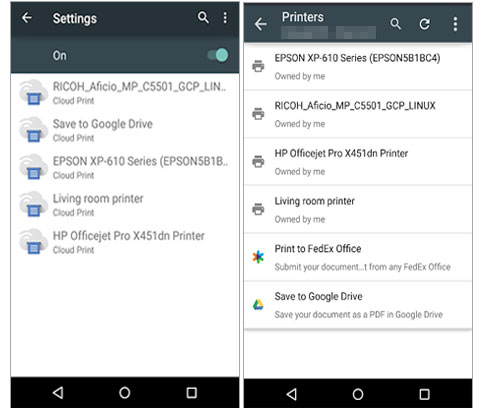
Comparatively speaking, Coolmuster Android Assistant is the easiest and most effective way of printing out text messages from LG phone. The biggest advantage of using it is that it lets you transfer the text messages you require from LG phone to PC in readable and printable format with ease. What's more, it comes with many other useful functions that fulfill the need for managing phone data. Download Coolmuster Android Assistant and give it a try, if there are any problems, welcome to share your comment below.
Related Articles:
3 Easy Ways on How to Print Call Log from Android Phone (Proven Tips)
How to Print Text Messages from iPhone/Android for Court?
Four Effective Ways on How to Print Text Messages from Samsung
How to Print Text Messages from iPhone? 4 Proven Methods
How to Print Photos from iPhone? [Solved]
Top 11 Android SMS Manager Apps - Manage Messages for Android Easily





