
LG Bridge Cannot Connect? How to Fix the Problem in Minutes?

"Hello, I just got myself a brand new LG G4 H815, and it is running Marshmallow. I want to upgrade to Nougat, so I installed LG Bridge on my Windows 10 PC and connected my phone with an original USB cable, but I get a message on LG Bridge 'no mobile device connected.' PC recognizes my phone, and I can transfer files from and to the PC. Can someone tell me a solution to this problem or tell me if I can update my phone in some other way?"
- Excerpted from XDA developers forum
LG Bridge cannot connect with your device suddenly? Why does this happen? And how to troubleshoot LG Bridge not recognizing phone? You will find satisfactory answers in the following content.
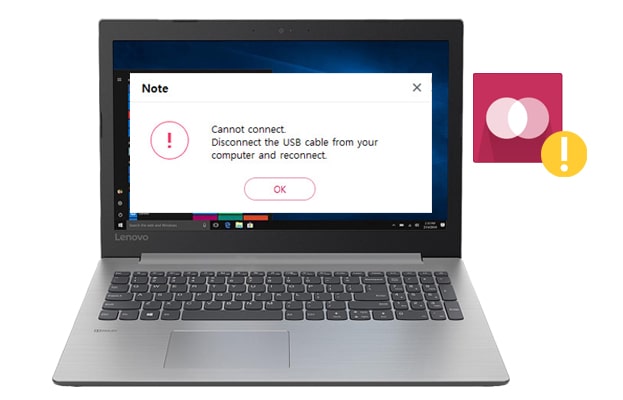
Part 1. What Causes 'LG Bridge Not Working'?
Part 2. LG Bridge Cannot Connect? How to Fix It?
Part 3. Use an LG Bridge Alternative When LG Bridge Doesn't Connect
LG Bridge is a program that manages, updates, and backs up and restores LG phone and tablets on a computer after a successful physical connection. However, sometimes you may encounter the 'LG Bridge not working' issue, which troubles you greatly. For example:
The possible reasons behind the issue may lie in:
To fix the 'LG Bridge cannot connect' problem, you can follow the instructions below.
LG Bridge works for LG G4 and later versions, such as LG Q92 5G/Q52/Q31/Q61/Q51, LG V60/V50/V40, LG Stylus series, X series, and K series, etc. If you are using an old LG device released earlier than LG G4, LG Bridge won't recognize it. Therefore, you can use LG PC Suite instead. LG PC Suite can work like LG Bridge to transfer, update, and back up LG G3 and earlier versions.
When you don't enable the USB debugging or select MTP mode on your LG device, LG not recognizing the phone indeed happens. To solve this problem, you can:
1. Open LG device's Settings > find General > choose Developer options > check USB debugging. If you cannot find the Developer options, you can click the Build number seven times and return to the last screen. After that, you will find Developer options there.

2. When connecting your LG phone to a computer with a USB cable, pull down the drop-down screen on your LG phone and enter the USB settings from the Notifications. Then, select MTP mode from the list and run LG Bridge. The software will then recognize your device.

Assume that LG Bridge cannot connect to your device after selecting the MTP mode. In that case, you can install the PC Driver on MTP mode.
1. When connecting your LG phone to the LG Bridge on your computer, pull down the drop-down screen and tap Media device (MTP) under the Notifications bar.
2. Click the three dots at the top-right corner and tap Install PC programs. Next, click OK on the pop-up window to confirm the operation.
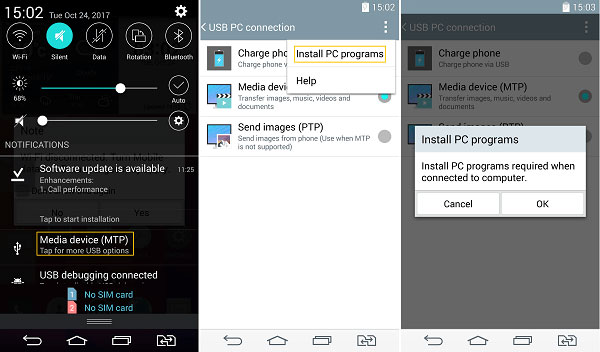
If the computer can detect your LG device but LG Bridge cannot, you can try a different USB port to connect your LG device. There are different USB ports on your PC. Usually, the USB 3.0 port is blue inside, and the USB 2.0 port has white or black color inside.
Does the problem still exist? You can update the LG Bridge to the latest version and try again.
1. Open LG Bridge on your computer, click Settings > tap Check for Update next to About LG Bridge.
2. If there is a new version, update the LG Bridge; if there's no, uninstall & reinstall LG Bridge and reconnect your LG device to the computer after that.
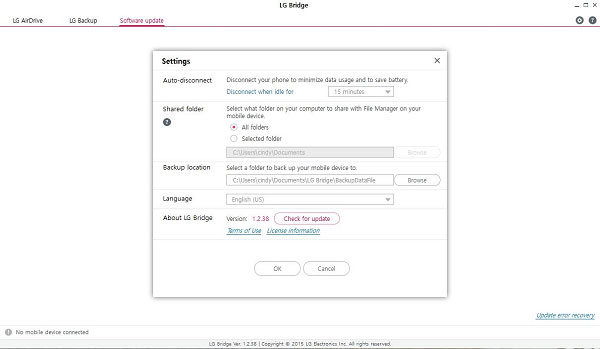
If you cannot resolve the problem of 'LG Bridge cannot connect' but are eager to back up and manage your LG phone, you can try Coolmuster Android Assistant. This program works like LG Bridge, enabling you to manage, transfer, back up, and restore files on LG phones and other Android phones in one click.
Critical features of Coolmuster Android Assistant:
* Back up and restore the overall Android data on a computer in one click.
* Selectively transfer contacts, call logs, videos, music, SMS, etc., between the computer and your phone.
* Manage your Android data: Add, delete, and edit contacts; send, reply, copy, forward, and delete SMS; install & uninstall apps; export Android contacts to Outlook; import Outlook contacts to Android, etc.
* Preview all files before importing or exporting to or from your phone.
* Widely compatible with LG V60 ThinQ/V50 ThinQ/V50S ThinQ/V40 ThinQ/V34/V30/V30s+/V30 S+ ThinQ, LG W41 Pro/W31+/W30/W30 Pro, LG G8/G7/G6/G5, and other Android phones running Android 4.0 and above.
How to back up and restore LG phone in one click?
1. Install Coolmuster Android Assistant on your computer.
After installing the app, launch it and choose Android Assistant from the interface.
2. Connect your LG device to the PC.
Plug your LG device into the PC via a USB cable and follow the on-screen instructions to enable the USB debugging. Once the program detects your LG device, you will see the LG device's primary information on the interface.

3. Back up and restore LG phone.
One-click to back up your LG data: Click the Super Toolkit section on the top menu > select Backup > tap your LG device from the drop-down list > check the content you want to back up > click Browse to define a backup location > hit the Back Up button.

One-click to restore your LG data: Click the Super Toolkit tab on the top menu > choose the Restore option > click the target device from the list to save data > tick the content you wish to restore > tap the Restore button.

You may like:
How to Recover Deleted (SMS) Text Messages from LG Handset?
How to Bypass LG Lock Screen without Reset? [Solved]
When LG Bridge cannot connect to your LG phone, you can choose to fix the problem manually or use an LG Bridge alternative to back up or manage the phone immediately. If you are in a hurry to back up or manage your LG phone, I strongly recommend using Coolmuster Android Assistant. It saves you much time and safely works on most LG phones and tablets.
Most strikingly, you can get technical help from us anytime you get into trouble. So, why not try it?
Related Articles:
How to Fix "LG Mobile Switch Not Working" Problem
6 Solutions on How to Transfer Data from LG to LG
How to Fix Android Phone Blue Screen of Death?
What to Do If Samsung Smart Switch Stuck at 99% during Transfer
Best Guidance on How to Conduct LG File Transfer to Computer
How to Back Up and Restore All Android Call Log History? (Must Read)





