
[Stepwise Guide] How to Manage WhatsApp Account on Android Devices?

WhatsApp is a popular chat app in today's society for users to send messages and make video call. It has a large number of users around the world and effectively closes the distance between people. However, users may have some questions about how to manage WhatsApp account on Android phone. For example, you might ask: Can we create a WhatsApp account without a mobile number or SIM card? Can we manage two WhatsApp accounts simultaneously on one phone? And many more. Don't worry, all your questions will be answered in this article.
Part 1: How to Create WhatsApp Account with/without SIM Card?
Part 2: How to Use Old WhatsApp Account on New SIM Card?
Part 3: How to Manage Two WhatsApp Accounts in One Phone?
Before we use WhatsApp on our Android devices, firstly we need to create a WhatsApp account. So, if it is your first time to create WhatsApp account, you can go through the process by following the steps in the below:
> Create WhatsApp Account with SIM Card
Step 1. Go to WhatsApp.com or Google Play store to download and install WhatsApp on your Android phone/tablet.
Step 2. Run the app on your Android phone and click on "AGREE AND CONTINUE" on its primary interface.
Step 3. On the next page, choose your country and enter your phone number. Then, tap on "NEXT" button to verify.
Step 4. WhatsApp will send a verification code via SMS to your phone number. Just enter the code you have received.
Step 5. Once verified, you are successfully in creating WhatsApp account on your Android phone with SIM card.

> Create WhatsApp Account without SIM Card
If there is no SIM card inserted in your Android phone or tablet, you can still use WhatsApp on the device by following the two methods below:
Method 1. Use a third-party application that can get text messages, or make a call over Wi-Fi to verify your WhatsApp account.
Method 2. Verify the WhatsApp account with a landline phone number. Click "Call me" to replace SMS verification and receive a call from WhatsApp, which will tell you the verification code.
* Please note that the method 2 doesn't work for all country and area.
Read More:
2 Safe Ways to Move WhatsApp Data to SD Card
3 Methods to Recover Deleted WhatsApp Messages on Android
If we have changed to a new phone number, can we use our old WhatsApp accounts with the new SIM card? The answer is YES.
> Using the same phone but with a new phone number
Step 1. Run WhatsApp on your phone.
Step 2. Navigate to the menu button and tap on Settings > Account > Change number.
Step 3. Enter the old phone number which is verified on your WhatsApp account and then enter your new phone number.
Step 4. Now, the verification process is completed and all your WhatsApp account information, groups and settings will be synced to your new phone number.

> Using a new phone with a new phone number
Step 1. Follow the steps on the above to finish the change number process in your old phone.
Step 2. Complete the chats transfer from your old phone to the new phone. To do that, you should firstly back up WhatsApp on your old phone to Google Drive by tapping on Settings > Chats > Chat Backup > Backup.
Step 3. Delete WhatsApp account on your old phone.
Step 4. Install and run WhatsApp on your new phone and sign in with your new phone number.
Step 5. After the phone number verification process, you will be asked whether to restore from backup. Just click "Restore" button and all the WhatsApp chat history will be transferred from your old phone to your new phone.
Tips: Want to learn more about the WhatsApp chats transfer between two phones? You can check how to transfer WhatsApp messages from Android to Android, and how to transfer WhatsApp chat history from Android to iPhone.
No matter which Android phone you use, Samsung Galaxy, HTC One, Huawei Mate or Google Pixel or Google Nexus, you can easily run two WhatsApp accounts on the same Android phone. And you don't have to install a new or special ROM. Here are the steps you need to complete:
Step 1.Run WhatsApp on your Android phone and go to Settings > Users > Add User.
Step 2. Follow the instructions on the interface to create a new user and set up an account for the new user.
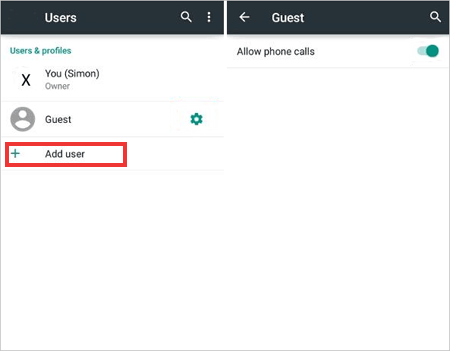
Step 3. Swipe down the notification bar and click the new user icon to select a new user account.
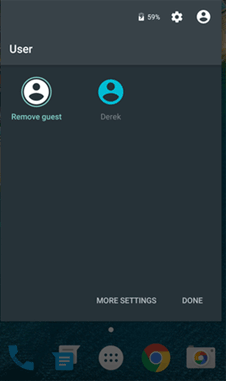
Step 4. The new user account will appear and it will contain the phone's default settings.
Step 5. Install WhatsApp in your new user account.
Step 6. Enter the details of your second SIM phone number, and then you can start using two WhatsApp accounts on your phone at the same time!
You have now successfully set up a second WhatsApp account on your Android phone. In addition to the above methods, many third-party WhatsApp apps have appeared and allowed you to manage two accounts in one phone. You can find these apps directly from the Google Play store. Some of them are paid apps.
Related Articles:
Restore WhatsApp Backup from Google Drive to iPhone/Android
Save Contacts from Samsung Galaxy/Note to Computer
Recover Deleted Text Messages from Samsung Cell Phone
How to Recover Audio Files from WhatsApp on Android in 3 Ways?
How to View Text Messages on iCloud from Your iPhone and Computer? (Complete Guide)