
How to View Text Messages on iCloud from Your iPhone & Computer?

"I don't know how to access my messages stored in iCloud for the past 6 years. I can see other storage folders like keynote, documents, etc. but I don't know how to view text messages on iCloud. The Apple technician told me that I can never see them in iCloud, I can only see them in the undeleted messages on my device. So my thought is, if I can get into iCloud but can't see my text messages, then what's the point of keeping them there?"
- From discussions.apple.com
For Apple users, iCloud serves as a powerful tool for data backup and restore across devices. If you're wondering how to view text messages on iCloud, you've come to the right place. In this article, we'll guide you through the process step by step.
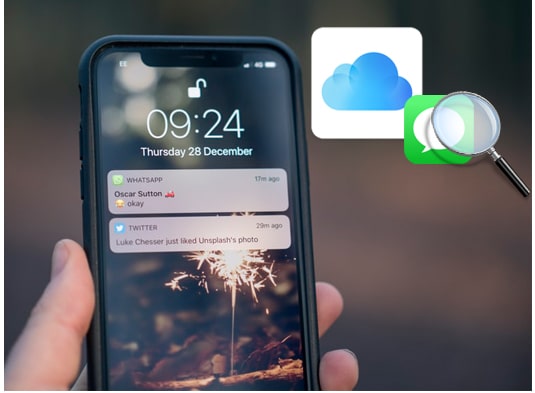
Typically, iCloud automatically stores the message history, encompassing iMessage, SMS (text messages), and MMS messages, on your iPhone. The Messages on iCloud feature enables users to store iMessages in iCloud, providing the ability to access iPhone messages on devices such as Mac, iPad, and more.
However, Apple does not disclose the precise location where iCloud backup files are stored. While you can check photos, contacts, notes, reminders, and other data on iCloud.com, text messages, and iMessages are not typically visible through the iCloud.com interface.
Earlier, we mentioned that you cannot directly view text messages on iCloud. Fortunately, there are several indirect methods that can help you. This part is a step-by-step guide on uploading messages to iCloud. So, keep reading.
The best way to view messages in iCloud is using iCloud Messages Recovery. This professional iPhone data recovery tool enables you to recover lost text messages, iMessages, photos, contacts, WhatsApp/Kik/Line/Viber/Facebook data, and more files from iPhone, iTunes, and iCloud on a computer safely and easily. Besides, you can preview all data on it before restoring. It's indeed a convenient assistant.
Key Features:
Here is how to view text messages on iCloud using iCloud Messages Recovery:
01Install this program on your computer, launch it and click "Recover from iCloud Backup File" from the left panel. Next, sign in with the same iCloud account that you used for backup.

02Opt for scanning from "iCloud Backup" and click the "Start" button.

03Select the latest backup record from the list and tap the "Download" button next to it. Then, choose the data types you want to restore from the pop-up window and tap "Next" to download the iCloud backup file.

04After downloading the iCloud backup, the program will scan the data. Once finished, you will see all the iCloud content on this program. Select "Messages" from the left window, preview the messages/iMessages, and check the items you want to restore. After that, you can hit the "Recover" button below to restore the selected messages or iMessages from iCloud backup to your computer.

If you wish to view text messages on iCloud from your iPhone, you can either restore an iCloud backup or synchronize messages to your iPhone. The following are detailed steps for two methods on how to access iCloud messages.
Here is how to view messages in iCloud via sync to iPhone:
Step 1. Launch the "Settings" application on your device.
Step 2. On the top section of the Settings menu, tap your name to access your Apple ID page. Then, select "iCloud".
Step 3. Activate the "Messages" switch by toggling it to the on position; this will turn the switch green.
Step 4. To view text messages on iCloud, log in with your Apple ID on another iPhone, iPad, or iPod. Ensure an active internet connection, and your messages will synchronize on the designated iOS device.

Provided that you have synced the messages to your iCloud account, you can easily restore them from iCloud to your iPhone. To use this way, you have to erase all iPhone content first. Thus, to avoid any data loss, you'd better back up everything on your iPhone before you start. Here is how to view messages on iCloud via restore:
Step 1. Unlock your iPhone, open "Settings" > "General" > "Reset" > "Erase All Content and Settings". This will remove all data and device settings from your iPhone and lead you to the setup screen.

Step 2. Follow the on-screen prompts to set up your device until you reach the "Apps & Data" screen.
Step 3. Select "Restore from iCloud Backup", and log in to iCloud by entering your Apple ID and password that you used to back up messages. Finally, choose the most recent message backup from the list and restore it to your device.

Once done, the messages will be restored to the Message app.
Accessing iMessage or text messages on your Mac is possible by signing in with the same Apple ID as your iPhone. Additionally, if you have activated Messages in iCloud on iOS 11.4 or later, your iPhone messages will sync with your Mac. Here is how to find text messages on iCloud from Mac:
Step 1. Open "Messages" on your Mac. In the dock options, select "Messages" > "Preferences".
Step 2. Click on "iMessage" > check the box for "Enable Messages in iCloud".
Now, you can view your messages within the Messages app on your Mac.

That's all about how to view text messages on iCloud. Although you cannot view them directly on iCloud.com or through the iCloud web interface, you can view iCloud messages by either restoring iCloud backups or syncing messages to your iPhone, iPad, or Mac. Additionally, with the professional recovery software iCloud Messages Recovery, not only can you view iCloud messages, but you can also recover deleted text messages. Overall, it is the best choice for how to move messages to iCloud.
Related Articles:
How to Back Up Text Messages on iPhone Without iCloud? [6 Proven Ways]
[Full Guide] How to Delete Messages from iCloud But Not iPhone?
Recover iMessages from iCloud? 3 Proven Methods [2025 Update]
Comprehensive Guide: How to Sync Messages from iPhone to Mac





