
[2023] How to Recover Data from Locked Android Phone with Broken Screen?

"I have a Samsung Galaxy Grand 2, which has a broken screen that isn't responsive at all, and I'm desperate to get some important files and images off it. But the problem is USB debugging is off. It's locked with a pIN and doesn't support an OTG. I haven't tried to use ADB commands yet cause I don't have any experience, and the phone doesn't have a custom recovery either, but it's flashed from Jellybean to Kitkat. I will be very appreciative if someone can give me a solution."
How to recover data from a locked Android phone with broken screen? I have browsed this question multiple times in various Android forums. Generally, many so-called online guides are telling you how to do it. If you have searched and tried these methods, but nothing works, don't be discouraged! Once you find this post, it will solve the problem in a few minutes.

Part 1. Is It Possible to Rescue Files from Locked Android Phone?
Part 2. How to Recover Data from Locked Android Phone with Broken Screen via Broken Android Recovery
Part 3. How to Access Files on a Locked Android Phone with Broken Screen via OTG Adapter and Mouse
Part 4. How to Extract Data from Locked Android Phone with Broken Screen with ADB Command
The answer to the question is: It depends. If you store data on an SD card, it will be easily recoverable. You can take out the SD card and export the files out of it on other phones or computers. However, files saved in the Android internal memory are hard to recover. Since the Android phone is locked and the screen is cracked, you cannot bypass the Android lock screen and enable USB debugging. The common ways to recover data from a locked Android phone won't work.
Nevertheless, challenging and complicated as it is, you will still recover data from the locked Android phone with a broken screen. You can refer to the following three methods to learn how to get data from a locked Android phone step by step.
See also: Where is the recycle bin on your iPhone? If you want to find it, please browse this post.
Broken Android Recovery is the prior choice for you to consider when you want to recover data from locked Samsung phones with a broken screen. Unlike other methods that require USB debugging to be enabled on your device, this software can fix crashed, frozen, or locked Android phones and extract data from the damaged phone internal memory and SD card without difficulties.
Most importantly, it keeps all the original data on your device without data loss, and you can view the data details after quick scanning.
The key features of Broken Android Recovery:
* Fix crashed, frozen, or locked Android phones.
* Extract messages, call history, photos, WhatsApp data, contacts, etc., from the Android internal memory and SD card to a computer.
* Access the locked Android with a broken screen in a few minutes.
* Apart from smashed Android phone, it also fixes and retrieves data under other scenarios: Virus attack, system crash, black screen, forget the password, drowned or frozen Android, etc.
* Safe and easy to use, and no data loss happens on your Android phone.
* Support most Samsung phones like Samsung Galaxy S6/S5/S4, Samsung Galaxy Note 5/4/3, Samsung Galaxy Tab Pro 10.1, etc.
How to recover data from a locked Android phone without data loss?
1. Install Broken Android Recovery on your computer.
After installing the program on your PC, launch it and choose Broken Android Data Extraction from the left panel.

2. Connect your Android device to the PC.
Use a USB cable to connect your broken Android to the computer and ensure that this app can automatically detect your device. Next, click the Start button to move on. In the following interface, choose the phone name and model and click the Confirm button. After that, follow the on-screen instructions to get your Android phone into Download mode and hit the Start button to fix your phone.

3. How to back up data from a locked Android phone.
After fixing, this program will automatically scan the device data. Once finished, check the data you want to recover and tap the Recover button to back up the files to your computer.

Further reading:
How to Recover Data from Broken iPhone with or without Backup? (iOS 16 & iPhone 14 Supported)
How to Recover Data from Broken or Dead Samsung Galaxy S/Note?
If your broken Android phone is still responsive except for the touch screen and supports OTG, you can use an OTG adapter and a USB mouse to recover data from a locked Android phone.
How to back up a locked Android phone via an OTG adapter and mouse?
1. Connect your Android phone with an OTG adapter and mouse.
2. Use the mouse to move around the mouse pointer and unlock your Android phone.
3. When it successfully unlocks your Android phone, access the data you want to keep, back up the data to Dropbox, Google Drive, or directly send it to another device.

Note: Charge your Android phone before you begin since the mouse will drain the phone battery. Besides, not all Android phone supports the OTG adapter. If your device does not support it, you can choose other methods.
You might need:
This is a guide on screen sharing from Android to Windows 10. If you want to use a large screen, click it.
Here are 10 powerful apps to fake locations on Android phones and iPhones. Want to select one?
This method is rather complicated. First, you need to install the Android Debug Bridge and Android Control Tool on your computer, and you have enabled the USB debugging on your Android phone. Second, you need to use a string of commands to run the process.
Here's how.
1. Install the Android SDK package on your computer.
2. Download necessary drivers for your Android device. You can download the USB drivers from the manufacturer's website.
3. Open a Command Prompt on your computer, enter the commands below and press the Enter button:
adb shell
echo"persist.service.adb.enable=1">>/system/build.prop
echo"persist.service.debuggable=1">>/system/build.prop
echo"persist.sys.usb.config=mass_storage,adb">>/system/build.prop"
4. Restart your computer and connect your Android phone to it. If the connection is successful, the Android Control Screen will pop up.
5. Control your Android device via the Android Control Screen and back up the Android data to the computer.
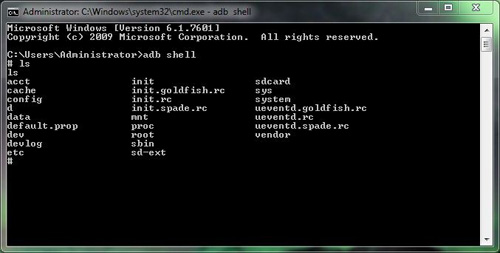
You may like:
Ways to Enable USB Debugging on Android with Broken Screen
How to Get Pictures Off a Broken Phone? 4 Quick & Easy Ways for You
That's how to recover data from a locked Android phone with a broken screen. By the end of the passage, I hope you have already found the ideal solution. If you cannot decide which one to choose, you can select Broken Android Recovery. It is a much more reliable and straightforward method than the other two ways. Also, it will support more Android models in the coming future.
If you need technical support from us, please tell us in the comments.
Related Articles:
How to Recover Data from Android Phone with Broken Screen
How to Access a Locked Android Phone via USB? (Solved)
How to Recover Data After Factory Reset on Android Phone? (4 Proven Ways)
How to Recover Samsung Data without USB Debugging?
How to Back up Android Phone with Broken Screen?
How to Retrieve Text Messages from a Broken Phone Effortlessly? (Intelligent)