
How to Recover Deleted Files from Mi Phone in 5 Pragmatic Methods?

Have you ever accidentally deleted important files from your Mi phone and felt helpless trying to get them back? Whether it's cherished photos, essential documents, or valuable contacts, losing data can be incredibly frustrating. Fortunately, not all hope is lost. When data disappears from your Xiaomi device, it's often not gone permanently; it just becomes hidden from view and can be recovered with the right tools and methods.
In this guide, we will walk you through five pragmatic ways to recover deleted files from Mi phones, with or without a backup. No matter the cause of your data loss, you'll find a suitable solution here to help retrieve your important files quickly and safely.
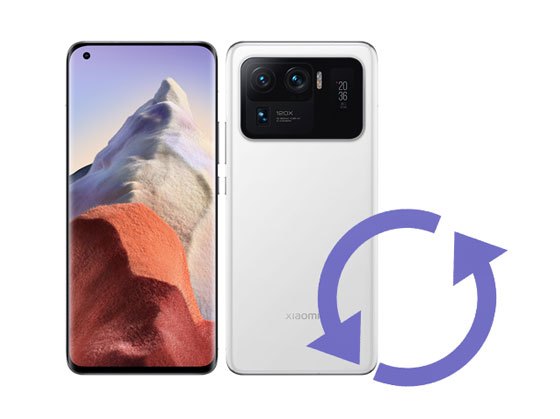
Some common scenarios may lead to the Mi hidden files being deleted automatically from your device, including:
When the files disappeared from your Xiaomi device, they were not immediately erased from your phone. Instead, they are marked as replaceable and will continue to exist in the internal memory until the new data overwrites them. Thus, to successfully recover deleted data from your device, you need to:
Many Xiaomi phones running MIUI come with a built-in "Recently Deleted" or Recycle Bin feature in the Gallery or File Manager app. This function temporarily stores deleted media files, giving users a chance to restore them within a limited timeframe before they're permanently erased.
Here's how to check and recover files from the Recycle Bin on a Mi phone:
Step 1. Open the Gallery or File Manager app on your Mi phone.
Step 2. Tap on the "Albums" or "Categories" tab and scroll down to locate the "Recently Deleted" or "Recycle bin" folder.

Step 3. Browse through the deleted items.
Step 4. Select the files you want to recover and tap "Restore" to return them to their original location.
Note: The Recycle Bin only keeps deleted items for 30 days. If the data has been removed from the Recycle Bin or the retention period has expired, try using a data recovery tool to retrieve it.
Mi Cloud is a cloud storage service on MIUI devices that enables Mi users to back up photos, contacts, videos, and other files to their Mi account and access the uploaded files from any browser. If you have enabled the automatic backup to Mi Cloud on your Xiaomi device, you can perform the Redmi data recovery from Mi Cloud backup.
Let's check how to recover data from the Mi account.
Step 1. Ensure that you have signed in with the same Mi account and password on your Xiaomi device.
Step 2. Open the device's "Settings" > "Mi Account" > "Mi Cloud" and tap the "Restore from Backup" option.
Step 3. Choose the backup file you want to restore and hit the "Restore" button.

Assume that you have backed up your Xiaomi device with the built-in Xiaomi Backup app before deletion. Then, you can restore lost files from the backup file.
How can I recover deleted files from my Mi mobile?
Step 1. Open Xiaomi Backup on your Mi phone, and you will see the recoverable files on the screen.
Step 2. Choose the files you want to restore and tap the "Restore" button.

Every Android phone comes with the Google service. If you have set up your Xiaomi phone with a Google account and enabled syncing of data to Google Drive, you can retrieve the backup file anywhere.
Step 1. Open the Google Drive app on your device or visit https://google.com/drive from a browser and log in with the same Gmail account.
Step 2. Under "My Drive", you will see a list of uploaded files.
Step 3. Tap the file you want to restore and click the "Download" icon to store it on your device.

Suppose you don't back up your Xiaomi phone before data loss, Android recovery tools like Coolmuster Lab.Fone for Android may assist you in finding the lost files from the internal memory or SD card. Also, this Xiaomi recovery tool is very user-friendly and convenient. Before recovery, you can preview all files on the screen, including deleted and existing data, and choose any specific items to recover or back up.
The highlights of Coolmuster Lab.Fone for Android:
How to recover deleted data from a Mi phone without backup?
01After downloading and installing the Xiaomi recovery tool on your computer, open it.
02Plug the Xiaomi device into the PC via a USB cable and follow the on-screen instructions to enable USB debugging and authorize the computer on your phone. Once the program detects your phone, you will see the data type selection interface. Then, follow the prompts to move on.

03You will be prompted to scan your Xiaomi phone, and you can choose either "Deep Scan" or "Quick Scan". If you cannot find the wanted files, please root your device and try again.

04Choose one category on the left panel, preview the content, check the items you wish to recover, and tap the "Recover" button at the lower-right corner.

If you'd prefer a step-by-step video demonstration, take a look at this tutorial:
Generally, you can recover deleted data from a Xiaomi device using two approaches: using the backup file or the Mi recovery tool. As not everyone backed up the device data before data loss, Coolmuster Lab.Fone for Android is a more dependable and flexible way to make Xiaomi data recovery. Compared with other solutions, it is simple, intuitive, and has a higher success rate.
Have you learned how to recover deleted files from your Mi phone now? If you have something to let us know, please comment below.
Related Articles:
5 Methods to Retrieve Photos/Videos on Xiaomi: A Complete Guide
Viable Strategies for Successful Xiaomi Broken Screen Data Recovery
4 Easy Ways to Perform Mi Backup and Restore in 2025 (Proven Tips)





