
How to Recover Deleted Files from Redmi: 4 Simple Methods

Losing important files such as photos, videos, contacts, or documents on your Redmi phone can be stressful. Fortunately, Redmi devices and Android system services provide several ways to bring back deleted data. From checking the built-in recycle bin to restoring backups from the cloud, and even using professional recovery tools, there are different solutions depending on whether you had backups enabled and how recently the files were deleted.
In this guide, we'll introduce four reliable methods to help you recover deleted files from Redmi step by step.
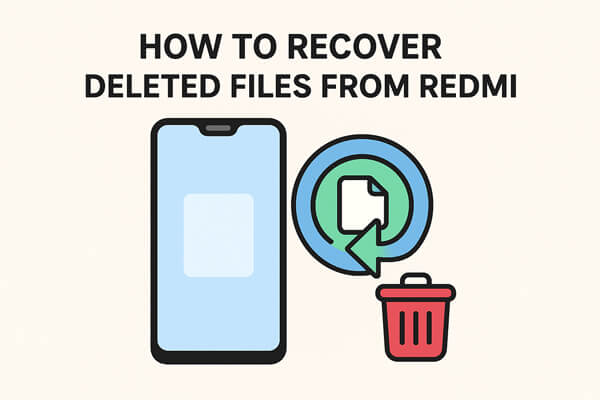
Redmi phones include a Recycle Bin (also called "Recently Deleted") inside the Gallery and File Manager apps. Whenever you delete a photo, video, or document, the system doesn't erase it immediately; instead, it moves the file to the recycle bin for a limited time.
To restore files:
Step 1. Open the Gallery app or File Manager on your Redmi.
Step 2. Go to "Recycle Bin" or "Recently Deleted".

Step 3. Browse the deleted items, which are usually sorted by date.
Step 4. Select the files you need and tap "Recover" to bring them back to the original folder.
Note: Files in the Mi Recycle Bin are usually kept for 30 days. After that, they are permanently removed.
If you had Mi Cloud backup enabled, many types of files, including photos, messages, call logs, and contacts, are automatically stored online. This makes it possible to restore them even after they are deleted from the phone's local storage. However, it only works if you have previously turned on Mi Cloud sync. If it wasn't enabled before deletion, this option won't help.
To restore deleted files via Mi Cloud:
Step 1. Go to "Settings" > "Mi Account" > "Mi Cloud".
Step 2. Sign in with your Mi account credentials.
Step 3. Check the available synced categories, such as Gallery, Contacts, Notes, and Messages.
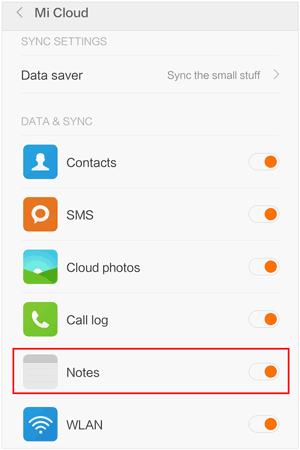
Step 4. Select the data you want to recover and sync it back to your device.
Another option is to use your Google account backup, which can automatically save contacts, app data, and even photos if Google Photos sync was enabled. This method is especially useful when you need to recover a large amount of data at once, such as during a phone reset or when switching to a new device.
However, it requires performing a factory reset on your Redmi, meaning all current data on the device will be erased, which may be inconvenient if some important files weren't included in the backup.
Steps to restore deleted files from Redmi:
Step 1. Perform a factory reset on your Redmi.
Step 2. As you begin the setup process, choose the option "Copy apps & data" to allow restoration from a previous backup.
Step 3. Enter your Google account credentials to log in. Make sure it's the account that contains the backup you want to restore.
Step 4. From the list of available backups, select "A backup from the cloud", then follow the prompts to complete the restoration.
![]()
If you've accidentally deleted important photos, messages, or documents from your Redmi phone, and neither the Recycle Bin nor cloud backups can help. In such cases, a professional data recovery tool is your best bet. This is where Coolmuster Lab.Fone for Android comes in, a powerful recovery solution designed to scan your Redmi's internal memory and SD card to retrieve lost files.
Unlike built-in options that rely on prior backups, Coolmuster Lab.Fone for Android works directly with your device storage. It can recover files that are no longer visible on your phone but haven't yet been overwritten, giving you a higher success rate for retrieval.
Key features of Coolmuster Lab.Fone for Android
Steps to recover deleted files with Coolmuster Lab.Fone for Android:
01Download and install Coolmuster Lab.Fone for Android on your Windows or Mac computer.
02Connect your Redmi phone to the computer using a USB cable, and enable USB debugging on the device.

03Once detected, select the file types you want to recover (e.g., photos, videos, contacts) and click "Next" to start scanning.

04If you're scanning media files, you can choose between "Quick Scan" (faster, less thorough) or "Deep Scan" (slower but more comprehensive). To scan all file types, you may need to root your device.

05 When the scan completes, preview the recoverable files and select the ones you want. Click the "Recover" button to save the chosen files securely on your computer.

For a clearer walkthrough, check out this step-by-step video tutorial on how to use Coolmuster Lab.Fone for Android to recover deleted files from your Redmi device:
To recover deleted files from Redmi, you can start with simple built-in methods like Mi Recycle Bin or Mi Cloud. If you've synced your data, Google account backup is another option. However, if none of these work or you need to retrieve files without backup, Coolmuster Lab.Fone for Android is the most reliable solution thanks to its advanced scanning and recovery capabilities.
Related Articles:
How to Recover Deleted Files from Mi Phone in 5 Pragmatic Methods?
5 Methods to Retrieve Photos/Videos on Xiaomi: A Complete Guide
How to Retrieve Deleted Text Messages on Redmi [3 Simple Methods]





