
How to Recover Deleted History on Google? [Computer, Android & iOS]

Wondering how to recover deleted history on Google? Losing your browsing history can be frustrating, especially when you need to revisit important websites or retrieve lost information. Fortunately, there are several effective methods to help you recover deleted Google history. In this guide, we'll explore practical solutions to restore your browsing data, ensuring you can easily access your previous data.
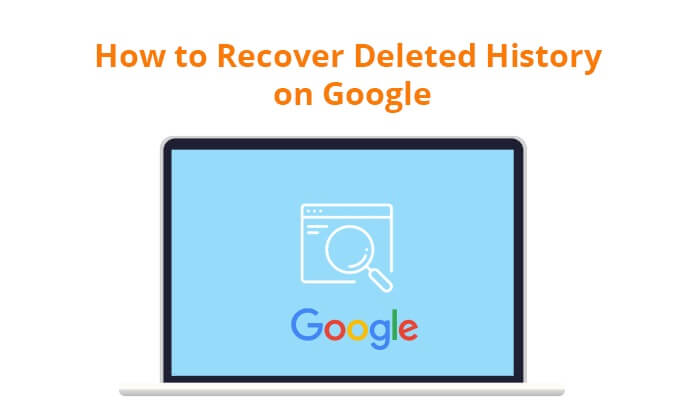
Before we explore the methods to recover deleted history on Google, it's crucial to address the question: is it possible to recover deleted history on Google? The answer is yes. Google offers several tools and features that might help restore lost data, but the success of recovery depends on various factors.
Now that we've established the possibility of recovering deleted history on Google, in this section, we will present eight of the most common methods for how to recover deleted history on Google Chrome.
The first step is to check the Recycle Bin, where deleted items are usually stored. Here's a step-by-step guide:
Step 1. Open the Recycle Bin on your computer.
Step 2. Look for a file named "History" or similar.
Step 3. Right-click on the file and select "Restore".
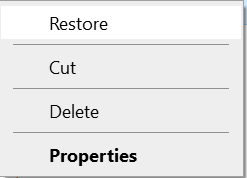
Read More: Has your Google account been unused for a long time, but there are many photos inside. Click here to learn how to restore photos from your old Google account.
Google keeps a comprehensive record of your account activity, including searches. Follow these steps to access it:
Step 1. Sign in to your Google Account.
Step 2. Go to "My Account". Click on "Data & privacy".
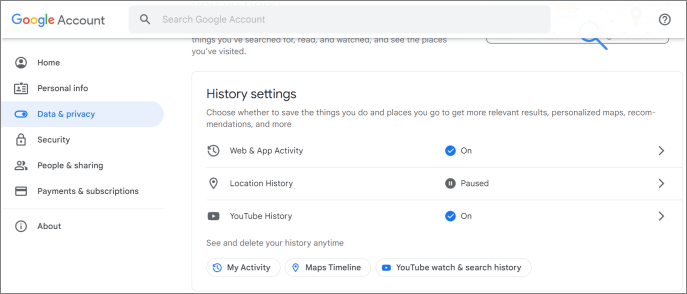
Step 3. Navigate to "Web & App Activity" > "Manage all Web & App Activity". You can see your search history here.
Sometimes, issues with the Chrome browser may lead to history deletion. Restarting or reinstalling Google Chrome is an effective method for recovering Chrome browsing history. If you have synchronization enabled, the system will automatically sync your Google Chrome data when you log in to a new device.
May Like: Want to recover permanently deleted photos from Google Photos? This article can help you.
How to recover deleted browsing history on Google Chrome? Windows users can leverage the Previous Versions feature to restore deleted history. However, this method only works if the file history for the Google Chrome folder has been set up. Here are the detailed steps to access deleted history from Previous Version:
Step 1. Navigate to the specified directory by opening File Explorer and entering the following path in the Address bar at the top: C:\Users\Username\AppData\Local\Google\Chrome\User Data\Default.
Step 2. Right-click on the "Google" folder among the various options and select "Properties".
Step 3. On the "Previous Version" tab, choose your most recent backup and click on "Restore". Now, you should be able to view the search history.
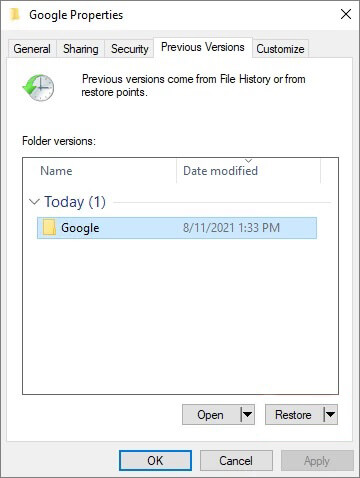
Cookies are temporary files that store website data on a computer for future use. Cookies do not store website search history; instead, they retain all your search history and site-specific activities. You can use cookies to locate deleted search records. Follow these steps:
Step 1. Launch Google Chrome and tap the three-dot icon located in the upper-right corner.
Step 2. Select "Settings" > "Privacy and security" > "Third-party cookies" on the right penal.
Step 3. Choose "See all site data and permissions" to access the page where you can find the desired data.

Want to know how to recover deleted browsing history on Google Chrome? DNS Cache can help you. It may retain some browsing information. Here's how to check and retrieve it:
Step 1. Open Command Prompt as an administrator.
Step 2. Type "ipconfig /displaydns" and press "Enter". Review the displayed information for relevant details.
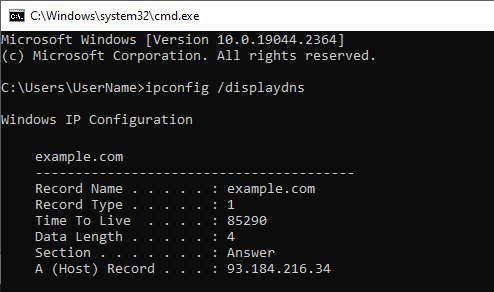
Google's My Activity page provides a detailed log of your interactions. Follow these steps to recover deleted web history on Google Chrome:
Step 1. Visit the My Activity page and sign in to your Google Account.
Step 2. Browse through the activities or use the search bar.
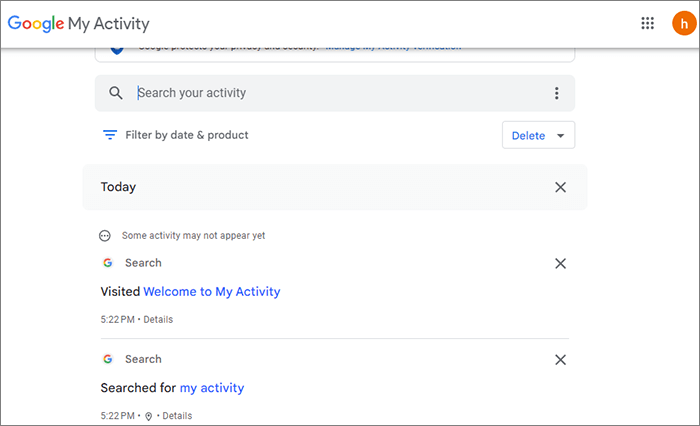
Microsoft Windows generates various useful files for users, including log files. Log files contain URLs and data from recently visited Google websites. Here's how to access them:
Step 1. Open File Explorer on your device and click on the "View" tab located in the upper-left corner of the computer screen. In the View tab, select the "Hidden items" checkbox to reveal previously concealed files and folders.
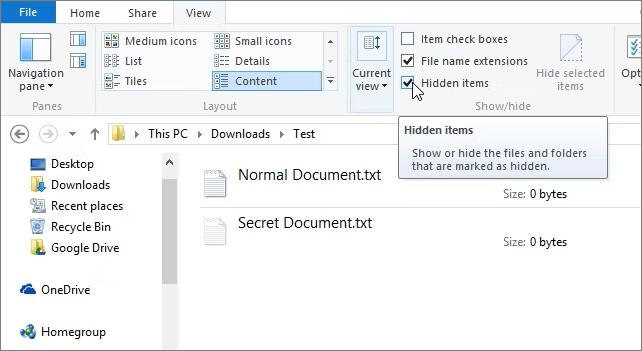
Step 2. Afterward, all hidden system files will become visible on the screen. Look for the index.dat file. This file will help document all the web pages you have recently visited, along with their URLs.
If you want to know how to recover deleted history on Google Chrome on an Android phone, please continue reading. Recovering deleted history on Google Chrome Android involves using the browser's built-in features. Here are the detailed steps to achieve it:
Step 1. Open Google Chrome on your Android device and sign in.

Step 2. Tap on the three dots in the upper-right corner to open the menu.
Step 3. Select "History" from the menu. This will display a list of your browsing history.
Step 4. Scroll through the list and look for the deleted history entry.
Step 5. If you find the deleted history entry, tap on it to revisit the webpage.
For Apple users, recovering deleted Google Chrome history on your phone is not a challenging task. Here are detailed steps to guide you through the process:
Step 1. Unlock your iPhone and navigate to "Settings" > "Safari".
Step 2. Inside the Safari settings, scroll down to the bottom and locate the Advanced option; tap on it.
Step 3. Look for and select "Website Data". Here, you will find a list containing some of your deleted browser history.

Step 4. Recover the deleted history on Chrome as necessary using the available options.
Based on the previous introduction, we believe you now know how to recover deleted history on Google. There may be many Android users interested in recovering other types of data as well. In this section, we will introduce a data recovery software specifically designed for Android users - Coolmuster Lab.Fone for Android.
Coolmuster Lab.Fone for Android is a data recovery program tailored for Android users, capable of recovering data from both the internal storage and external SD card of Android phones. It supports the recovery of various types of data. This powerful tool provides Android users with a comprehensive and reliable solution for easily and quickly recovering lost data.
Main features of Coolmuster Lab.Fone for Android:
Here is a detailed tutorial on how to use Coolmuster Lab.Fone for Android to recover data on Android.
01Download, install, and run Coolmuster Lab.Fone for Android.
02Connect your Android device to the computer. Upon completion, you'll reach an interface to choose file types for recovery. Click "Next" to proceed.

03Now, you can choose between "Quick Scan" or "Deep Scan" modes. After the scan is complete, click "Continue" to initiate the scan on your Android phone.

04Select the data you want to recover, then click "Recover" to initiate the recovery process.

Video Guide:
In this article, we have provided a detailed guide on recovering deleted Google history on computers, Android phones, and iPhones. As a bonus, we recommend a powerful tool - Coolmuster Lab.Fone for Android. This software is designed to effortlessly and efficiently recover deleted data from Android phones. For a more comprehensive approach to safeguarding and managing your data, consider giving Coolmuster Lab.Fone for Android a try.
Related Articles:
Revive Your Contacts: Mastering the Art of Google Contacts Restore
How to Recover Permanently Deleted Files from Google Drive [Updated in 2024]
Restore SMS from Google Drive: Expert Tips for Message Recovery
Resolving Common Issues - Google Photos Not Backing Up? [Troubleshooting]





