
5 Methods to Recover Deleted Photos from Android Without Root

"My friend accidentally deleted some photos from their Android phone, and they are no longer in the Recycle Bin. Is there any feasible method to recover deleted photos on an unrooted Android device?"
- From Android Community
Accidentally deleted photos on your Android phone and worried you can't get them back without rooting your device? Don't panic. Although many Android recovery tools require root access, there are still reliable methods to recover deleted photos without root. Whether you stored them in the trash bin, backed them up to the cloud, or saved them on an SD card, you still have a good chance to restore them. In this article, we'll walk you through 5 different ways to recover deleted photos from Android without root.
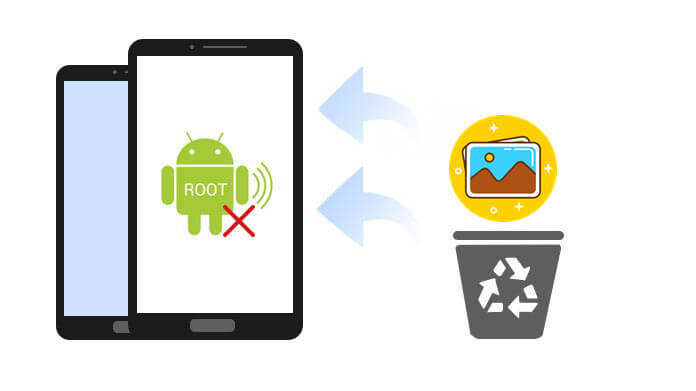
Rooting gives third-party apps superuser permissions to access the deeper system files of your Android device. Most deleted photos are stored in hidden system folders that are not normally accessible without root. That's why many professional Android recovery tools require root permission - to scan and recover lost data from the phone's internal storage.
However, rooting comes with certain risks, such as:
Adding an SD card to your Android phone can extend the storage space, and many people will use the SD card to store media files like photos and videos. When data loss happens to your SD card, you can use Coolmuster Lab.Fone for Android to recover deleted photos from Android without root.
Coolmuster Lab.Fone for Android is a professional Android data recovery program that provides two recovery modes for you to recover all sorts of deleted files. It offers 2 recovery modes: Android data recovery and SD card recovery.
Key features of Coolmuster Lab.Fone for Android
Download this program on your PC/Mac and follow the steps below to recover deleted photos from an Android SD card without root.
01Download and launch Coolmuster Lab.Fone for Android on your computer, then select the "SD Card Recovery" mode. Insert your SD card into an SD card reader on your computer, then click "Next" to continue.

02Select your inserted SD card and then click "Next" to start the scanning.

03The lost files, including photos, videos, audios, and documents on your SD card, will be scanned out quickly. Click "Photos" to preview and select the desired files, then click "Recover".

Video guide
If you want to recover the photos, videos, and other files from Android internal memory, you can use the "Android Data recovery" mode provided by Coolmuster Lab.Fone for Android (Rooting is required). Here is the guide to recover deleted files from the Android internal memory.
If you want to recover deleted files from an unrooted Android phone without a PC, here are the possible solutions:
Many Android phones have a "Trash Bin" feature from which you can find your recently deleted photos. The detailed steps may be slightly different according to Android brands.
Here's how:
Step 1. Open your "Photos" app on your Android phone.
Step 2. Tap on the "Menu" icon on the top-right of the screen and select "Trash Bin".
Step 3. Locate the photos that you want to recover and tap "Recover".

Many Android devices come with a built-in backup service that automatically saves your photos and other data. If you have enabled backup before losing your photos, you can easily restore them without root. The exact steps may vary depending on your device brand (Samsung, Huawei, Xiaomi, etc.), but here's a general guide:
Step 1. Open the Settings app on your Android phone.
Step 2. Scroll down and tap "Accounts & Backup" (or "System" > "Backup" on some devices).

Step 3. Choose "Restore Data" or "Backup & Restore".
Step 4. Select the backup file that contains your deleted photos.
Step 5. Confirm and restore the photos to your device.
Note: For most Android phones, you don't need to reset your phone to factory settings when restoring photos from backup. However, some brands may only support a full device restore, which requires resetting your phone before applying the backup. If you only want to recover photos, check whether your device supports partial data restore.
Google Photos offers unlimited storage space for photos and videos with high quality. If you have created a backup for your important photos before they are lost, you can restore the deleted items from the Trash:
Step 1. Open the Google Photos app on your Android phone.
Step 2. Tap the "menu" icon in the top-left corner and tap "Trash".

Step 3. Select the photos that you want to recover, and tap "Restore".
DiskDigger photo/file recovery is a powerful Android photo recovery app that can recover deleted photos from your internal memory or memory card. It provides two scanning modes: "Full scan" & "Basic scan". With the "Basic scan" mode, you can recover deleted photos without root. But note that this can only scan the cache and thumbnails; the recovered photos are of low quality.
Here's how to recover deleted pictures from Android without rooting via Diskdigger:
Step 1. Click here to download Diskdigger and open it on your Android phone.
Step 2. To recover deleted photos without root, select the "SEARCH FOR LOST PHOTOS" mode.
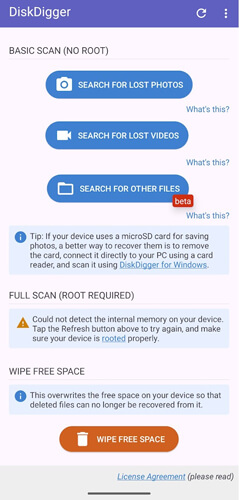
Step 3. After scanning, find the photos that you want to restore, then tap "Recover".
Rooting is often necessary for full Android data recovery, but it isn't the only way. In this guide, we covered several effective methods to recover deleted photos from Android without root:
Among these options, Coolmuster Lab.Fone for Android is the most versatile tool because it not only allows you to recover photos from an SD card without root, but also provides a powerful solution for restoring files from internal memory when rooting is possible. So, if you're looking for a safe and efficient way to recover deleted photos from Android without root, give these methods a try and prioritize backup in the future to avoid data loss.
Related Articles:
How to Recover Deleted Photos from Android Internal Storage? [5 Ways]
How to Perform Android Data Recovery Without Root? [3 Easy Ways]
How to Recover Deleted Videos from Android Phone without Root
Ultimate Guide on How to Recover Deleted Camera Photos from Android





