
4 Useful Methods to Recover Deleted Photos on Samsung [Updated]

"I'm using Samsung Android, I accidentally emptied my trash bin, now I can't recover my photos, is there a way for me to recover it?"
- from Quora
Accidentally deleting photos is a common issue in daily phone usage, and it's no exception with Samsung devices. If you're wondering, "How do I recover deleted photos on Samsung?" You've come to the right place. This article will introduce you to four of the most commonly used methods for recovering deleted photos on Samsung phones, including the most straightforward ones like Gallery Trash, Samsung Cloud, and Google Photos. Keep reading to learn the detailed steps.

How to retrieve deleted photos on Samsung? The Gallery app of Samsung phones has a "Trash" function, similar to the Recycle Bin on a computer, where deleted photos are temporarily stored. This is the most direct and simplest way to recover deleted photos by mistake on Samsung. To use the Trash, you should turn it on before deleting photos. [Open the "Gallery" app > "Menu" > "Settings" > "Recycle bin". In some models and software versions, you may find "Trash" instead of "Recycle bin".]

Then, follow these steps to undelete photos on Samsung:
Step 1. Open the "Gallery" app on your Samsung Galaxy S24.
Step 2. Tap the "Menu" icon. Select "Recycle Bin" or "Trash".
Step 3. Then, choose "Edit" and select "Restore" at the bottom.
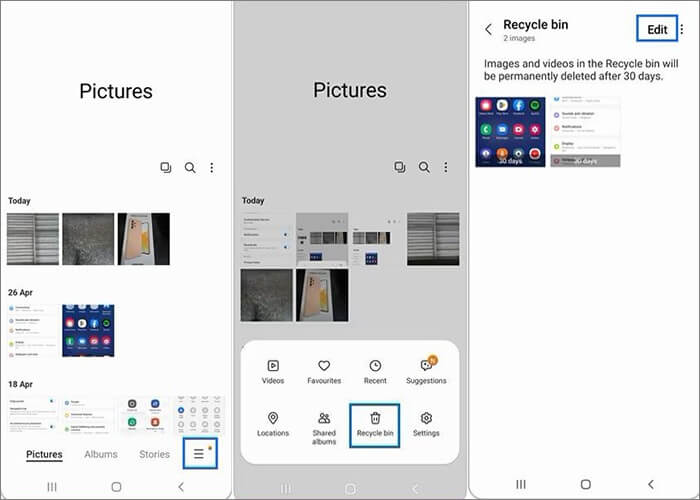
Note: The deleted images will be retained in the Trash for 30 days before they are permanently deleted.
If your Trash has been cleaned up or more than 30 days have passed, you may need to seek help from professional photo recovery software. Coolmuster Lab.Fone for Android is a powerful Android data recovery tool that can scan and recover various types of data, including photos, from Samsung mobile phones and SD cards. No matter whether you have backed up before deletion, it can help you easily achieve Samsung picture recovery.
Let's take a look at the key traits of Coolmuster Lab.Fone for Android:
01Install and open the software on the PC. Then, plug your Android into your PC via a USB cord, enable USB debugging on your Samsung, and follow the onscreen prompts. After that, tick "Photos" and tap "Next".

02You can select either "Quick Scan" or "Deep Scan" mode for scanning. After that, please press "Continue" to scan deleted photos from your Samsung phone.

03Click "Photos" on the left tab and preview your images on the right of the interface. The Only display the deleted item(s) is available if you need to find deleted pictures on Android only. Then check the photos you want and tap "Recover" to retrieve them from Samsung right away.

Video Guide:
Watch this video to get more details on how to get back deleted pictures from Samsung with Coolmuster Lab.Fone for Android.
01After you download the program, launch it and choose the "SD Card Recovery" mode on the top center from the window. Next, insert your SD card into PC with a SD card reader.

02Click "Next", and your computer will detect the inserted SD card soon. Now, you need to select a disk drive for scan and then click "Next" to start this detection process.

03After that, you'll see Photos, Videos, Audio, and Documents on the screen. Preview the photos and select photos that you mistakenly deleted (of course, turning on "Only display the deleted item(s)" can be a good choice), then tap "Recover" to save photos on your PC.

Video Guide:
Learn how to check deleted photos on a Samsung SD card with Coolmuster Lab.Fone for Android.
We can make full use of Samsung Cloud to restore Samsung's recently deleted pictures. Samsung Cloud is a built-in cloud storage service for all Samsung users. If you have enabled the Samsung Cloud backup function, you can recover deleted photos from Samsung Cloud backup.
How to find deleted photos on Samsung?
Step 1. Open "Settings" to find "Accounts and Backup" and hit "Samsung CLOUD". Tap "Restore" to see the data you've backed-up before.
Step 2. Choose the exact device and turn on the "Gallery" button. Then, click "RESTORE NOW" before the task takes effect.

Google Photos is a good photo management tool. If Samsung phones are synchronized with Google Photos, the deleted photos may still be retained in the "Recycle Bin" of Google Photos. Deleted files will be permanently deleted after being saved in the Trash for 60 days. (Google Photos not backing up?)
How to view deleted photos on Samsung?
Step 1. Download the Google Photos program and start it on your Samsung phone. You'll see the "Trash" item on the left sidebar.

Step 2. Click the item and preview your deleted photos. Select your desired pictures and hit "Restore" to recover them.
1. Does Samsung have recently deleted?
Of course, as mentioned in Part 1, Samsung's Gallery app typically includes a "Recently Deleted" or "Trash" feature that temporarily stores deleted photos.
2. How can we avoid losing Samsung photos again?
To avoid losing photos, it is recommended to regularly back up Samsung phone data to external storage devices or cloud storage. You can try Coolmuster Android Backup Manager, which is a great Samsung backup software. At the same time, enabling the automatic backup function of the photo album is also a good habit. In addition, be careful not to delete photos casually, especially important ones, and handle them with caution.
The various methods introduced in this article can effectively recover deleted photos on Samsung devices. Whether it's through the Gallery Trash, Coolmuster Lab.Fone for Android, Samsung Cloud Backup, or Google Photos, each method has its own applicable scenarios and success rates.
Sure, the best tool is Coolmuster Lab.Fone for Android. It can retrieve Samsung photos without backup beforehand; moreover, it is easy, safe, and powerful for users, especially for green hands. Give it a try now.
Related Articles:
How to Recover Permanently Deleted Photos from Samsung? [Top 5 Ways]
A Guide on How to Recover Deleted WhatsApp Images on Samsung in 5 Ways
How to Back Up Samsung Gallery to Google Photos? 3 Methods + 1 Bonus
How to Back Up Photos On Samsung [Top 7 Solutions to Try Out]





