
How to Recover Deleted Telegram Messages [Android & iPhone]

"What are the methods to recover deleted Telegram messages? For a reason I had to delete my chat history of my chat with my friend (but didn't delete it for my friend) and I want to bring them back somehow, the whole chat meant so much to me. Is there a way to recover the messages?"
- From Reddit Community
User errors, device failures, software upgrades, malicious attacks, or other reasons can all cause unexpected deletion or loss of important messages. How to recover deleted Telegram messages? The good news is that there are some ways to get back lost Telegram texts, whether you have an iPhone or an Android phone. You can find full instructions on how to do that in this article.
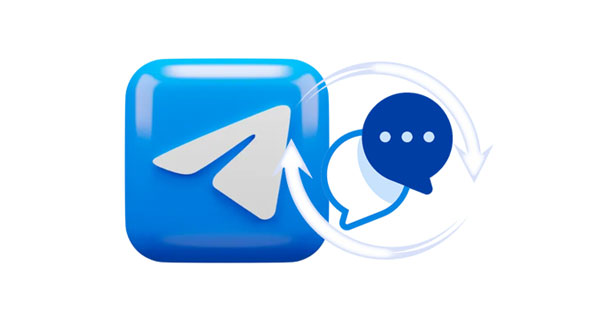
In this section, we will introduce methods on how to recover deleted Telegram messages that are applicable to both Android and iPhone users.
Telegram has a convenient feature that provides an option to undo the deletion of a chat or message within a certain timeframe. The default time is set to 5 seconds, but you can customize it in the settings, extending it up to 1 minute. If you click the undo button within this time frame, you can recover the deleted chat or message. Here are the steps:
Step 1. Open the Telegram app and locate the chat or message you want to delete.
Step 2. Long-press on the chat or message and choose the "Delete" option.
Step 3. In the confirmation dialog that appears, select either "Delete for me" or "Delete for all", then click on the "Delete" button.
Step 4. At the bottom of the screen, you will see a prompt indicating the remaining time to undo the deletion. Before the time expires, click the "Undo" button to recover the deleted message.
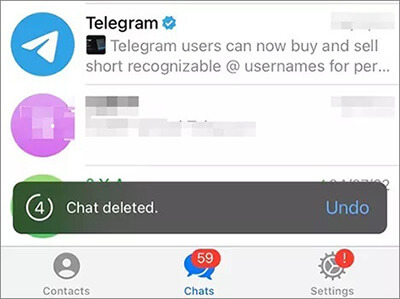
Telegram's desktop version is an application that can run on Windows, Mac, or Linux systems, allowing synchronization of your Telegram account and chat history with your mobile phone. If you have deleted a chat or message on your phone but it hasn't synchronized with the desktop version yet, you can recover the deleted message on the desktop version. Here are straightforward steps to achieve this.
Step 1. Download and install the Telegram desktop version, then enter your account details to log in. Proceed to the "Settings" > "Advanced" > "Export Telegram Data" menu.
Step 2. A pop-up window will appear on the screen. Choose the type of data you wish to transfer and click the "EXPORT" button. The software will prompt you to grant permission for security reasons.
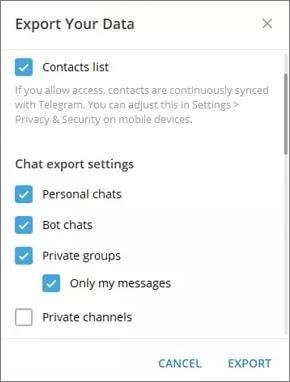
Step 3. After the process is complete, tap "SHOW MY DATA" to view your deleted Telegram messages by opening the export_results.html file.
If you are unable to recover deleted Telegram messages using any of the above methods, contacting Telegram's support team may be your last hope. Although Telegram states that once messages are deleted on your device, they disappear from the Telegram server, there is still a possibility that some data of the deleted messages remains on their server. To do this, visit Telegram Support and submit your inquiry.

If you are an Android phone user, you have three additional methods to try to recover deleted Telegram messages. In this section, we will provide detailed explanations for each method.
How to restore telegram chat history on Android? The cache folder is a folder stored on your phone's internal or external storage, containing cache files for all the messages you send and receive on Telegram. The operational steps for this method are as follows:
Step 1. Launch the file manager application on your Android device and navigate to the following directories: "Android" > "data" > "org.telegram.messenger" > "cache".
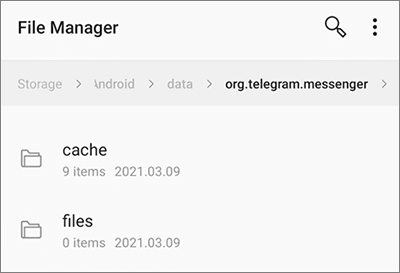
Step 2. You will find the Telegram contents within this folder. Copy the necessary files to another folder on your phone.
The picture folder in Telegram is a folder stored on your phone's internal or external storage, containing all the pictures you send and receive on Telegram. If you have deleted a chat or message on your phone, but the corresponding pictures are still in the picture folder, you can recover the lost message through the picture folder. Following are the specific steps to retrieve Telegram messages without backup:
Step 1. On your phone, open the File Manager and locate the "Telegram Images" folder, usually found in the Telegram Images folder under the Telegram folder on internal or external storage.
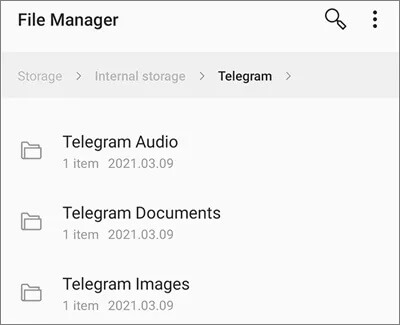
Step 2. In the picture folder, find the picture you want to recover and click to open it.
Note: This method only applies to picture-type messages. If you have deleted messages of other types, such as text, video, audio, or files, you cannot use this method.
Notification log apps like Notification Log locally record all notifications, including message notifications from Telegram. If your Telegram messages are deleted, you can check the notification log app to access notifications for the chat history. Such apps typically also allow you to export notification records. Please note that only message notifications sent after the installation of the notification log app on your device can be viewed.
If you are an iPhone user, you have two more methods to attempt the recovery of deleted Telegram messages, namely using iTunes backup or iCloud backup. Next, we will provide you with detailed operation tutorials.
If you have previously backed up your iPhone using iTunes before deleting Telegram messages, you can restore your iPhone using iTunes to recover your Telegram messages. The steps for using this method to recover deleted Telegram messages are as follows:
Step 1. Connect your iPhone to your computer using a USB cable. If prompted on your computer to trust your iPhone, click "Trust".
Step 2. Open iTunes, click on the icon for your iPhone, select "Summary" on the left, and then click "Restore Backup". Wait for the restoration to complete.

iCloud is a service that allows you to store your iPhone data in the cloud, enabling access and synchronization across different devices, including backup and restoration of your iPhone. If you have previously backed up your iPhone using iCloud before deleting Telegram messages, you can use iCloud to restore your iPhone and recover your Telegram messages. Below are the steps for this method:
Step 1. On your iPhone, open "Settings" and tap on "your name" > "iCloud" > "Backup".
Step 2. On your iPhone, open "Settings" > "General" > "Reset" > "Erase All Content and Settings".
Step 3. Follow the on-screen prompts to set up your iPhone again until you see the option to restore data.
Step 4. In the restore data option, choose "Restore from iCloud Backup", then select the backup you want to restore. Click "Restore" and wait for the restoration to complete.

Note: Both of these iPhone methods will restore your iPhone to the state of the selected backup, meaning any data and settings after the backup will be deleted or overwritten. It's recommended to back up your iPhone data before performing a restore.
Accidentally deleted messages on your Android phone? You can try using professional Android data recovery software, such as Coolmuster Lab.Fone for Android, to retrieve the lost messages. This software allows you to scan and recover various types of data on your Android phone, including messages, contacts, photos, videos, music, documents, and more. It also supports the recovery of deleted data from SD cards.
Key features of Coolmuster Lab.Fone for Android
Here is a detailed guide on how to recover deleted messages from an Android device by Coolmuster Lab.Fone for Android.
01Download, install, and launch Coolmuster Lab.Fone for Android.
02Connect your Android device to the computer. On the following interface, select the file types you want to recover and click "Next".

03Now, choose between "Quick Scan" or "Deep Scan" modes. After the scan is complete, click "Continue" to start the scan on your Android phone.

04Choose the messages you wish to recover, then click "Recover" to initiate the recovery process.

The accidental deletion of Telegram messages may not a permanent setback. As long as you grab the oppotunity of utilizing the effective methods in this guide, you can get your messages back. We also provide a useful recovery tool, Coolmuster Lab.Fone for Android, to recover deleted Android SMS without backup. Let's start your message recovery.
Related Articles:
How to View Android Text Messages on Computer: Tips and Tricks
Why Won't My Text Messages Send on My Android Device? How to Fix It?
How to Retrieve Text Messages from a Broken Phone Effortlessly? (Intelligent)
Full Guide on How to Print Text Messages from Android [5 Ways]





