"Hi everyone, I recently encountered an issue where some important videos on my WhatsApp got deleted. These videos are really important to me, and I'm hoping to recover them somehow.
Has anyone faced a similar situation and successfully recovered their deleted WhatsApp videos? If so, could you please share the methods or tools you used? Any advice or suggestions on how to go about this would be greatly appreciated."
- From Reddit
Accidentally losing important WhatsApp videos can be frustrating, especially when they are vital for personal or professional use. Fortunately, you can recover deleted WhatsApp videos from both Android and iPhone devices using various methods, including those with or without a backup.
Whether your videos were lost due to an accidental deletion, software crash, or other scenario, we've compiled seven practical ways to help you get them back. In this guide, we'll show you how to recover deleted WhatsApp videos step-by-step, ensuring that you don't miss out on any precious memories or important files.
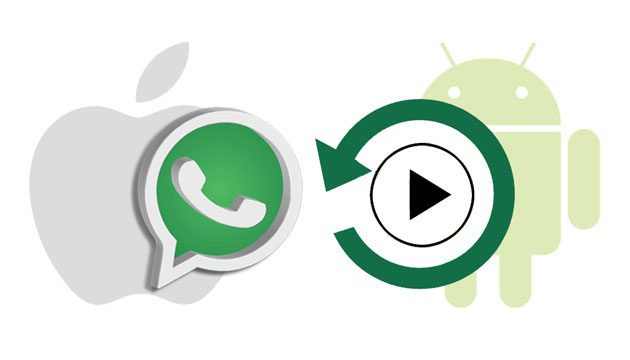
If you are an Android user, check the following ways to recover deleted WhatsApp videos expeditiously.
WhatsApp has included the auto-backup feature to keep a copy of your WhatsApp data in your Android memory, which allows you to extract WhatsApp videos, photos, and chats whenever you want.
To retrieve deleted WhatsApp videos from local backup:
Step 1. Open the File Manager app on your Android device > tap "Internal Memory" > "WhatsApp" > "Media".
Step 2. Tap the "WhatsApp Video" folder, and you will see all the videos sent and received on your device.
Step 3. Open and view any video you want to recover.

Note: You cannot use this method if you have checked the delete media from the phone option while removing videos from WhatsApp.
If you have enabled Google Drive backup on WhatsApp, recovering deleted videos becomes much easier. Here's how to restore them from Google Drive:
How to recover deleted videos on WhatsApp from Google Drive backup?
Step 1. Uninstall WhatsApp on your Android phone and reinstall it from the Google Play store after a while.
Step 2. Open WhatsApp after installation and verify the same phone number with the on-screen instructions.
Step 3. When it prompts you to restore backups, click the "Restore" button below to start restoring deleted videos, photos, and other data to your phone.

You must always link the same Google account you used for backup to WhatsApp. Or you cannot restore deleted WhatsApp videos via this way successfully.
Android WhatsApp Recovery is a powerful way to recover deleted WhatsApp videos from Android internal memory, SD card, or SIM card under various common scenarios, like accidental deletion, virus attack, system crash, etc. Besides, it also recovers contacts, photos, documents, messages, and many other files without backup.
Why do we recommend Android WhatsApp Recovery for you?
How to recover WhatsApp media on Android devices selectively?
01Launch the app after installing it on your computer and plug your Android phone into the computer via a USB cable. Remember to enable USB debugging on the phone to make it recognizable by the computer.
02Once detected, it will display all the file types you can recover. Select "WhatsApp" and "WhatsApp Attachments" on the interface and tap "Next" to start scanning.

03After scanning, you will see all the scanned-out data on the interface. Click "WhatsApp" or "WhatsApp Attachments" on the left window and preview the WhatsApp videos, images, and chats.
Next, check the video thumbnails you wish to recover and hit the "Recover" button at the lower-right corner to get them back to your computer.

This part will teach you how to recover deleted WhatsApp videos on an iPhone in four simple steps. Let's take a look one by one.
The videos you receive on WhatsApp will not be downloaded automatically. But you can tap the Download icon to save them to your iPhone if you see them blurred. Later, the downloaded videos will exist in the Camera Roll and WhatsApp folder.
Whenever you delete a video from WhatsApp, it does not disappear permanently. Instead, it is moved into the Recently Deleted folder and will exist there for 30 days. If you are lucky enough to open the Recently Deleted folder within 30 days, you are likely to find them back.
How to view deleted WhatsApp videos in the Recently Deleted folder?
Step 1. Open the Photos app on your iPhone and tap the "Albums" tab.
Step 2. Scroll down to click the "Recently Deleted" album and select the deleted videos you want to recover.

Step 3. Hit the "Recover" button to restore them to the Photos app.
iCloud is an official way to back up WhatsApp videos on iPhone. If you have enabled the automatic backup of data in WhatsApp before losing videos, there's a high chance that you will restore deleted WhatsApp videos from iCloud Photos.
How to recover deleted WhatsApp video chat via iCloud? Check the steps below.
Step 1. Check if there's an iCloud backup by opening "WhatsApp" > "Settings" > "Chats" > "Chat Backup". If yes, uninstall and reinstall WhatsApp on your iPhone.
Step 2. Launch WhatsApp and verify the same phone number and iCloud ID on WhatsApp. Then follow the on-screen prompts to proceed.
Step 3. Click the "Restore Chat History" option on the pop-up window to restore the deleted videos to your iPhone from the iCloud backup.

If you have backed up your iPhone with iTunes before data loss, you can restore deleted WhatsApp videos from the iTunes backup to your iPhone anytime you want. However, this way will not allow you to restore the WhatsApp videos only. What's worse, it will erase the existing content on your iPhone.
To restore deleted WhatsApp videos from the iTunes backup file:
Step 1. Install the latest version of iTunes on your computer and connect your iPhone to the computer via a USB cable.
Step 2. Launch iTunes if it does not open automatically. Afterward, tap the "iPhone" icon at the upper-left corner of the iTunes window and hit the "Restore Backup" option under "Summary".

Step 3. Select the latest backup file in the pop-up and click the "Restore" button.
If you didn't have a backup or your iCloud/iTunes backup doesn't contain the deleted WhatsApp videos, iPhone WhatsApp Recovery is your go-to solution. This tool allows you to recover WhatsApp videos even without a prior backup, as long as you haven't overwritten the lost data with new content.
The highlights of iPhone WhatsApp Recovery:
How can I recover deleted WhatsApp videos without backup on an iPhone?
01Install and run the program on your computer. Later, select the "Recover from iOS Device" mode on the left panel and plug your iPhone into the computer with a USB cable.

02Once the program detects your device, click the "Start Scan" button below to scan the device data.
03After scanning, tap "WhatsApp" or "WhatsApp Attachments" on the left window, preview all the WhatsApp contents, and check the videos you want to recover. After that, press the "Recover" button to get back to your computer.

If you've deleted WhatsApp videos from your device but they were sent to you by someone else, there's a chance they still have the videos on their device. In this case, you can simply ask the sender to forward the videos to you again, saving you from the hassle of recovery.
1. How to send a 3-minute video on WhatsApp?
WhatsApp only supports sending or forwarding up to 16 MB of media files, which equals 90 seconds to 3 minutes in length of a video on most phones. If the video is 3 minutes or longer, you need to compress or reduce its size before sending it.
2. How to save pictures in WhatsApp?
Open WhatsApp on your device and open the video or image you wish to save. Then, click "Share" > "Save" to store it to your device manually.
3. How to prevent WhatsApp videos from being deleted in the future?
To avoid losing important videos in the future, regularly back up your WhatsApp data. On Android, enable Google Drive backups, and on iPhone, use iCloud for automatic backups. Additionally, save important media to your phone's gallery for extra security.
Surely, you will successfully recover the deleted WhatsApp videos on your Android or iPhone by following our guide. If you don't make a backup of WhatsApp or cannot find the wanted videos from the WhatsApp auto backup, directly move to Android WhatsApp Recovery or iPhone WhatsApp Recovery. Both let you preview all WhatsApp videos and recover the desired items without backup in a few clicks.
If you find this article helpful, don't forget to share it with more people.
Related Articles:
Top 13 WhatsApp Recovery Apps for Android & iPhone
A Comprehensive Guide on How to Recover Deleted Files from WhatsApp
Top 5 Ways to Recover WhatsApp Images Deleted by Sender
How to Restore Whatsapp Backup Without Uninstalling on Android & iOS?





