
How to Retrieve Deleted Messages on OnePlus Fast? [Updated]

Accidentally deleted important text messages from your OnePlus phone? Whether it's a OnePlus 13, 12, or 11, message loss can be frustrating, especially when those texts contain valuable information. Fortunately, OnePlus data recovery is possible, and you can retrieve deleted messages in several ways.
This guide walks you through four proven methods to retrieve deleted messages on OnePlus, from checking the built-in Recently Deleted folder to using professional recovery tools. Even if you don't have a backup, you'll still have options to get your messages back quickly and securely.
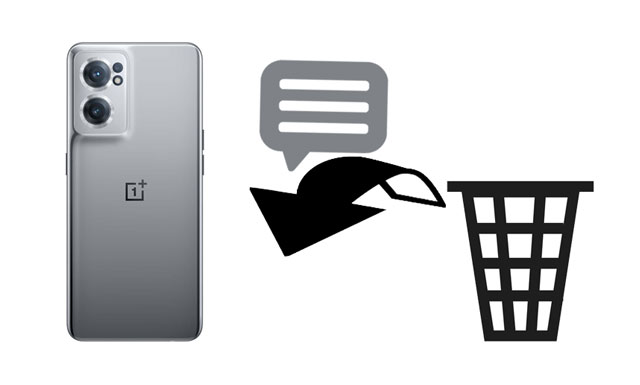
Newer versions of the OnePlus Messages app feature a Recently Deleted folder that temporarily stores deleted messages for a limited period (usually 30 days). If you've just deleted your messages, this should be the first place you check before trying other recovery methods.
How to recover deleted messages via the Recently Deleted folder:
Step 1. Open the Messages app on your OnePlus device.
Step 2. Tap the three-dot menu in the upper right corner and select "Recently Deleted" (or "Trash").
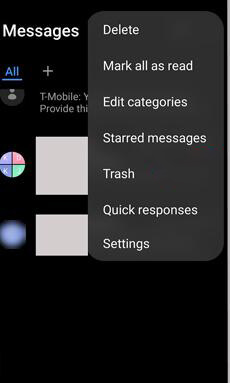
Step 3. Browse through the list to find the messages you want to recover.
Step 4. Select the target messages and tap "Restore" to move them back to your main inbox.
If you don't see the Recently Deleted option, your OnePlus system or Messages app version may not support this feature. In that case, move on to the other methods below.
If the Recently Deleted folder doesn't contain your missing messages, a professional recovery tool can greatly improve your chances of getting them back. Coolmuster Lab.Fone for Android is a reliable solution designed specifically for Android data recovery.
The highlights of Coolmuster Lab.Fone for Android:
How to recover deleted text messages on the OnePlus 13/12 directly?
01Install and open the program on your computer.
02Plug your OnePlus phone into the computer using a USB cable and enable USB debugging on your phone as required. Next, tick the "Messages" box and click "Next" to continue.

03Now, you can choose "Quick Scan" or "Deep Scan" to scan your OnePlus device. After scanning, you will see the device content on the interface. If you cannot find the wanted messages to recover, please root your device and try again.

04Choose "Messages" on the left panel and preview all the deleted and existing messages on your device. Later, tick off the messages you wish to recover and hit the "Recover" button below to recover them to your computer.

For a more intuitive guide, check out the video tutorial below:
If you have previously backed up your OnePlus phone data with Google Backup, you can restore your deleted messages by resetting your phone and restoring from the backup file. Keep in mind that this method will overwrite your current data, so make sure you back up anything important before proceeding.
How to recover deleted messages from Google Backup:
Step 1. On your OnePlus phone, go to "Settings" > "System" > "Reset options" > "Erase all data" (factory reset).
Step 2. Follow the on-screen instructions to reset your phone.
Step 3. When setting up your device again, log in with the same Google account you used for the backup.
Step 4. Choose "Restore from backup" and select the latest backup file that contains your messages.
![]()
Step 5. Wait for the restoration process to complete, and your deleted messages should reappear in your Messages app.
Note: This method works only if your messages were included in the backup before deletion.
Some users may also have backed up their messages with SMS Backup & Restore, a free app for Android phones to back up and restore messages and call logs. If that is the case, you can retrieve the deleted text messages with the app without a hassle.
How do I retrieve deleted messages from Messages via SMS Backup & Restore?
Step 1. Run SMS Backup & Restore on your OnePlus phone.
Step 2. Click "Restore" > choose the messages you want to restore > hit "Restore".

Step 3. Click "OK" to allow the app to be the default messaging app and tap "Yes" to restore messages to your OnePlus phone.
We hope this tutorial will help you fully understand how to retrieve deleted messages on the OnePlus phone. Coolmuster Lab.Fone for Android is the best to recover deleted messages from your phone without a backup. It is easy, user-friendly, and secure.
At the same time, you can also try other solutions like checking the Recently Deleted folder, restoring from a Google backup, or using SMS Backup & Restore, if you have a backup available.
Related Articles:
How to Make OnePlus Data Recovery via 5 Methods [New Tutorial]
Top 4 Methods to View OnePlus Text Messages on Computer
How to Recover Deleted Photos from OnePlus 13/13R and More
How to Recover Deleted Contacts from OnePlus with/without Backup





