Text messages often contain important information such as verification codes, addresses, or personal conversations. If you want to view and manage OnePlus text messages more efficiently, doing it on a computer is a smart choice. This article will walk you through four practical methods to view OnePlus text messages on your computer. Whether you prefer using desktop software, a web interface, or backup tools, there's a solution for you.
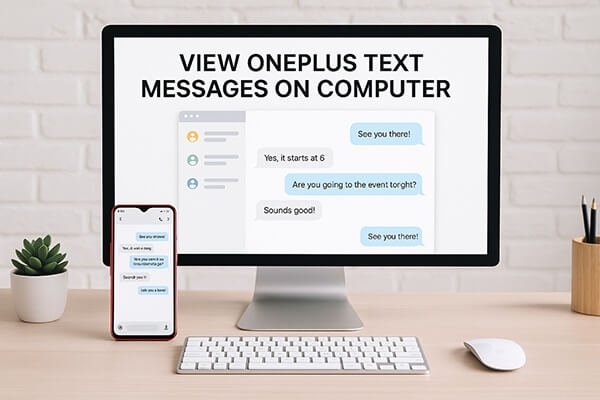
If you're looking for a reliable and straightforward way to access OnePlus text messages on your computer, Coolmuster Android Assistant offers an excellent solution. This all-in-one Android data manager allows you to read, back up, export, and even print text messages from your OnePlus phone directly on a Windows or Mac computer. It's especially useful for users who want to organize or archive their SMS for work or legal reasons.
Key features of Android Assistant:
How to use Android Assistant to view OnePlus text messages on a computer:
01Download and install Android Assistant on your computer (available for Windows and macOS).
02Use a USB cable to connect your OnePlus device to the computer. When prompted, enable USB debugging. You can also connect via Wi-Fi if you prefer.

03After your device is detected, navigate to the "SMS" tab in the program's left sidebar.

04Your text messages will appear, neatly categorized by contact. Click on any thread to read the content in detail.
If needed, click "Export" to transfer messages to your computer in your preferred file format. These can later be printed or archived.

For a visual demonstration of the process, you can scroll down to check out the step-by-step video guide.
If you're already using Google Messages as your default SMS app, Google Messages for Web is one of the easiest and most convenient options. It mirrors your OnePlus SMS on a web browser in real time, meaning you can send and receive messages seamlessly on your computer. There's no need to install additional software, and it's entirely free.
However, this method does require an internet connection on both devices and only works with Google Messages, which might be limiting for users of other SMS apps.
Here are the steps:
Step 1. Set Google Messages as the default SMS app on your OnePlus phone.
Step 2. Visit https://messages.google.com/web on your computer.
Step 3. On your phone, tap the three-dot menu in Google Messages > "Device Pairing."
Step 4. Scan the QR code shown on your computer screen. You can now view and reply to text messages directly from your browser.

Phone Link (formerly known as Your Phone) by Microsoft is perfect for Windows users who want an integrated way to view OnePlus messages on their computer. Once paired with your PC, it allows you to check messages, receive notifications, and even access photos, all from the desktop.
While setup is straightforward and it offers deep integration with Windows 10/11, this method is only available on Windows and may lag slightly when handling large message volumes. Here is how it works:
Step 1. On your Windows PC, open the Phone Link app.
Step 2. On your OnePlus phone, install Link to Windows from the Play Store (if not pre-installed).
Step 3. Sign in with the same Microsoft account on both devices.
Step 4. Pair the devices via QR code or manually.
Step 5. Once synced, click on the "Messages" tab to view SMS.

If you're mainly looking to back up your messages and view them later, SMS Backup & Restore is a lightweight and efficient choice. This free app lets you back up your OnePlus text messages and upload them to cloud storage like Google Drive or Dropbox. Once backed up, you can open the files on your computer using a text editor or XML viewer.
While this method doesn't offer real-time message access or the ability to reply, it's perfect for archiving important SMS for future reference without needing a USB connection.
The following are the steps:
Step 1. Install SMS Backup & Restore on your OnePlus device from the Play Store.
Step 2. Launch the app and create a backup of your SMS messages.

Step 3. Save the backup to your Google Drive or Dropbox account.
Step 4. Access the backup on your computer and open the file using a compatible viewer (like a text editor or XML reader).
Whether you want to actively manage your OnePlus SMS on a large screen or simply save them for future access, there's a method that fits your needs:
Choose the one that best suits your habits and technical comfort level to enjoy easier SMS management from your computer.
Related Articles:
How to View Android Text Messages on Computer: Tips and Tricks
How to Sync OnePlus to PC | 4 Simple Methods for All Users
How to Retrieve Deleted Messages on OnePlus Fast? [Updated]
How to Transfer Data from OnePlus to Laptop in 6 Workable Ways





