Intel Unison stopped supporting most Windows PCs in late June 2025, leaving many users searching for reliable alternatives to sync their smartphones to their computers. If you're using an itel phone, syncing your device to your PC is still possible through several practical and secure methods. Whether you want to back up photos, transfer contacts, or move documents, this article will walk you through all the effective ways to sync itel to a PC, even after Intel Unison is no longer available.
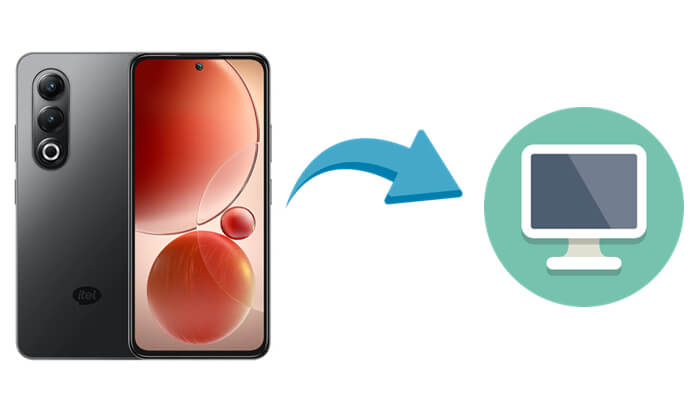
If you're looking for a more flexible way to manage your itel phone data on a PC, Coolmuster Android Assistant is a trustworthy solution. It not only allows you to back up your phone data to your computer but also lets you restore backups from your PC to the phone, supporting two-way synchronization.
The software supports a wide range of file types, giving you full control over nearly all the data on your itel device. You can selectively sync specific files or use the one-click backup option to transfer everything at once.
Key features include:
How to Selectively Sync itel Data to PC
If you only want to transfer specific data like messages, call logs, or photos, follow these steps:
01Download and install Coolmuster Android Assistant on your computer.
02Connect your itel phone using a USB cable and enable USB debugging as prompted.

03Once the device is recognized, all data categories will appear on the left panel. Choose the type of data you want to transfer (e.g., Contacts, SMS, Photos), preview the items, and click "Export" to save them to your PC.

How to Sync itel Data to PC with One Click
To back up everything at once, use the one-click backup feature:
01Once your phone is connected, go to the "Super Toolkit" tab at the top.
02Select the "Backup" option, choose the data types you wish to back up (or select all), and set the destination folder.

03Click "Back Up" to begin syncing. All selected itel phone data will be saved to your computer automatically.

Here's a visual guide to help you better understand the process:
Using a USB cable is the simplest method to manually transfer media files between your itel phone and computer. While it doesn't allow full syncing of app data or contacts, it's effective for moving photos, videos, documents, and music.
Detailed steps:
Step 1. Plug your itel phone into the PC using a compatible USB cable.
Step 2. On your phone, select "File Transfer" or "MTP" mode when prompted.

Step 3. Open "This PC" or "File Explorer" on your computer. Your itel device will appear as a portable drive. Open it to browse internal storage or SD card.
Step 4. Copy and paste or drag and drop the files to your desired folder on the computer.
Bluetooth is another wireless option to transfer data from an itel phone to a PC. Although it's convenient for small files, its speed and range limitations make it less suitable for bulk transfers. Here is how it works:
Step 1. Turn on Bluetooth on both your itel phone and PC.
Step 2. On your PC, go to "Settings" > "Devices" > "Bluetooth" & other devices and pair with your itel device.
Step 3. On your itel phone, select the files (images, audio, etc.) you want to transfer.
Step 4. Tap "Share" > "Bluetooth", and select your PC as the destination.
Step 5. Accept the transfer request on your computer and wait for it to finish.

Cloud services like Google Drive, Dropbox, and OneDrive offer seamless ways to back up and access files across multiple devices. If you're connected to the internet, you can sync documents, media, and other files between your itel phone and PC using the same cloud account.
Below is the guide on syncing itel to a PC with cloud storage:
Step 1. Install a cloud storage app (e.g., Google Drive) on your itel device.
Step 2. Sign in and upload your selected files to the cloud from your phone.

Step 3. On your PC, visit the cloud service's website or open the desktop app.
Step 4. Log in with the same account and download or access your synced files.
Syncing your itel phone to a PC is no longer dependent on Intel Unison. You have multiple alternatives, each with its strengths:
For a full-featured and dependable experience, Coolmuster Android Assistant is the best choice. It's not just about transferring files, it's about managing your entire phone efficiently from your PC, which is especially useful now that Intel Unison support is ending.
Related Articles:
How to Transfer from iPhone to itel: 4 Easy & Fast Methods
Top 8 PC to Mobile Transfer Apps for File Sharing [2025]
How to Retrieve Deleted Text Messages on itel (All Possible Methods)
How to Transfer Photos from Phone to Laptop Wirelessly [Android & iPhone]





