
How to View Samsung Text Messages on Computer [3 Easy Ways]

Reading text messages on a Samsung phone is convenient, but sometimes you may want to view, manage, or back up these messages on a larger screen, like your computer. Whether you want to archive important conversations, respond to messages faster, or simply manage your SMS more efficiently, viewing Samsung text messages on your computer can greatly enhance your workflow.
This article introduces 3 effective and easy ways to view Samsung messages on your PC or Mac, including using professional software, web-based platforms, and built-in Android-to-Windows functions. Let's dive in.
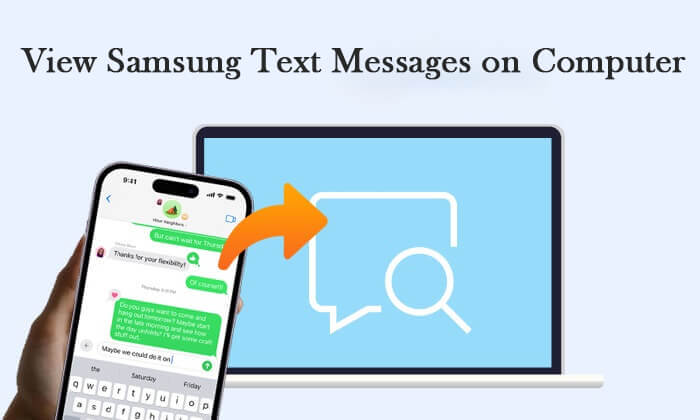
Coolmuster Android Assistant is a versatile desktop tool designed to manage, back up, and organize Android data from your computer. Whether you want to view Samsung text messages, back up important files, or manage contacts and media, this software offers a complete solution, all from a simple and intuitive interface.
To help you manage your Samsung SMS more efficiently, Coolmuster Android Assistant allows you to preview messages in real-time, export them to readable formats, and even send or reply to texts from your desktop. But that's just the beginning; it also supports a wide range of data types beyond SMS.
Key Features of Android Assistant:
How to use Android Assistant to view Samsung messages on your computer:
01Download and install Android Assistant on your Windows or Mac computer.
02Connect your Samsung phone to the computer via a USB cable. Enable USB debugging on the phone when prompted to allow access.

03After detection, click the "SMS" tab on the left panel. You can now preview all your text messages. To save text messages to your computer, select messages and click "Export", choosing the desired format.

Want to see how it works? Check out the official video tutorial for step-by-step guidance.
Using Google Messages for Web is a convenient and wireless way to access your Samsung text messages from any modern browser. This method requires that your phone uses Google Messages as the default SMS app and runs Android 5.0 or above.
Steps to use Google Messages for Web:
Step 1. On your Samsung phone, ensure Wi-Fi is enabled. Make sure you have the latest version of the Google Messages app installed and open it.
Step 2. On your computer, open a supported web browser such as Chrome, Firefox, Safari, or Edge (Internet Explorer is not supported), and navigate to messages.google.com/web.
Step 3. In the Messages app on your phone, tap the three-dot menu at the top right corner, then select "Device pairing" or "Messages for web".

Step 4. Tap "Scan QR code" and use your phone to scan the QR code displayed on the computer screen. Once paired, your Samsung messages will sync to the web interface, allowing you to read, send, and manage SMS from your computer.
After scanning the QR code, your phone establishes a dedicated connection with the current computer and browser to ensure the security of your messages. Although you can link Google Messages to multiple devices, only one device can be active at a time. When you open Messages for Web on one computer, connections on other devices or browser tabs will automatically pause to protect your account security.
Link to Windows (called Phone Link on the PC) is a feature provided by Microsoft that allows Android users to access their phone content, such as text messages, photos, notifications and calls, on Windows 10 or 11. Although this feature was initially promoted mainly in partnership with Samsung, it now supports most Android devices running version 7.0 and above, as long as your computer is running Windows 10 or a newer version.
How to use Link to Windows to view Samsung text messages on your computer:
Step 1. Install the Link to Windows or Your Phone Companion app on your Android phone (some Samsung phones come with it pre-installed).
Step 2. On your Windows PC, open the Phone Link app (pre-installed on Windows 10/11).
Step 3. Sign in to the same Microsoft account on both your phone and computer.
Step 4. Follow the prompts to pair your devices (you may need to scan a QR code or confirm a pairing request).
Step 5. Once connected, click the "Messages" tab to view and reply to your text messages directly from your computer.

There are several ways to view Samsung text messages on your computer, each with its own advantages and limitations.
Overall, if you need a powerful, flexible, and secure way to view and manage Samsung text messages on your computer, especially if you want to export or back up your data, Coolmuster Android Assistant is the best choice.
Related Articles:
How to View Android Text Messages on Computer: Tips and Tricks
How to Transfer Text Messages from Samsung Phone to Computer | Top 5 Ways
5 Effective Ways on How to Print Text Messages from Samsung
Can You Read Text Messages Online? 5 Methods for Android and iPhone Users





