
How to Delete Purchased Books from iPhone/iPad? [Solved]

If you often use Apple Books (formerly iBooks) to read eBooks, you might notice that your library becomes cluttered over time with purchased or downloaded books. These old books not only take up precious storage space but can also make it harder to find what you want to read. Learning how to delete purchased books from iPhone can help you free up space and keep your collection organized.
In this guide, we'll walk you through several effective ways to delete or hide purchased books.
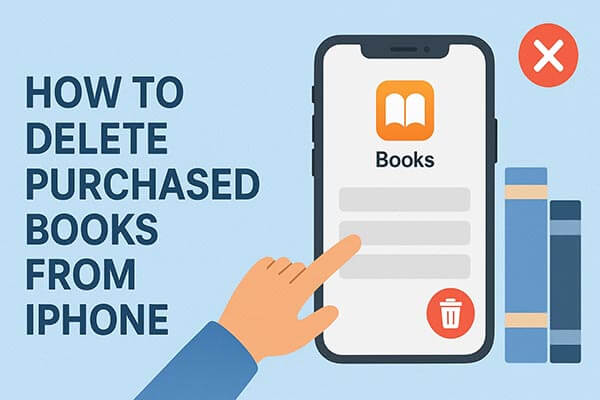
The most straightforward way to delete downloaded or purchased books from your iPhone or iPad is by using the iBooks app itself.
To delete books from iPhone or iPad using the iBooks app, follow the steps below:
Step 1. Open the iBooks app on your iPhone/iPad.
Step 2. Tap on the "Select" option at the top right corner and tick the books that you want to remove.
Step 3. Click the red icon "Delete" and you will see a pop-up as shown below.
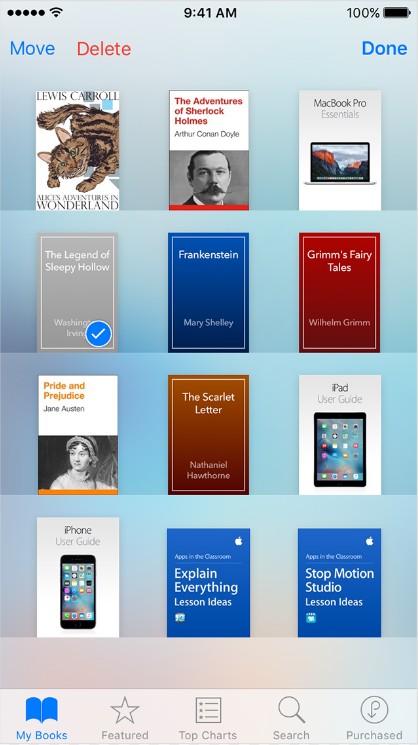
Step 4. Confirm your action and then continue the process.
If you prefer to manage or delete books from your iPhone or iPad using your computer, iTunes offers a more advanced way. This method is particularly useful if you want to delete multiple books at once or organize your entire Apple Books collection.
Steps to remove books using iTunes:
Step 1. Launch iTunes on your computer and connect your iPhone or iPad to your computer using a USB cable.
Step 2. Click the device icon when it appears in iTunes. (iPhone not showing up in iTunes?)
Step 3. From the sidebar, select "Books".
Step 4. Review the list and uncheck or right-click the books you wish to remove.
Step 5. Click "Sync" to apply the changes to your iPhone or iPad. Once the sync is completed, the selected books will be deleted from your device's storage.

If you're looking for an easier, faster, and more flexible way to manage your books, photos, contacts, and other data, Coolmuster iOS Assistant is the ideal solution. This all-in-one iPhone management software allows you to delete purchased books from iPhone in bulk, back up your data, and even export files to your computer safely.
Key features of iOS Assistant:
Here is how to use iOS Assistant to delete purchased books from iPhone:
01Download and install iOS Assistant on your Windows or Mac computer. Then, connect your iPad to the computer using a USB cable.
02The software will automatically detect your device. A pop-up window will appear on your computer; simply tap "Trust" on your device and click "Continue" on the software to proceed. Once your device is recognized, the main interface will display.

03Click on Books in the left sidebar, browse your book list, select the ones you want to delete, and then click the "Delete" button on the top menu to remove them instantly.

Video Tutorial:
If you've synced your iPhone or iPad with iCloud, it's important to note that you can't delete purchased books directly from iTunes. Even if you remove them from your iOS device, downloaded books might still show up in the iTunes Store. The only way to remove them from view is by hiding your iBooks purchase history.
Here's how to do it:
Step 1. Open iTunes on your PC or iBooks on your Mac and log in if prompted.
Step 2. In iTunes, go to the "Quick Links" section on the middle-right of the screen. Click "Purchased", then select "Books" to view your iCloud books.
Step 3. Hover your mouse over a purchased book, and click the small "X" in the upper left corner. A prompt will appear asking you to confirm if you'd like to hide the book. Select "Hide" to complete the process.

That's all about how to delete purchased books from iPhone. If you're looking for the easiest and most secure way to manage your eBooks and free up space, Coolmuster iOS Assistant is the perfect solution. It offers a simple, one-click process, ensuring your device stays clean, organized, and running smoothly without any data loss.
Related Articles:
How to Delete Kindle Books from iPad | Complete Guide 2025
How to Transfer iBooks from iPhone to PC with/without iTunes?
How to Add Books to iPhone/iPad: Audiobooks, eBooks, ePub, and PDF Included)
How to Transfer iBooks from iPad to Computer with or without iTunes?





