Sharing files between two devices is quite common in modern society with developed network technology. Email could be one of the optional choices to share files with others, like pictures and documents, however, what if you want to share a whole album or even a contact list? The programs, AirDrop or SHAREit, might be very helpful for you to transfer or send files between different devices.
Part 1. What Are AirDrop and SHAREit?
Part 2. How to Use AirDrop and SHAREit?
Part 3. Differences between AirDrop and SHAREit
What's AirDrop?
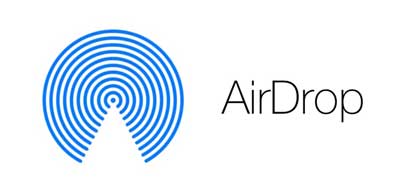
AirDrop, as a built-in application on iOS devices and Mac OS of Apple, is used to share files among multiple devices with Wi-Fi or Bluetooth. As long as you drag the file to the specific head portrait of your friend who is using the AirDrop feature, you can perform one-to-one file transfers.
Besides, since the AirDrop function is released after iOS 7, the earlier iOS version before iPhone 5 might not be supported by the program. So if you want to share files with AirDrop, please check if your device is supported by AirDrop first.
What's SHAREit?

SHAREit, as a cross-platform file transfer tool, allows users to send all kinds of files to other devices, including mobile phones, tablets, PCs or Macs. With Wi-Fi network, SHAREit can share photos, videos, apps, contacts and other files from one device to another.
Unlike AirDrop, SHAREit is not pre-installed. You can download in for free from Google Play Store to your device. To share files with SHAREit, you need to turn on the SHAREit application and send contents from here instead of directly enabling the transfer feature from control panel like AirDrop.
Related: How to Make Full Use of Airdrop
1. How to Perform AirDrop?]
Sharing files with AirDrop requires the sender is close to the receiver when transferring files. Then you can start sharing with AirDrop on with your iPhone, iPad, iPod, or Mac device.
Step 1. Turn on Bluetooth or WiFi on your Mac and iOS device.
Step 2. Please select the files you want to share like videos, photos, contacts from the related file folder and start to share files with AirDrop.
- On iPhone, iPad or iPod device, to share pictures, please go to "Photos" > "Albums" and tap "Select" option to choose desired pictures, and tap Share icon of AirDrop, then tap the name of a nearby AirDrop user or Apple device. Thus the selected pictures will be sent to the recipient.
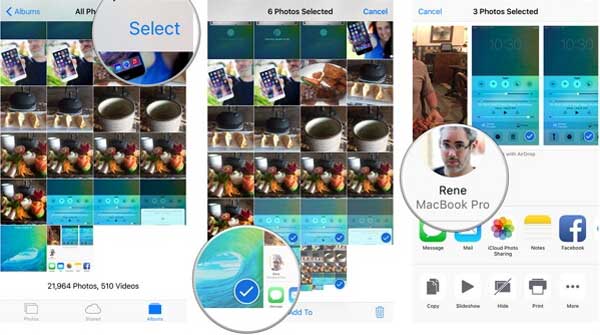
- On Mac, please open AirDrop first by clicking "Finder" > "Go" > AirDrop", then you will see all the nearby AirDrop users. Then you might directly drag all the files you like to the receiver's avatar, and click "Send" option to start transferring.

2. How to Use SHAREit?
Since SHAREit is not a built-in application on device, you need to download and install SHAREit from Google Play Store on both of sender and receiver's devices at first.
Step 1. Launch SHAREit on your device, then you will see two options on the main screen: Send and Receive.
Step 2. To share files with others, please tap "Send" option and then select the files like apps, photos, music, videos and etc. you want to share.
Step 3. Then tap "Send" button again to search for the nearby SHAREit users, and select the receiver's avatar. For the receiver, please tap "Receive" button to receive the files from you.

Related:
How to Airdrop iPhone to Computer
How to Easily Transfer Apps from iPad to iPhone
Both of AirDrop and SHAREit can send files from one device to another with Wi-Fi, but what are the differences between them? What's the advantages and disadvantages?
AirDrop:
PROS:
- Transfer files in faster speed with both Wi-Fi and Bluetooth on;
- Be of a built-in app, no need to install from other sources;
- Don't require network connections during entire transmission process. That is, even if your iOS device is offline, you can still use the AirDrop for file transfer;
CONS:
- Not requiring two devices in the same network. This is different from traditional LAN file sharing (LAN: Local Area Network);
- Only support specific iOS device (iOS 7 or later) and Mac (OS X Yosemite or later);
- New models of wireless card support are required.
SHAREit:
PROS:
- Be of a multi-platform file transfer application, which allows you to share files from different operating system, including Android phone, iPhone, iPad, iPod, Mac, tablets and Windows PC computer.
- It can share all kinds of files, like photos, videos, apps, music, contacts and etc.
- File transfer speed is good.
CONS:
- The transfer speed is uneven when sending files. Pictures can be sent quickly, but sending videos can takes a long time and sometimes it may look like it's stuck or frozen.
- When one file transferring completes, the app would disable the wireless connection and you have to reopen connection for new transfers.
- This app doesn't always work and lack of instructions.
Related Articles:
How to Airdrop Music from iPhone to iPhone X/8/8 Plus