
How to Connect iPhone to Dell Laptop Using Wired or Wireless Ways?

If you're using an iPhone and a Dell laptop, you might be curious about how to link them together. Connecting your iPhone to your Dell laptop opens up many possibilities, such as easy file transfers, quick syncing of your data, and even using your laptop as an extra screen for your iPhone. You can either use a USB cable to make a direct connection or go wireless with options like Bluetooth, Dell Mobile Connect, or iCloud.
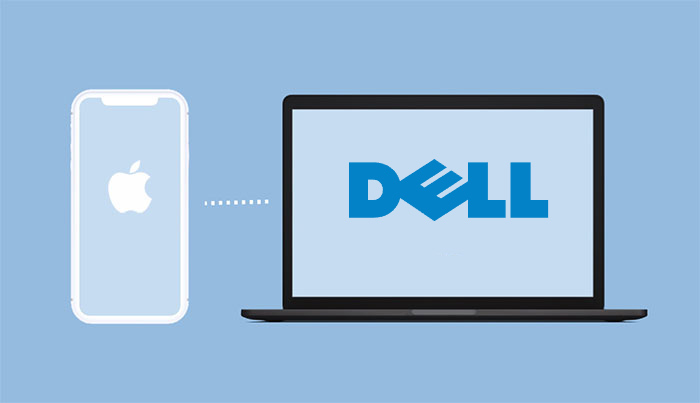
Connecting via USB is the most common method, offering a stable connection and high-speed data transfer. In this section, we will explore several different USB connection methods.
Coolmuster iOS Assistant is a powerful iOS data transfer and management tool that helps you easily connect your iPhone to a Dell laptop and perform various data operations on the computer such as data transfer between computer and iOS devices, backup and restore iOS devices, manage your iPhone/iPad data on computer directly, and more.
Highlights of Coolmuster iOS Assistant:
How do I connect my iPhone to my Dell PC? Follow the steps below:
01Download and install iOS Assistant on your Dell PC. Once installed, connect your iPhone to the computer, and the software will automatically recognize your device.
02Tap "Trust" and the "Continue" when asked. After that, you will see the main interface of this software, which means you have connected your iPhone to the Dell laptop successfully.

03The tool will show all your iPhone items in the left panel. Select your desired data types and go to the top menu. From there, you can easily manage, transfer, backup, or restore iOS files without any difficulty.

Video Tutorial:
iTunes is the official tool provided by Apple Inc. for managing content on iPhone, including backup, restore, and synchronization. With iTunes, you can easily connect your iPhone to a Dell laptop and manage your data.
Here is how to connect iPhone to Dell laptop using iTunes:
Step 1. Download and install the latest version of iTunes.
Step 2. Use a USB cable to connect your iPhone to the Dell laptop.
Step 3. Launch iTunes; once connected, your iPhone will appear in the device list at the top left corner. Click on the device icon to access the management interface for your iPhone.
Step 4. In the left sidebar, navigate to "File Sharing" under "Settings". Select the app you want to transfer files for. Use "Add" to transfer files from Dell to iPhone or "Save to" to copy files from iPhone to Dell.

You can also go to the "Summary" tab in iTunes. Under "Backups", click "Back Up Now" to back up your iPhone to the computer.

File Explorer allows you to directly access photos and videos on your iPhone. This method doesn't require additional software and is suitable for quickly transferring and managing photo and video files.
Here are the steps to connect your iPhone to a Dell PC using File Explorer:
Step 1. Connect your iPhone to your Dell PC using a USB cable.
Step 2. Unlock your iPhone and trust the computer if prompted.
Step 3. Open File Explorer and navigate to "This PC".
Step 4. You will see a device named "Apple iPhone"; click to open it.
Step 5. Select "Internal Storage" and then enter the "DCIM" folder.
Step 6. Copy the desired photos or videos from your iPhone on your Dell PC.

If you don't have a USB cable, the wireless connection is also a good choice. Here are two ways on how to pair iPhone with Dell laptop wirelessly.
Dell Mobile Connect is an application provided by Dell that enables wireless connectivity between an iPhone and a Dell laptop. Here is how to connect iPhone to Dell laptop via Dell Mobile Connect:
Step 1. Download the Dell Mobile Connect application on your iPhone and Dell laptop. Then, tap " Get Started".
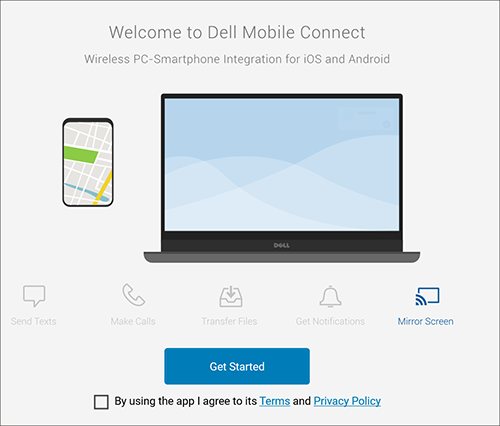
Step 2. When asked which type of mobile phone you want to connect to Dell, select "iPhone" and click "Next".
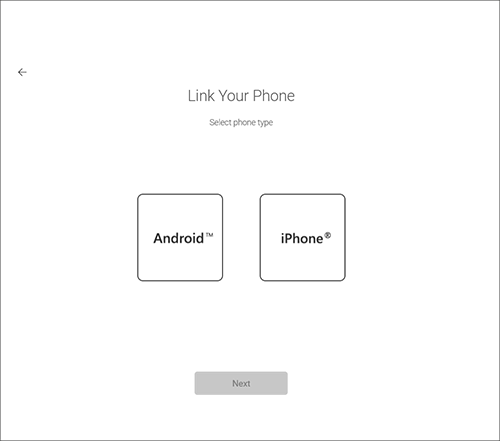
Step 3. Following this, a window will prompt you to enter the authorization code provided by the Dell Mobile Connect iPhone app. Input the code into the designated field on your computer screen and proceed by clicking or tapping "Next." This action initiates the pairing process, and a Bluetooth pairing code will appear simultaneously on both your computer and iPhone.
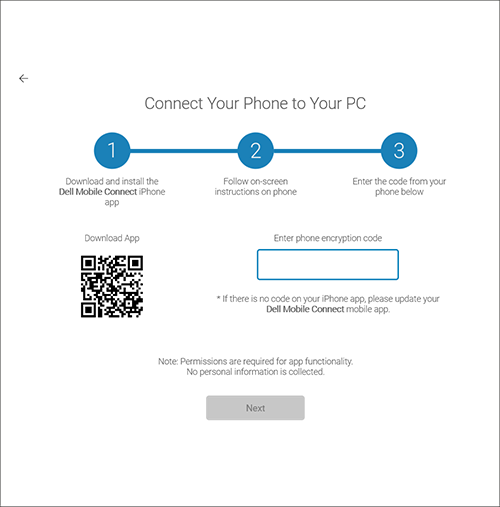
Step 4. Verify the codes, then click or tap "Next" on the computer and "Pair" on your iPhone.
Step 5. Follow the onscreen instructions on your iPhone to grant necessary permissions.
Step 6. Tap "Finish" on your iPhone to complete the pairing process. Your iPhone is now paired with your Dell computer.
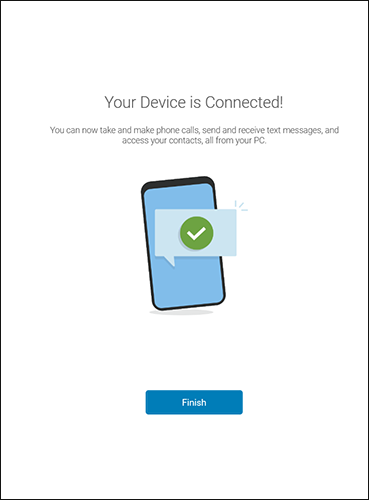
iCloud is a cloud service that allows files from your iPhone to be synchronized to the cloud, enabling access to these files on a Dell laptop. This method is particularly suitable for users who need to sync files across devices.
Here is how to pair iPhone with Dell laptop via iCloud:
Step 1. Make sure iCloud backup is enabled on your iPhone. (How to back up iPhone to iCloud?)
Step 2. Access the iCloud website on your Dell laptop through a web browser.
Step 3. Log in to your iCloud account.
Step 4. You can access files in iCloud Drive, download, and manage them.

To pair your iPhone with a Dell laptop via Bluetooth, follow these steps. However, note that due to system compatibility issues, this connection only supports pairing the devices, not transferring data. If you're looking to transfer files like photos, videos, or music, you'll need to use other methods, as discussed in this article.
Step 1. On your iPhone, go to "Settings" > "Bluetooth" and turn it on.
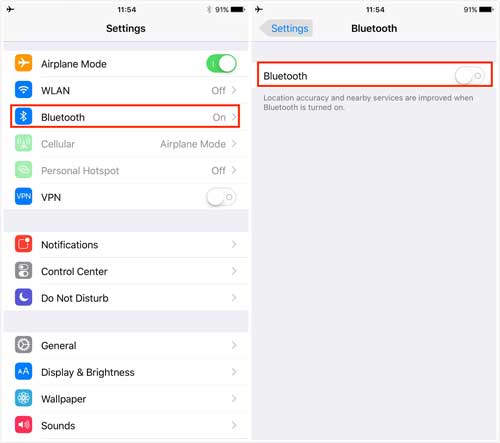
Step 2. On your Dell laptop, click the "Start" button in the bottom left corner.
Step 3. Select "Settings" > "Devices" > "Bluetooth & other devices".
Step 4. Toggle the Bluetooth switch to make your Dell laptop visible to nearby devices.
Step 5. Click "Add Bluetooth or other device" and choose "Bluetooth" from the options.
Step 6. From the list of available devices, select your iPhone and follow any on-screen instructions to complete the connection.

During the connection process, you may encounter some issues and uncertainties. Here are some common questions and their answers to help you better resolve any issues you encounter during the connection process.
Q1. Why is my iPhone not connecting to my Dell computer?
This could be due to issues such as a faulty USB cable, missing necessary drivers, or the iPhone not trusting the computer. You can try replacing the USB cable, updating drivers, or selecting "Trust This Computer" on your iPhone.
Q2. Can an iPhone and a Dell laptop transfer data via Bluetooth?
Typically, direct data transfer via Bluetooth between an iPhone and a Windows computer is not supported. While Bluetooth can facilitate simple pairing and connection tasks, for data transfer, iPhones primarily utilize AirDrop technology, which is exclusively compatible with Apple devices. (AirDrop alternatives for Windows)
Q3. Can I transfer videos and photos from my iPhone to a Dell using Dell Mobile Connect?
Yes, you can. Open the Dell Mobile Connect app on your Dell PC and click the Files icon. Then, select the Photos tab to transfer images or the Videos tab to transfer videos. Choose the files you want, and simply drag and drop them to your desktop or another folder to copy them.
This guide explains how to link your iPhone to a Dell laptop using either a USB cable or a wireless connection. The easiest method is via a USB cable, and Coolmuster iOS Assistant allows you to transfer or back up your iPhone data fast and safely. If you prefer wireless options, you can connect your iPhone to the Dell laptop using Dell Mobile Connect, Bluetooth, or iCloud for Windows.
Related Articles:
How to Connect iPhone to HP Laptop Successfully in 6 Ways
How to Connect iPhone to iPad without Effort? (7 Practical Ways)
[Step-by-Step Tutorial] 4 Proven Methods to Connect iPhone to PC
[Hot Guide] How to Transfer Photos from iPhone to Lenovo Laptop?





