
Family Sharing iCloud Storage Not Working? 6 Solutions to Fix

Apple's Family Sharing makes it easy for your family to share iCloud storage, Apple Music, Podcasts, and even Parental Controls across multiple devices. But sometimes, things don't go smoothly. One common issue users face is family sharing iCloud storage not working properly. Maybe the shared plan doesn't show up, or family members can't access the storage at all.
If you're stuck with this problem, don't worry. In this guide, we'll walk you through easy and effective ways to troubleshoot the Family Sharing iCloud storage issue. Follow the steps below to get your shared storage working again without hassle.
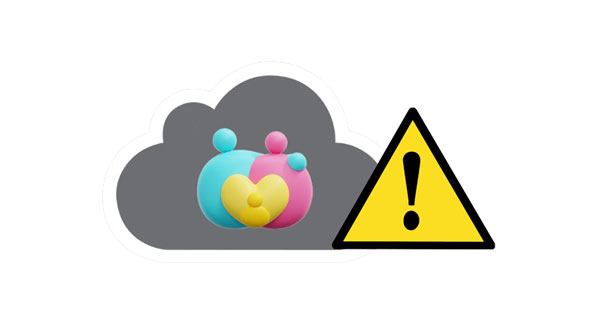
How do I share iCloud storage with family? Are you disturbed by the same question? Sharing your iCloud storage is a straightforward process. Ready to learn more about it? Here's how to share iCloud storage:
Step 1: Launch the "Settings" application and tap on the "[Your Name]" button at the top of your computer screen.
Step 2: Scroll down your iPhone screen and tap on the "Family Sharing" option. You need to have a 2TB or 200GB storage plan.
Step 3: Hit the "Add Member" button below the "Apple ID" name. Tap on the "Invite People" button to send an invitation to a family member.
Step 4: To add members of your family to iCloud storage, you have various options. You can use AirDrop, Mail, or Messages to send the invite link to the person so they can easily accept it.
Step 5: After they've accepted your sharing request, visit Family Sharing and tap on "iCloud+" in the "More to Share" category. Here, you can effortlessly identify how much storage your colleagues are using.

With that, you can now share your iCloud storage with anyone. You can send an invitation to a single person or up to five people. That is how simple it is to share iCloud storage.
See more: How can you restore your voice memos from iCloud without effort? Please don't miss these feasible tips.
If you are encountering an iCloud family sharing storage problem, you need to ensure that the setup has been correctly done before attempting any troubleshooting process. Follow these instructions to confirm that the parties have been appropriately configured.
Step 1: To ensure that your family members can access the shared iCloud storage, you must add them to your Family Sharing and include them in your iCloud storage plan.
Step 2: Head over to the "Settings" application on your iPhone, tap on the "Your Name" > "Family Sharing" option, and then hit on the "iCloud Storage" button. You will see if your family members are available for iCloud shared storage.
Step 3: If they have already been included in your iCloud storage plan, proceed to the troubleshooting section. If not, head over to "iCloud Storage", select the "Let Your Family Know" option, and then hit the "Send" button to send an invitation to a family member. Now hit the "Close" button to complete the process.
Step 4: For family members to be able to join the iCloud storage plan, advise them to open their phone's "Messages" application, tap on the "iCloud invitation", and finally hit the "Accept" button to share iCloud storage with other family members.
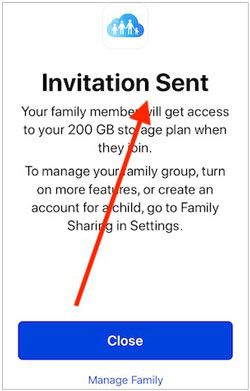
You must use the correct Apple ID to access the services attached to your Family Sharing. If not, you won't be able to share iCloud storage with your family. Therefore, verify if your account is logged in with the right credentials. Here's a quick guide on how to do that:
On Your iPhone:
Step 1: Navigate to the "Settings" application on your iPhone and tap on the "Profile" of your Apple device.
Step 2: Confirm if you are using the correct Apple ID.
On Your Mac:
Step 1: Tap on the "Apple" logo and navigate to the "System Preference" option.
Step 2: Navigate to the "iCloud" option to view the Apple ID details.

On Your Apple TV:
Step 1: Navigate to your "Setting" application and tap on the "Users and Accounts" option.
Step 2: Check if you are using the correct Apple ID details.
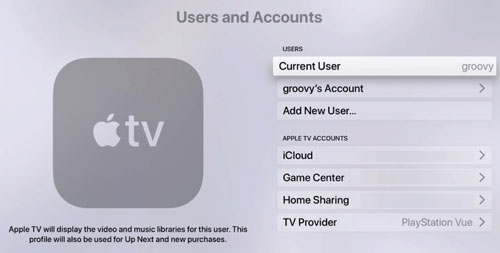
You might like: How to Restore from iCloud Backup without Reset? (5 Methods)
Are you using an older version of iOS on your iPhone? If so, then errors with Family Sharing may be a common occurrence. One of the most effective solutions for iCloud storage family sharing not working problem is updating your iOS to the newest available version! Doing this will not only repair any corrupted files but will also eliminate bugs for good.
Keep in mind that if you are using a device with iOS 8 or lower, or Mac OS 9 Yosemite or lower, you may encounter problems when using the Family Sharing feature. To get the most out of this helpful tool, you need to update your iPhone/iPad's software to at least version 8, and your Mac's operating system (OS) should be 10 Yosemite and up.
Learn how you can update your iOS device to fix the iCloud storage family sharing not working problem:
Step 1: Launch the "Settings" application on your iOS Device, and tap on the "General" > "Software Update" button.
Step 2: Tap the "Download and Install" button to install the available updates.

Now try to access family sharing iCloud storage and check if the issue is resolved. If it is still not working, we recommend you try the below-mentioned methods.
If you have a minor issue with Family Sharing, the simplest solution is to log out and back into your Apple account. It's worth giving this strategy a try. To do so, follow these steps:
Step 1: Launch "Settings" on your iPhone and tap on the "Apple ID" details.
Step 2: Tap on the "Sign Out" button. Wait for some time and sign into your Apple account again.

Learn more: Want to check what is stored on your iCloud storage? Then you can utilize these ways.
If you're experiencing a few hiccups, the easiest way to address them is to remove or leave your Family Sharing plan and then rejoin it. Doing so will refresh some settings that could be causing these issues. Follow the below simple steps to get started:
Step 1: Open "Settings" and tap your name. Then click the "Family Sharing" option.
Step 2: Hit the "Stop Family Sharing" button.
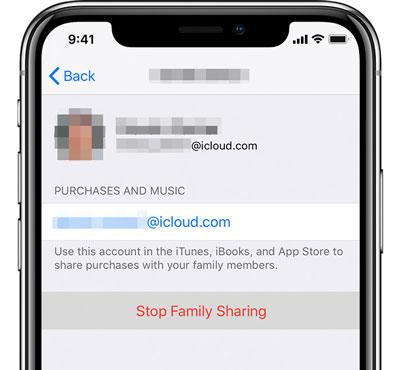
If you'd like to be a part of the plan again, one of your family members must invite you by going to the "Family Sharing" option and selecting the "Add Member" button. It's as simple as that.
If you want to troubleshoot an issue on the iCloud family sharing storage not working snag, one of the most straightforward solutions is to force restart it.
For iPhones 8 and later: Press both the "Volume Down" and "Volume Up" buttons simultaneously with a hold of the "Side" button until the Apple logo appears. That's how easy it is.

For iPhones 7 and 7 Plus: Restart your iPhone 7 or 7 Plus by simultaneously holding and pressing the "Sleep/Wake" and "Volume Up" buttons until an Apple logo appears on your iPhone's screen.
For iPhone 6 and earlier: To activate your iPhone 6 or earlier, press and hold the "Sleep/Wake" button and "Home" buttons together until an Apple logo appears on your iPhone's screen.
Read also: Google Photos vs. iCloud: Is Google Photos or iCloud Better?
Are you searching for an efficient method of protecting your iOS device's data aside from iCloud? Coolmuster iOS Assistant is a professional data manager and backup tool which can help you back up your iPhone, iPad, or iPod touch without iCloud or iTunes. It supports various selections of files like contacts, messages, photos, videos, music, and more. Below are some features that make Coolmuster iOS Assistant a significant data backup application:
Why Choose Coolmuster iOS Assistant?
Here's on selectively backing up your iPhone/iPad data to a computer without iCloud:
01Install the Software on a Computer
Begin by downloading and installing the Coolmuster iOS Assistant program on your computer. Connect the iPhone, iPad, or iPod to the PC using a compatible USB cable. In order for the software to successfully detect your device, you may need to click "Trust This Computer" on the device screen.
02Choose the files for backup
As soon as the software recognizes your iOS device, you can view all the data types in the panel on the left of the main interface. Just click on the file types you need and the software will start to scan your device quickly.

03Start to back up your iOS data
After the scan, you can preview and select the data you'd like to back up and click "Export" from the top menu. Customize an output folder on your computer to save backup files, and start the backup process immediately.

Video Guide:
Having family sharing issues on iCloud storage is a regular occurrence. It can be quickly addressed by removing and rejoining a family member, force restarting your iPhone, and more. All the solutions discussed in this article can help you easily fix family sharing not working on iCloud storage problem. You could also use the Coolmuster iOS Assistant software to back up and restore your iPhone's data without cloud storage.
Related Articles:
Restore from iCloud Paused? Fix It with 9 Solutions Here!
How to Download iCloud Backup with Ease? 4 Methods [Updated]
iCloud vs. iTunes Backup: What's the Difference between Them? (Full Guide)
[SOLVED] iCloud Backup Taking Forever? 8 Easy Ways Can Fix It





