
How to Recover Voice Memos from iCloud Smoothly | 2 Advanced Solutions

Voice Memos are a simple and efficient tool for recording, whether it's meeting notes, inspiration snippets, or class lectures. Many iPhone users are accustomed to using it to capture important information. However, there will always be something happening that you do not expect. You can delete these voice memo files by mistake, lose them after updating iOS on your iPhone, or your device gets damaged or lost.
When you get into such a situation, the only thing on your mind is to restore them as soon as possible. Many people's first thought is to restore them from iCloud. So, does iCloud back up voice memos? How to recover voice memos from iCloud? Keep reading to find the answers.
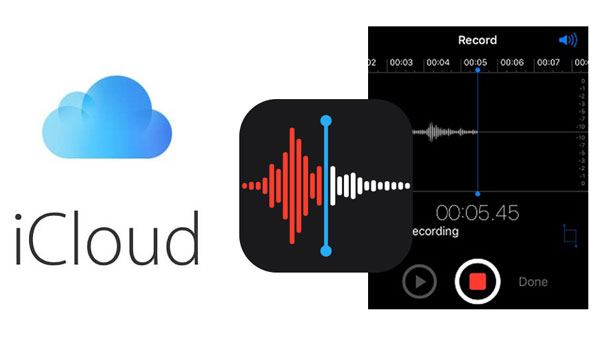
Yes, voice memos can be saved to iCloud. On iOS devices, as long as you have enabled iCloud backup, the system will automatically back up when connected to Wi-Fi, the device is charging, and the screen is locked. By default, voice memo files are included in the iCloud backup, as long as you haven't manually disabled the "Voice Memos" sync option in iCloud settings.
To check if voice memo sync is enabled:
Step 1. Open "Settings" on your iPhone.
Step 2. Tap your "Apple ID" (your name) at the top.
Step 3. Select "iCloud" > "Show All".
Step 4. Look for "Voice Memos" and make sure the switch is turned on.

If you have frequently saved your data in iCloud, retrieving the voice memos to your iPhone directly is just a walk in the park. As you know, iCloud is one of the best methods of backing up your iPhone data. When your voice memos are backed up in iCloud, it is very easy to restore them. You only need to efface the settings and the existing data on your iPhone then the restoration process from iCloud begins.
Here is how to restore voice memos from iCloud backup on iPhone:
Step 1. Open your iPhone and go to "Settings" > "General" > "Transfer or Reset iPhone", and click the "Erase All Content and Settings" option to reset the iPhone. (iPhone won't erase?)

Step 2. During the restart setup process, go to the "Apps & Data" page on the screen and choose the "Restore from iCloud Backup" option. After that, you will have to log in to iCloud by entering your Apple ID and the password.

Step 3. After signing in, select the backup that contains the voice memos to restore. Wait for the system to download and restore the data until the device restarts.
If you want to know how to restore from iCloud without resetting, you can read the following article.
How to Restore from iCloud Backup Without Reset? [2 Quick Solutions]If you've backed up your voice memos in iCloud before accidentally deleting them, then it will be a child's play to restore them. But, how to recover voice memos from iCloud backup without data loss? It is quite possible with this iPhone Data Recovery software. Compared to the official method, this tool supports selective recovery of data from iCloud backups without the need to reset the device, and it won't affect other data on the current device.
Top features of iPhone Data Recovery:
How do I retrieve voice memos from iCloud without data loss? Follow the steps below:
01Download and launch the software, then select "Recover from iCloud". Log in to your iCloud account. If you have two-factor authentication enabled, tap the "Trust" button on your iPhone. Apple will send a verification code to your device, which you'll need to enter into the software.

02Once connected, select "iCloud backup" and click the "Start" button to begin scanning the iCloud backup.

03All backup files linked to your iCloud account will be displayed. You can choose a backup based on the device name and backup date. Click "Download" to continue.

04A pop-up window will show the various data types in the iCloud backup. Select "Voice Memos" and then click "Next". The software will start scanning the iCloud backup file.
05After scanning, you can view the details on the right side. Choose the deleted files you wish to restore, then click the "Recover" button to export the deleted data from the iCloud backup to your computer.
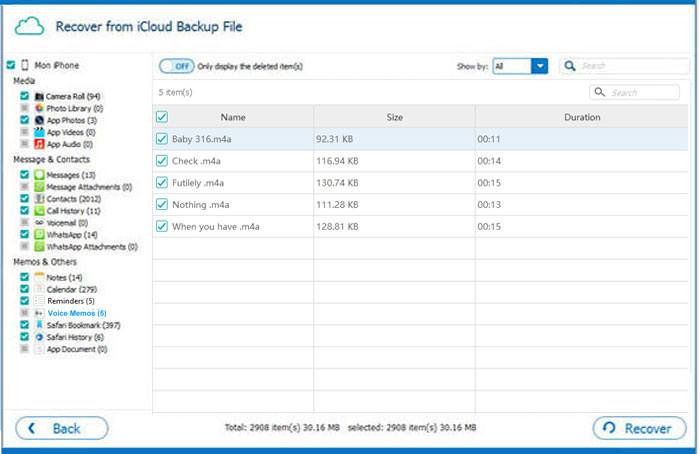
Q1. How to retrieve voice memos from the Voice Memos app?
You can retrieve the voice memos from the Recently Deleted folder within 30 days in the Voice Memos app. Here is what to do:
Step 1. Launch the Voice Memos app on the iPhone, then click on the "chevron" icon located on the screen at the upper left corner.
Step 2. You will see your folders on the app. Then click on the "Recently Deleted" folder.
Step 3. You will then see all the recordings you deleted in the past 30 days. Click "Edit" in the upper right corner of the screen.
Step 4. Choose the voice memos you wish to get back and click on "Recover". Then, tap "Confirm" as soon as you get an additional prompt.

Q2. How to restore voice memos from iTunes Backup?
If you have previously backed up your iPhone using iTunes on your computer, you can try the following method to restore voice memos from iTunes backup:
Step 1. Connect your iPhone to the computer using a USB cable.
Step 2. Open iTunes or Finder for macOS Catalina and later.
Step 3. Select your device icon and click on "Restore Backup".
Step 4. Choose the backup that contains the voice memos from the list, then click "Restore" and wait for the process to complete.

Q3. Does the iPhone voice memo have a time limit?
The iPhone Voice Memos app itself has no recording time limit. You can record content for hours or even longer, as long as the device has enough storage space. However, longer recordings will take up more storage, so it's important to back them up regularly.
Losing voice memos can be quite frustrating, especially when they contain important information. Fortunately, if you previously enabled iCloud backup, there's a chance to recover those precious audio files. If you're okay with erasing all data, you can restore directly from an iCloud backup. However, if you wish to keep your existing data intact, we recommend using iPhone Data Recovery. It's easy to use, powerful, and supports smart extraction of voice memos from iCloud, making it a reliable data recovery tool.
Related Articles:
How to Recover Deleted Voice Memos on iPhone with or Without Backup?
4 Easy Ways | How to Transfer Voice Memos from iPhone to Computer?
How to Recover Trimmed Voice Memos on iPhone with or without Backup?
How to Transfer Voice Memos from iPhone to iPhone? [Top 6 Ways]





