
[Solved] How to Download iCloud Backup to PC/Mac/iPhone/iPad?

Apple makes it easy for every iPhone user to back up iPhone/iPad/iPod touch data to iCloud and sync files across all Apple devices. But when you want to view iCloud backup files or download backup data from iCloud, it becomes a little hard. Don't panic. This guide explains how to download the iCloud backup to your iPhone or computer in four proven ways. After reading the following content, you will be free from trouble.
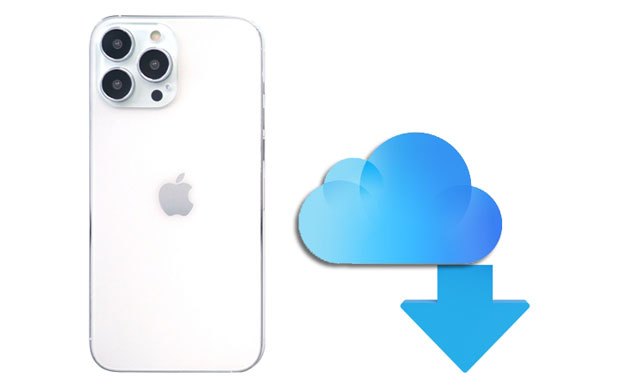
The official way to download backup data from iCloud is to use the "Restore from iCloud Backup" feature when setting up a new iPhone or iPad. Before that, make sure that there is an available iCloud backup in your Apple ID account. Then, how do I download my iCloud backup?
Option 1. How to Download iCloud Backup onto New iPhone/iPad
Step 1. Power on your new iPhone/iPad and set it up with the on-screen instructions.
Step 2. When you reach the "App & Data" screen, select the "Restore from iCloud Backup" option and sign in with the same Apple ID and password you use for backup.
Step 3. Pick the most relevant backup file from the list and hit "Restore".

Option 2. How to Download iCloud Backup to New iPhone After Setup
Step 1. Open the iPhone's "Settings" > "General" > "Reset" > "Erase All Contents and Settings". (iPhone won't erase?)

Step 2. The iPhone will restart. Then set it up by following the on-screen prompts.
Step 3. On the "App & Data" screen, click the "Restore from iCloud Backup" option.
Step 4. Enter the same Apple ID and password to sign in and select the most recent backup file.
Step 5. Click the "Restore" button to start restoring the iCloud backup to your device, including music, apps, contacts, etc.
Many users prefer accessing their iCloud backup on a PC to extract files like messages, photos, or contacts. Below are two effective methods to download iCloud backups to Windows.
If you want to download and extract iCloud backup data without resetting your iPhone, Coolmuster iCloud Backup Recovery is a powerful tool. It allows selective download of specific file types such as contacts, messages, photos, notes, and more.
The highlights of iCloud Backup Recovery:
* Selectively download iCloud backup to PC without resetting your iOS devices.
* Safely restore different kinds of data from iCloud backup, including photos, contacts, reminders, notes, note attachments, etc.
* Apply to multiple scenarios: accidental deletion, system crash, jailbreak failure, water damage, screen smash, device stuck at Apple logo, etc.
* Allow you to preview all backup files and select the wanted data to restore.
* Highest success recovery rate and speed.
* No need to connect your iPhone to the computer.
How do I download my iPhone backup from iCloud selectively? Here are the steps:
01Install and run the software on your computer and log in with your iCloud account. Then it will send you a code for verification if you enable the two-factor authentication feature.

02Select the file types you want, and tap "Next". Then you can preview your iCloud backup files.

03Afterward, tick off the files you want to restore and tap the "Recover to Computer" button below to download backup data from iCloud to your computer.

Video Tutorial:
Another way to copy the backup from iCloud to a Windows PC is via the iCloud for Windows. With it, you can easily download photos, calendars, videos, files, emails, and other data from iCloud to your Windows PC.
Here is how to download iCloud backup to a PC using iCloud for Windows:
Step 1. Download and install iCloud for Windows from Apple's official site.
Step 2. Sign in with your Apple ID and password.
Step 3. Select the types of content you want to sync (e.g., Photos, iCloud Drive).
Step 4. Click "Apply" and wait for iCloud to sync the files to your PC.
Step 5. Access synced files in your File Explorer (e.g., under iCloud Photos or iCloud Drive folders).

You can also download backup data from iCloud online. The following instructions work on both Windows PC and Mac.
How to get the backup data from iCloud online?
Step 1. Visit iCloud.com from a computer browser and sign in with the same Apple ID and password you use to back up files.
Step 2. Select one data type from the menu, like "Photos". Then preview and check the photos you want to keep offline.
Step 3. Tap the "Download" icon at the upper-right corner to save them to your computer.

Do you know how to download iCloud backup now? We hope our tutorial will successfully help you copy the backup from iCloud to the computer or iDevice. Suppose you wish to view iCloud backup files before downloading them. In that case, I highly recommend you select Coolmuster iCloud Backup Recovery.
It allows you to preview and select whichever you want to restore in the iCloud backup. What's more, it supports downloading sorts of data from the iCloud backup file to your computer. Surely, you will be satisfied with it.
Related Articles:
How to Restore iCloud Backup? Solved in 3 Effective Ways
4 Proven Methods to Download Messages from iCloud Effortlessly
How to Download Full-Resolution Photos from iCloud to iPhone/iPad/PC/Mac?
How to Download Videos from iCloud? Solve in 4 Effective Ways





