
What Happens If I Turn Off iCloud Photos? Everything You Should Know

iCloud Photos is an important feature launched by Apple, which allows users to share and sync photos between different devices. However, sometimes users may consider turning off iCloud Photos, perhaps for privacy reasons or for the need of storage space management. You may wonder that whether turnning off iCloud photos will delete everything. So, what happens if I turn off iCloud Photos? Keep reading this article and you will find the answer.
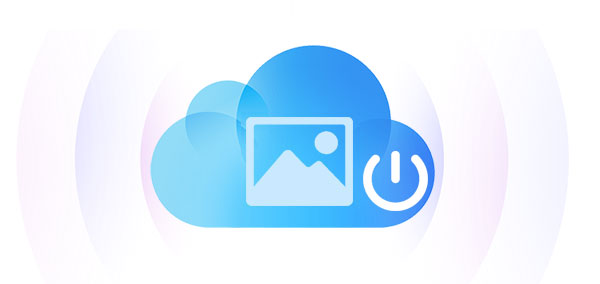
What does turning off iCloud Photos do? Turning off iCloud Photos means you will no longer upload photos and videos to iCloud storage, nor will you automatically download photos from other devices. This can have a series of effects. Let's take a look:
1. Local Storage Management
iCloud Photos service allows you to store photos and videos in the cloud, freeing up storage space on your device. However, if you disable this service, your photos and videos will only be stored locally on the device. This may lead to storage space issues, especially if your device has limited storage capacity.
2. Release of iCloud Photo Library Space
After turning off iCloud Photos, your iCloud Photo Library space will be released. This means you will have more available space to store other files and data, which can be crucial when storage space is limited.
3. Cross-Device Syncing
iCloud Photos service syncs your photos and videos across all your Apple devices. If you turn off this service, photos you shoot or save will no longer automatically appear on other devices. You may need to manually transfer photos from one device to another through other means.
4. Backup and Recover
iCloud Photos service also serves as a backup mechanism, protecting your photos and videos from the risk of data loss. Disabling this service may increase the risk of losing photos, as you won't have an automatic backup copy. Therefore, if your device is damaged or lost, you may not be able to easily recover your photos and videos.
5. Sharing and Access
If you're accustomed to using iCloud Shared Albums to share photos and videos with friends and family, turning off the iCloud Photos service means you won't be able to easily share your photo collection with others. You may need to share photos through other means.
6. Loss of iCloud Photos Features
Turning off the iCloud Photos service may mean losing some features, such as smart albums, Photo Stream, and shared albums. Through these features, you can more easily organize, browse, and share your photo collection.
Do my photos get deleted if I turn off iCloud? Turning off iCloud Photos does not directly delete your photos and videos. Instead, turning off iCloud Photos simply stops new photos and videos from being uploaded to iCloud and no longer automatically downloaded from other devices. Your photos and videos will still be retained on your device but will not be synced to other devices or stored in iCloud. Therefore, turning off iCloud Photos does not result in the deletion of your existing photos and videos, but you need to ensure to manage and back up these files yourself to prevent accidental loss.
After we know what happens if I turn off iCloud Photos, how do I turn off iCloud Photos on different devices?
What happens if you turn off iCloud Photos on your iPhone/iPad? To answer this question, you can follow the steps below to switch off iCloud Photos on your iPhone/iPad:
Step 1. Open the "Settings" app on your device.
Step 2. Tap on your "Apple ID" at the top of the screen.
Step 3. Scroll down and select "iCloud", then "Photos".
Step 4. Toggle the switch next to "iCloud Photos" to the off position.

Step 5. You will be prompted with three options:

If iCloud Photos is enabled on your Mac, your photos and videos will automatically synchronize and download from the iCloud website to your Mac in smaller, device-sized versions. What happens when you turn off iCloud Photos on your Mac? To answer this question, you can follow the steps below to disable iCloud Photos on your Mac:
Step 1. Please use the Dock or Spotlight to open the "Photos" application on your Mac.
Step 2. Then select "Preferences" from the "Photos" menu.
Step 3. Choose "iCloud" at the top, and then uncheck "iCloud Photos".

Afterward, your Mac will stop uploading and downloading photos and videos from iCloud.com. However, the downloaded media will remain stored on your Mac.
Although iCloud Photos offers seamless integration for Apple users, there are situations where iPhone photos cannot be backed up if there is no internet or sufficient storage space in iCloud. Therefore, some people may prefer alternative solutions for photo backup. One highly recommended option is Coolmuster iOS Assistant. This versatile tool allows you to easily transfer and manage photos, videos, music, contacts, and more between your iOS device and computer. With Coolmuster iOS Assistant, you can securely back up photos without relying solely on iCloud.
Key features of Coolmuster iOS Assistant:
To get started, download the program to your computer and follow these simple steps to transfer photos from your iPhone to your computer:
01Open the software and connect your iPhone and computer using a data cable, then trust your device to establish the connection securely.

02Once your device is detected by the software, you'll be greeted with the main interface, providing easy access to all available features.

03Navigate to the "Photos" folder and preview detailed file information. Select the photos you wish to export to your computer, then simply click on the "Export" option to initiate the transfer process.

Q1. Will turning off iCloud Photos affect my other devices?
No, turning off iCloud Photos on one device will not affect the iCloud Photo Library on your other devices. They will continue to sync photos and videos as usual.
Q2. Can I turn off iCloud Photos temporarily?
Yes, you can turn off iCloud Photos temporarily and re-enable it later if you wish. Your photos and videos will remain safely stored in iCloud during this time.
Q3. Can I access my iCloud Photos from a non-Apple device?
Yes, you can access your iCloud Photos from a web browser on any device by visiting iCloud.com and signing in with your Apple ID.
Q4. What happens if I run out of iCloud storage?
If you run out of iCloud storage, iCloud Photos will stop syncing new photos and videos until you free up space or upgrade your storage plan.
What happens if I turn off iCloud Photos? After reading this article, you should already have a clear understanding. All in all, turning off iCloud Photos won't delete your precious memories, but it will stop automatically syncing to iCloud. Whether you choose to keep iCloud Photos enabled or explore alternative backup solutions like Coolmuster iOS Assistant, the key is to ensure your photos and videos are safely stored and easily accessible whenever you need them.
Related Articles:
[Answered] Why Is My iPhone Storage Full After Deleting Everything?
[Solved] How to Fix Photos Not Importing from iPhone to Mac Issue
Can't Transfer Photos from iPhone to PC? [Reasons & Solutions]
Do Photos Stay on iCloud if Deleted from iPhone? How to Recover Them?





